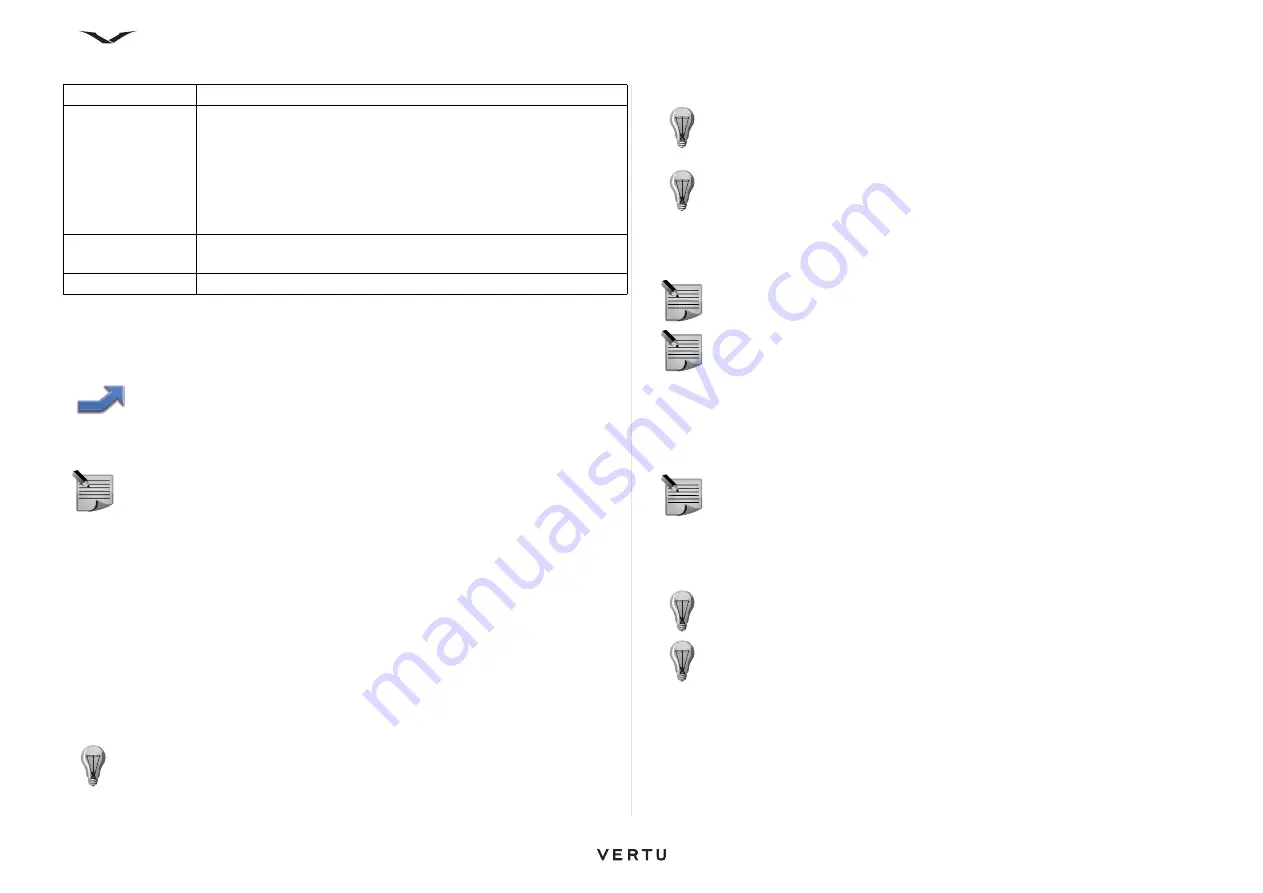
45
Call functions and Call Log
Note that the available options may vary.
Call divert
The call divert feature enables you to divert incoming calls to another phone number
or mailbox if you are not able to answer them. This ensures that no calls are missed.
To set up call divert:
1. Select
Menu
>
Ctrl. panel
>
Settings
>
Phone
>
Call divert
>
Voice calls
.
2. Select the conditions during which you would like to divert incoming calls from
the following:
•
All voice calls
- to divert all calls.
•
If busy
- to divert calls when you are already in a call.
•
If not answered
- to divert calls when you cannot answer them.
•
If out of reach
- to divert calls when your Vertu phone is switched off or out of
network coverage.
•
If not available
- to divert unanswered calls or divert calls when your phone is
busy or out of network coverage.
3. Select
Activate
.
4. If you have activated the call divert for the option
If not answered
or
If not
available
, select the destination for the call, and choose a time after which the
divert should occur.
Call waiting
Call waiting notifies you of an incoming call while you are in another call. You can then
answer or reject the second call. For information on how to answer or reject a second
call, see
Answering or rejecting a second call
To set up call waiting:
1. Select
Menu
>
Ctrl. panel
>
Settings
>
Phone
>
Call
>
Call waiting
.
2. Select
Activate
.
Line in use
This setting (network service) is shown only if the SIM card
supports two subscriber numbers, that is, two phone lines. Select
which phone line you want to use for making calls and sending
text messages. Calls on both lines can be answered irrespective
of the selected line. If you select Line 2 and have not subscribed
to this network service, you are not able to make calls. When line
2 is selected, is displayed in the home screen.
Line change
Prevents line selection (network service), if supported by your
SIM card. To change this setting, you need the PIN2 code.
Contact search
Activate contact search in the home screen.
NOTE:
Call divert is only available if it is supported by your service provider.
TIP:
To cancel all call diverts, select
Deactivate all diverts
.
Call settings
Description
TIP:
To view the current status of the divert, select
Check status
. The
current status is displayed. To view the number that calls are diverted to,
select
Number
.
TIP:
To cancel this divert, select
Deactivate
.
NOTE:
Cancelling all call diverts may affect the ability to receive voice mail
messages.
NOTE:
Your service provider may not allow you to cancel all call diverts.
Contact your service provider for further information.
NOTE:
Call waiting is only available if it is supported by your service
provider.
TIP:
To view the current status of call waiting, select
Check status
.
TIP:
To cancel call waiting, select
Deactivate
.






























