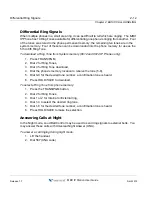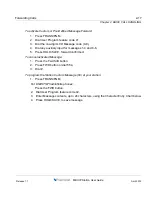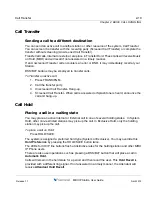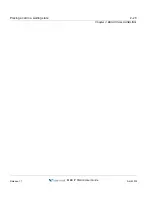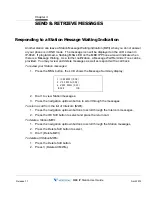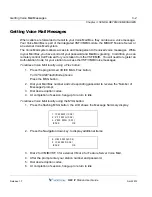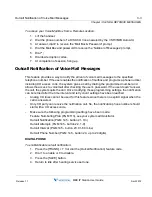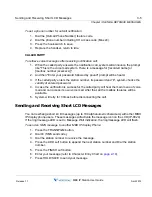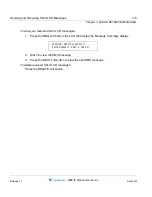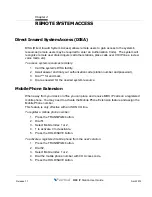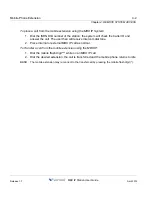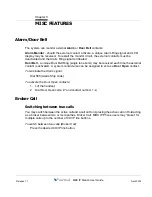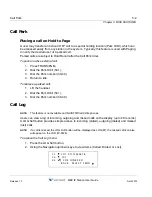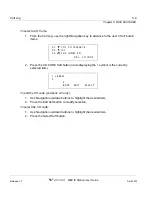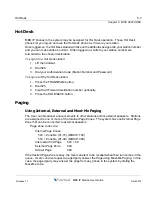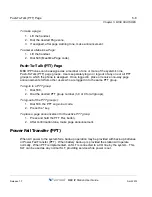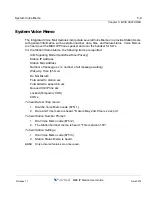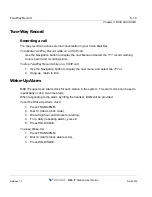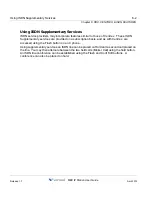Sending and Receiving Short LCD Messages
3-5
Chapter 3: SEND & RETRIEVE MESSAGES
MBX IP Station User Guide
To set a phone number for outcall notification:
1. Dial the {Outcall Phone Number} feature code.
2. Dial the phone number including CO access code (Max 24).
3. Press the hook-switch to save.
4. Replace the handset, return to idle.
CALLED PARTY
To retrieve voice messages after receiving notification call:
1. When the called party answers the notification call, system will announce the prompt
like "This is the voice mail system. There is a message for [recorded name] or
[mailbox number (xxxxxxxx)]."
2. And then "Enter your password followed by pound" prompt will be heard.
3. If the called party enters the station number, its password and '#', system checks the
validity of entered password.
4. In case the verification is successful, the called party will hear the main menu of voice
mail and can access its own voice mail. After that, all the mailbox features will be
available.
5. System will retry for 3 times before disconnecting the call.
Sending and Receiving Short LCD Messages
You can exchange short LCD messages (up to 100 alphanumeric characters) with other MBX
IP display phone users. These messages will activate the message icon on the LCD (IP-8024).
If the ring/message LED is set to Message Wait indication, the ring/message LED will flash.
To send an SMS message to another MBX IP display Phone:
1. Press the TRANS/PGM button,
2. Dial 43 (SMS send code),
3. Dial the station number to receive the message,
4. Press the ADD soft button to append the next station number and Dial the station
number,
5. Press the FINISH soft button,
6. Enter your message (refer to Character Entry Chart on
page 2-18
),
7. Press HOLD/SAVE to send your message.
Release 1.7
April 2012
Summary of Contents for MBX IP
Page 1: ...Station User Guide Release 1 7 April 2012 ...
Page 2: ...Release 1 7 April 2012 ...
Page 10: ...Contents TOC 4 MBX IP Station User Guide Release 1 7 April 2012 ...
Page 16: ...THIS PAGE INTENTIONALLY LEFT BLANK Release 1 7 April 2012 ...
Page 62: ...THIS PAGE INTENTIONALLY LEFT BLANK Release 1 7 April 2012 ...
Page 70: ...THIS PAGE INTENTIONALLY LEFT BLANK Release 1 7 April 2012 ...