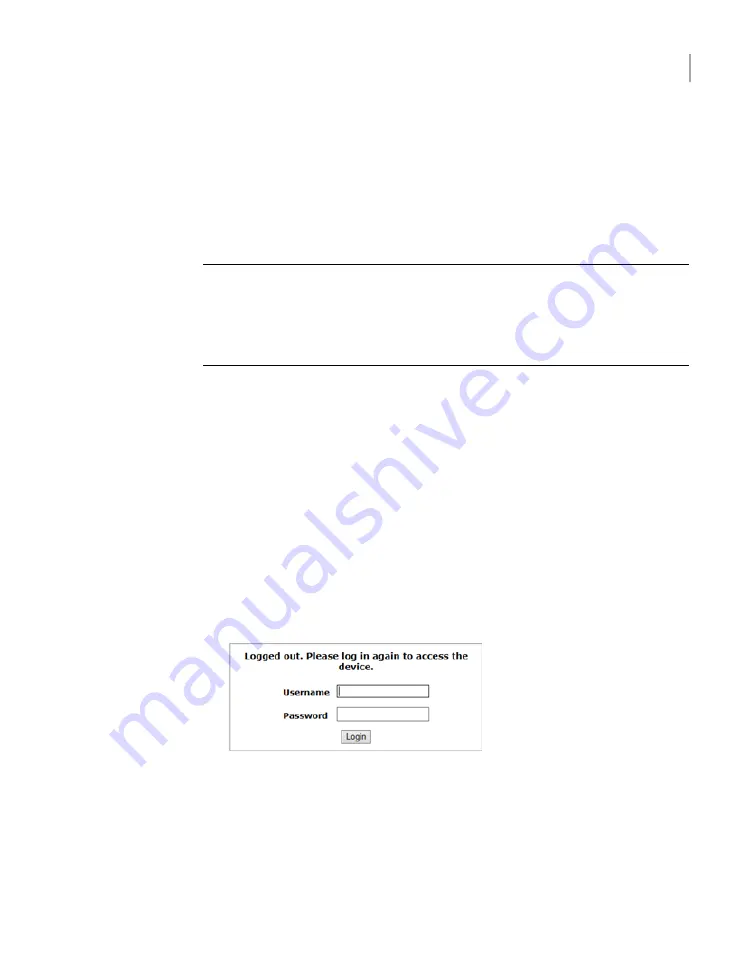
Accessing and using the Veritas Remote
Management interface
The IPMI web interface is known as Veritas Remote Management interface. You
can use Veritas Remote Management interface to log on to the Access Appliance
shell menu.
Note:
The built-in alert configuration tools in the Veritas Remote Management
interface are not supported. To configure hardware and software alerts, use the
Settings > Alerts
commands in the Access appliance shell menu. For details, see
the
Main > Settings > Alerts
commands section in the
Veritas Access Appliance
Commands Reference Guide
.
Before you use the Remote Management interface, the following prerequisites must
be met:
■
The Remote Management interface must first be configured using the Access
Appliance shell menu.
■
At least one power cable must be connected to a functioning power source.
■
At least one user must be enabled to use the LAN channel(s).
To access and use the IPMI web interface from a remote computer
1
Log on to a remote computer in the network and open a supported Windows
browser.
2
Enter the remote management port IP address that is assigned to the remote
management port. The following page appears:
3
Enter your login information. The default user name is
sysadmin
. The default
password is
P@ssw0rd
, where
0
is the number zero.
Click
Login
.
4
The
Remote Control
section lets you remotely monitor and control the server.
Click
Launch Console
under the
Console Redirection
tab to launch the
appliance Access Appliance shell menu.
74
Hardware installation procedures
Accessing and using the Veritas Remote Management interface


















