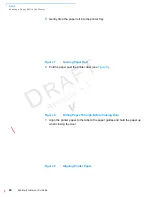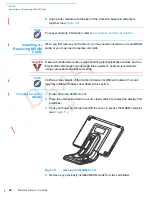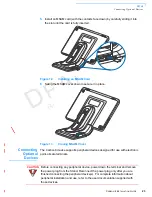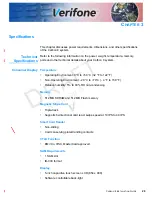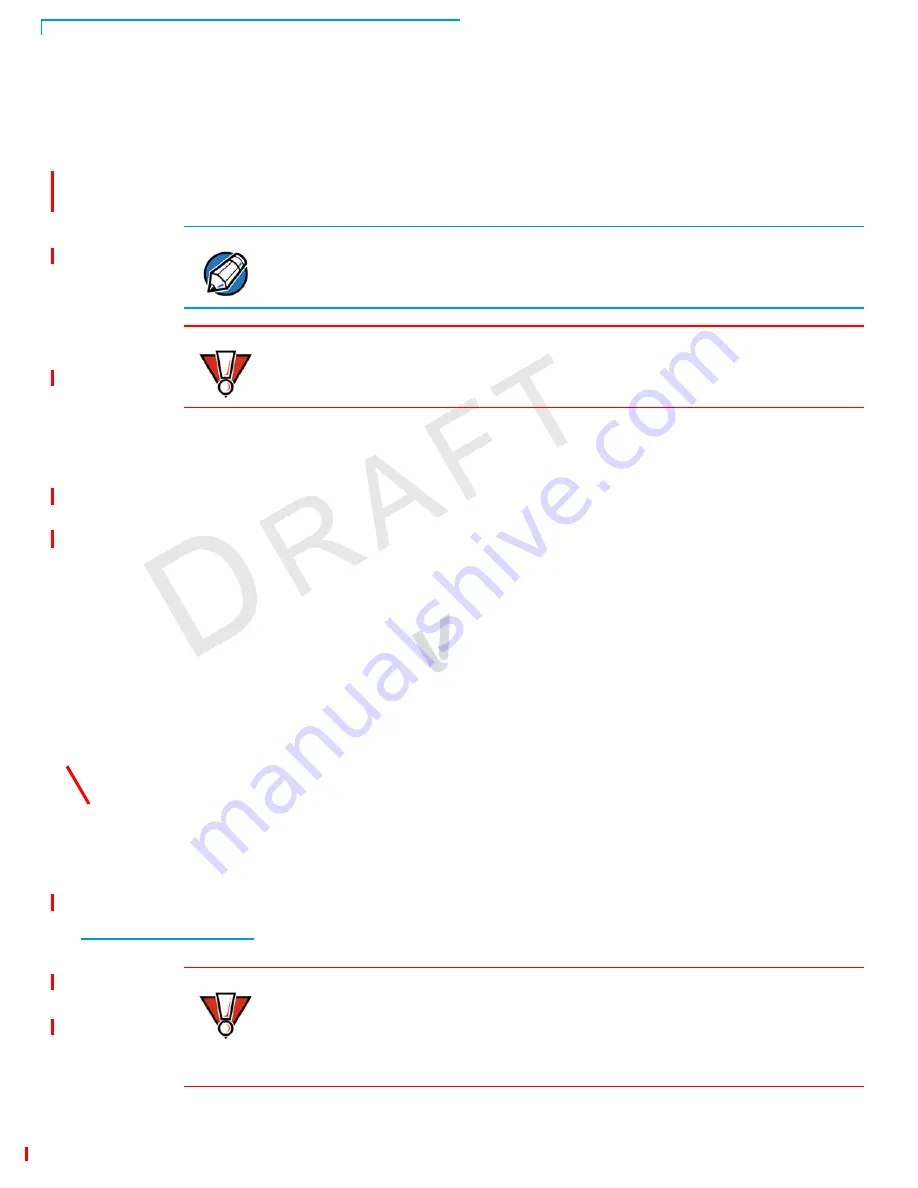
S
ETUP
Connecting the Power Pack
24
C
ARBON
8 I
NSTALLATION
G
UIDE
R
EV
IS
IO
N
A
.1
Different terminals support different devices, so for more information about
optional devices, please contact your Verifone distributor.
Optional Device
Connections
You can connect several devices to your Carbon 8 using the ports on the
underside of the Stand.
Contact your Verifone representative or visit the online store at
www.store.verifone.com
for information on these devices.
Connecting Cash
Drawer to the
Carbon 8
Use the dedicated port on the Carbon 8 Stand to attach a cash drawer.
The following illustration shows how to make a peripheral connection to a cash
drawer (VPN MSC179-029-01-A) using the dedicated port and cable.
Figure 14
Cash Drawer Connection
Connecting the
Power Pack
After connecting optional peripherals, prepare to connect the Stand to your power
source.
NOTE
Tuck the cables under the Stand legs when all cables are installed. This provides
some protection to the cables and connectors.
CAUTION
Some devices (such as PIN pads) may require a separate power source. Before
connecting to any device, remove the power cord from the Carbon 8 Stand.
CAUTION
Using an incorrectly rated power supply may damage the Carbon 8 and Stand.
Before troubleshooting, ensure that the power supply being used matches the
requirements specified on the bottom of the Stand. (See
Chapter 3
,
Technical
Specifications
, for detailed power supply specifications). Obtain the appropriately
rated power supply before continuing with troubleshooting.
Summary of Contents for Carbon 8
Page 8: ...PREFACE Conventions and Acronyms 8 CARBON 8 INSTALLATION GUIDE REVISION A 1...
Page 12: ...DEVICE OVERVIEW Features and Benefits 12 CARBON 8 INSTALLATION GUIDE REVISION A 1...
Page 30: ...SETUP Using the Contactless Reader 30 CARBON 8 INSTALLATION GUIDE REVISION A 1...
Page 34: ...SPECIFICATIONS Technical Specifications 32 CARBON 8 INSTALLATION GUIDE REVISION A 1...