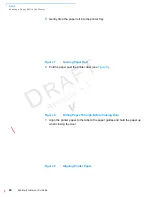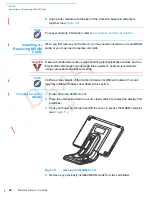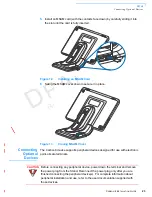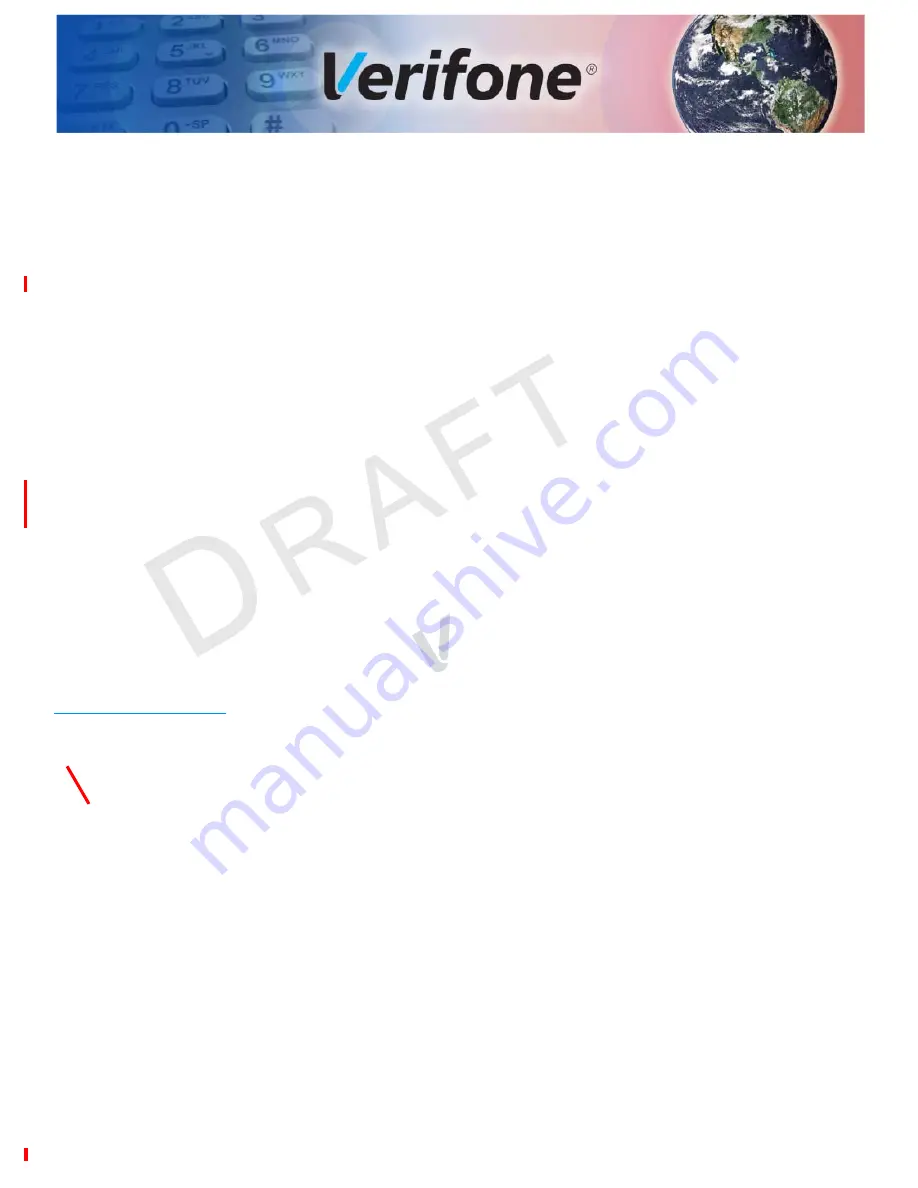
R
EV
IS
IO
N
A
.1
C
ARBON
8 I
NSTALLATION
G
UIDE
13
C
HAPTER
2
Setup
This chapter describes the setup procedures for the Carbon 8, under the following
sections:
•
Selecting Unit Location
•
Unpacking the Shipping Carton
•
Examining the Unit’s Features
•
Establishing Communication
•
Loading a Paper Roll in the Printer
•
Installing or Replacing MSAM Cards
•
Connecting Optional Devices
•
Connecting the Power Pack
•
Using the Smart Card Reader
•
Using the Magnetic Card Reader
•
Using the Contactless Reader
Selecting Unit
Location
Use the following guidelines when selecting a location for your device.
Ease of Use •
Select a location convenient for both merchant and cardholder.
•
Select a flat support surface, such as a countertop or table.
•
Select a location near a power outlet and a network connection.
•
For safety, do not string the power cord or other cables in a walkway or place it
across a walkway on the floor.
Summary of Contents for Carbon 8
Page 8: ...PREFACE Conventions and Acronyms 8 CARBON 8 INSTALLATION GUIDE REVISION A 1...
Page 12: ...DEVICE OVERVIEW Features and Benefits 12 CARBON 8 INSTALLATION GUIDE REVISION A 1...
Page 30: ...SETUP Using the Contactless Reader 30 CARBON 8 INSTALLATION GUIDE REVISION A 1...
Page 34: ...SPECIFICATIONS Technical Specifications 32 CARBON 8 INSTALLATION GUIDE REVISION A 1...