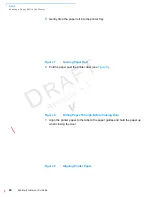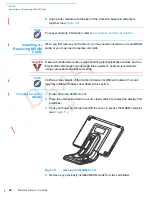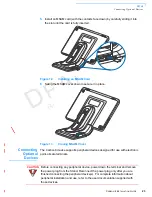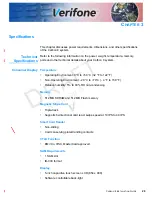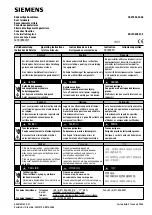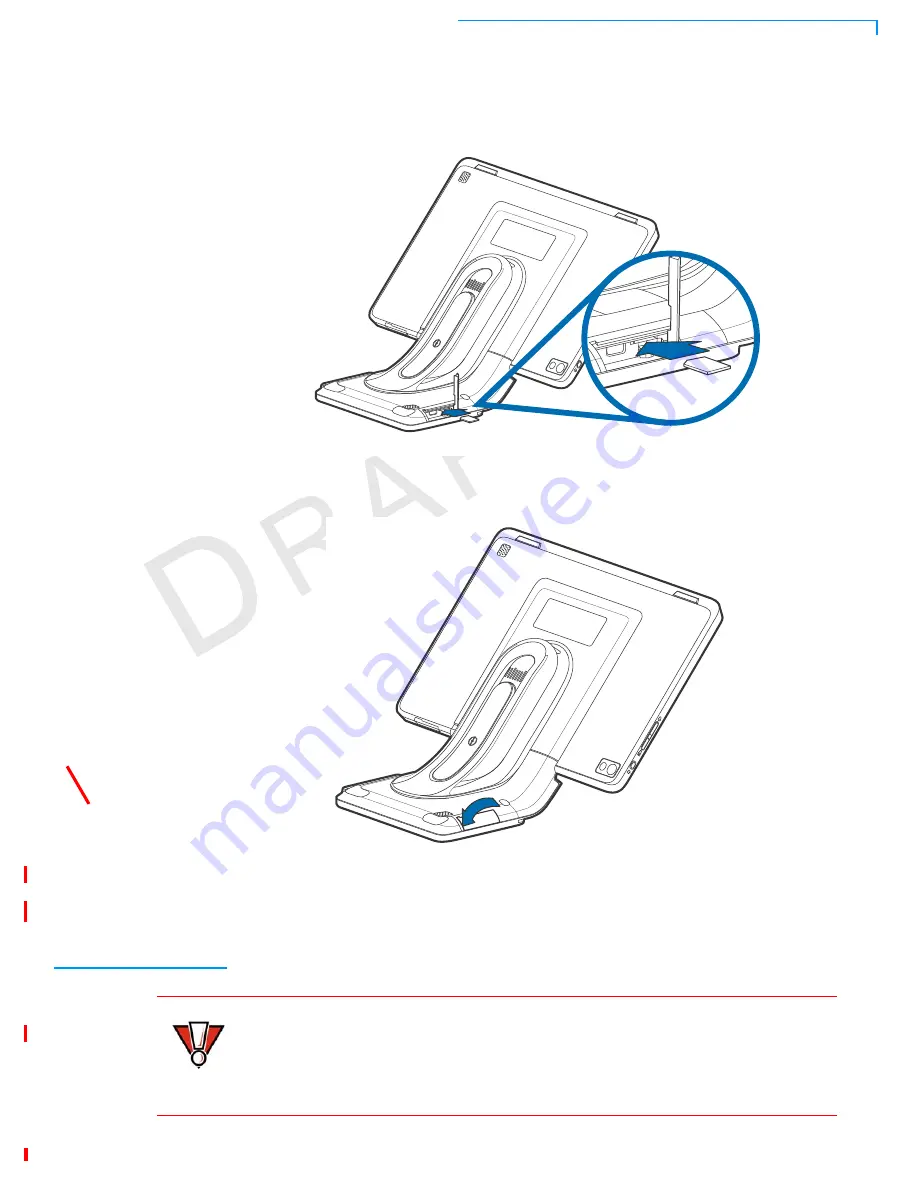
S
ETUP
Connecting Optional Devices
C
ARBON
8 I
NSTALLATION
G
UIDE
23
R
EV
IS
IO
N
A
.1
5
Install an MSAM card (with the contacts face down) by carefully sliding it into
the slot until the card is fully inserted.
Figure 12
Installing an MSAM Card
6
Swing the MSAM cover down to secure it in place.
Figure 13
Closing MSAM Cover
Connecting
Optional
Devices
The Carbon 8 device supports peripheral devices designed for use with electronic
point-of-sale terminals.
CAUTION
Before connecting any peripheral device, power down the terminal and remove
the power plug from the Stand. Reconnect the power plug only after you are
finished connecting the peripheral device(s). For complete information about
peripheral installation and use, refer to the user documentation supplied with
those devices.
Summary of Contents for Carbon 8
Page 8: ...PREFACE Conventions and Acronyms 8 CARBON 8 INSTALLATION GUIDE REVISION A 1...
Page 12: ...DEVICE OVERVIEW Features and Benefits 12 CARBON 8 INSTALLATION GUIDE REVISION A 1...
Page 30: ...SETUP Using the Contactless Reader 30 CARBON 8 INSTALLATION GUIDE REVISION A 1...
Page 34: ...SPECIFICATIONS Technical Specifications 32 CARBON 8 INSTALLATION GUIDE REVISION A 1...