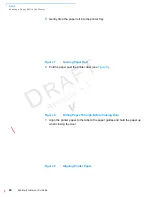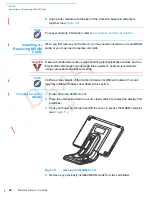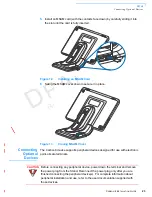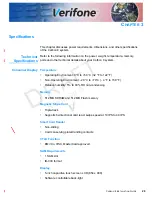S
ETUP
Using the Smart Card Reader
C
ARBON
8 I
NSTALLATION
G
UIDE
27
R
EV
IS
IO
N
A
.1
5
Place the Stand on a stable platform and mount the Carbon 8 unit on the
stand.
Figure 16
Mounting Carbon 8 on Stand
6
If the Carbon 8 unit does not automatically power up, press the power button
on the Merchant Tablet (see
Figure 2
).
If the terminal comes pre-loaded with an application, this starts after the initial
Verifone copyright screen, and usually displays its own copyright screen.
7
Log in using your merchant account on the Merchant Tablet.
Using the Smart
Card Reader
The Carbon 8 terminal supports Smart Card transactions. The smart card
transaction procedure may vary from one application to another.
Verify the procedure with your application provider before performing a smart card
transaction.
To conduct a smart
card transaction
1
Position a smart card with the contacts facing upward (see Figure 17).
2
Insert the smart card into the smart card reader slot in a smooth, continuous
motion until it seats firmly.
Summary of Contents for Carbon 8
Page 8: ...PREFACE Conventions and Acronyms 8 CARBON 8 INSTALLATION GUIDE REVISION A 1...
Page 12: ...DEVICE OVERVIEW Features and Benefits 12 CARBON 8 INSTALLATION GUIDE REVISION A 1...
Page 30: ...SETUP Using the Contactless Reader 30 CARBON 8 INSTALLATION GUIDE REVISION A 1...
Page 34: ...SPECIFICATIONS Technical Specifications 32 CARBON 8 INSTALLATION GUIDE REVISION A 1...