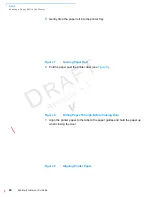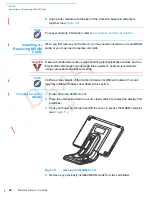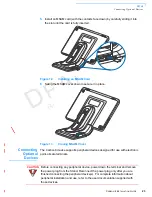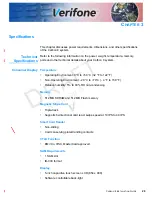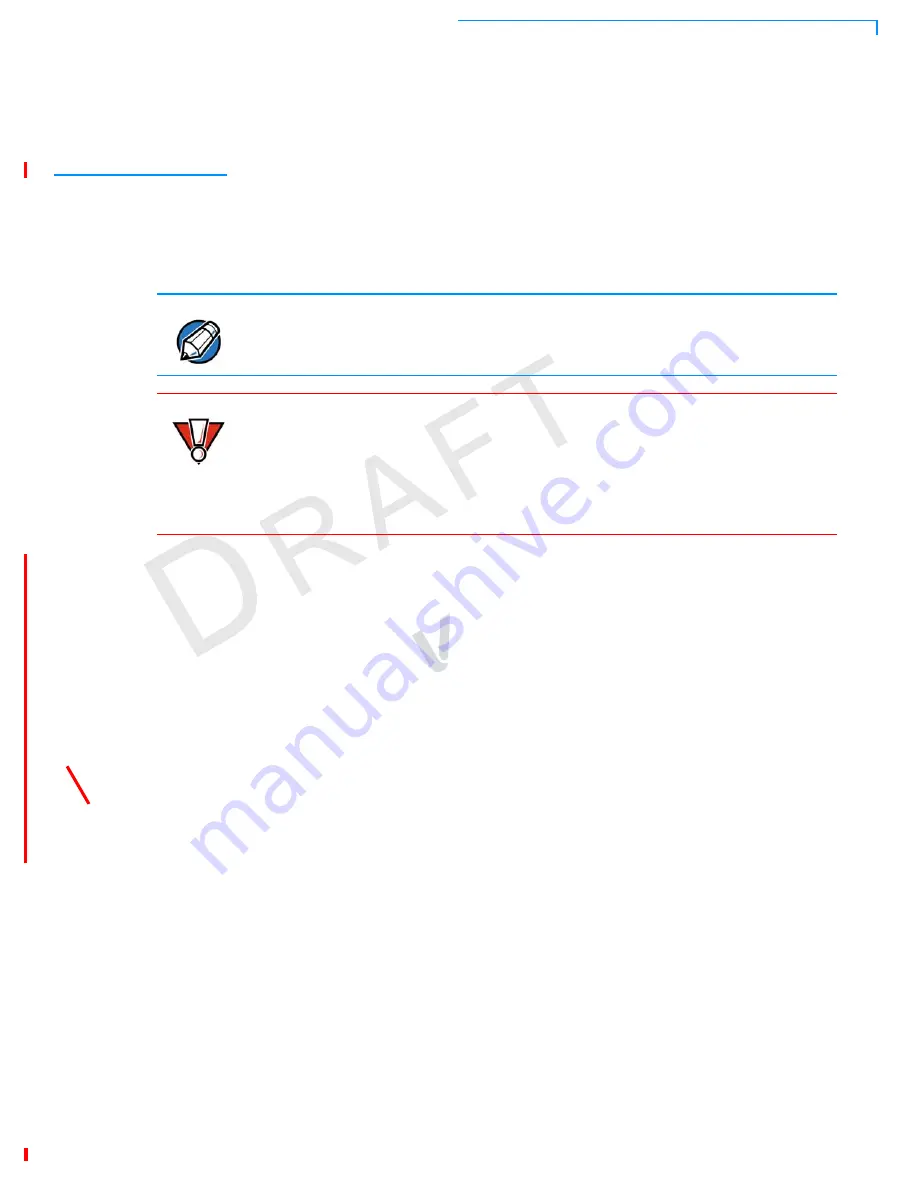
S
ETUP
Loading a Paper Roll in the Printer
C
ARBON
8 I
NSTALLATION
G
UIDE
19
R
EV
IS
IO
N
A
.1
Loading a Paper
Roll in the
Printer
Before you can process transactions that require a receipt, you must install paper
in the printer.
The Carbon 8 Printer Module uses a roll of 80 mm x 80 mm, single-ply, thermal-
sensitive paper.
A pink out-of-paper indicator line appears on the edge of the paper before the end
of the roll. After this line appears, there is enough paper remaining on the roll to
conclude at least one more transaction.
To install a paper roll
1
Hold the Carbon 8 with one hand and slide the printer module off the base of
the terminal. (see
Figure 6
).
Figure 6
Removing the Printer Module
2
Remove any partial roll of paper in the tray.
3
Loosen the glued leading edge of the new paper roll or remove the protective
strip. Unwind the paper roll past any glue residue.
4
Hold the roll so the paper feeds from the
top
of the roll.
NOTE
When the LED by the printer door blinks amber, this indicates the printer is out of
paper.
CAUTION
Poor-quality paper can jam the printer and create excessive paper dust. To order
high-quality Verifone paper, refer to
Accessories and Documentation
.
Store thermal paper in a dry, dark area. Handle thermal paper carefully: impact,
friction, temperature, humidity, and oils affect the color and storage
characteristics of the paper.
Never load a roll of paper with folds, wrinkles, tears, or holes at the edges.
Summary of Contents for Carbon 8
Page 8: ...PREFACE Conventions and Acronyms 8 CARBON 8 INSTALLATION GUIDE REVISION A 1...
Page 12: ...DEVICE OVERVIEW Features and Benefits 12 CARBON 8 INSTALLATION GUIDE REVISION A 1...
Page 30: ...SETUP Using the Contactless Reader 30 CARBON 8 INSTALLATION GUIDE REVISION A 1...
Page 34: ...SPECIFICATIONS Technical Specifications 32 CARBON 8 INSTALLATION GUIDE REVISION A 1...