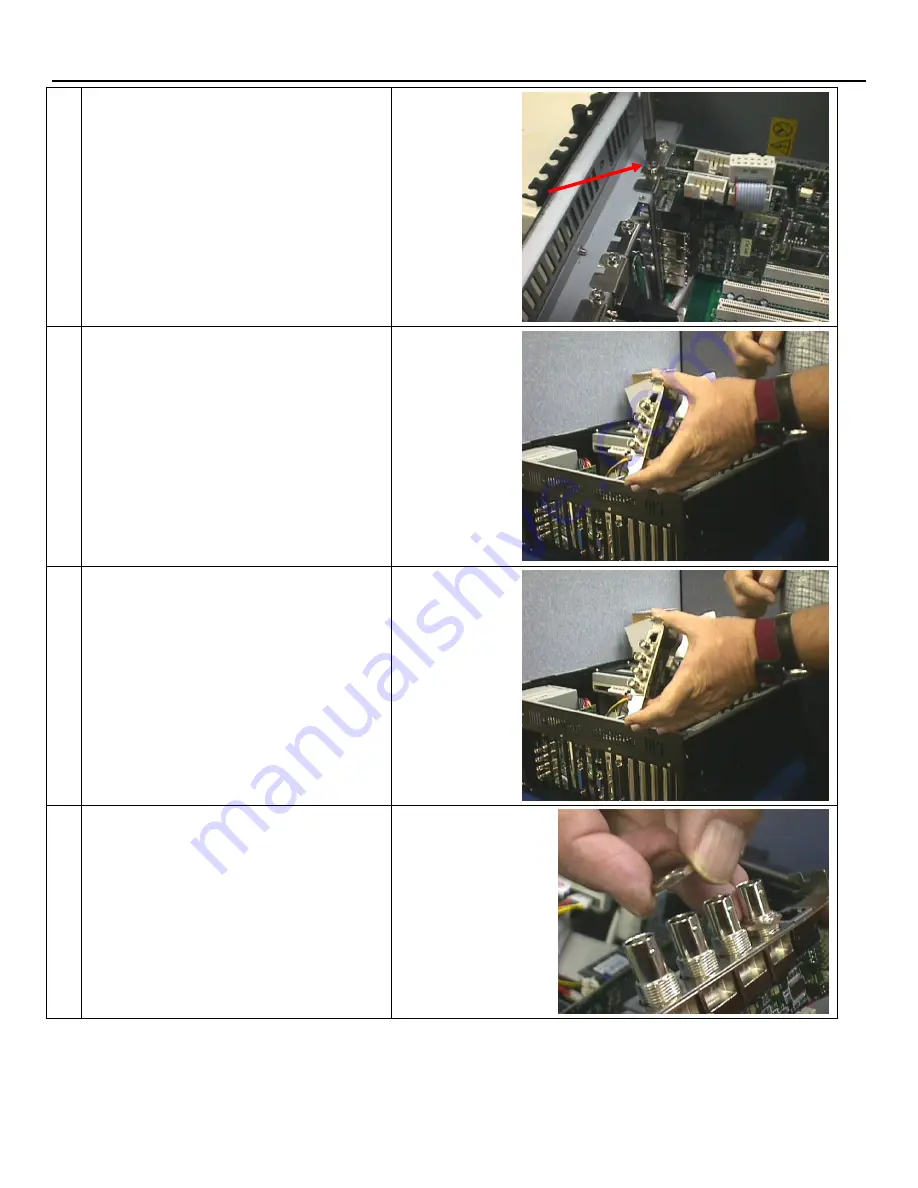
Marquee ACON Ultra Installation/Operation Guide
D-6
Subassembly Replacement
25. Remove the screw securing the PCB in the
second slot.
26. Carefully remove the video expansion PCB
from the second slot.
27. Remove the new PCB (81753-01) from the
package and record its serial number.
28. Remove 2 nuts from the BNC connectors.
Summary of Contents for 69871-01
Page 2: ...VDCDS Doc 79024 01 Revision 2 0 2 07 30 2007 MARQUEE ACON Ultra Operation Maintenance Manual ...
Page 3: ......
Page 4: ......
Page 5: ......
Page 19: ......
Page 31: ...Marquee ACON Ultra Installation Operation Guide 2 8 AU User Controls Settings and Operation ...
Page 67: ......
Page 75: ......













































