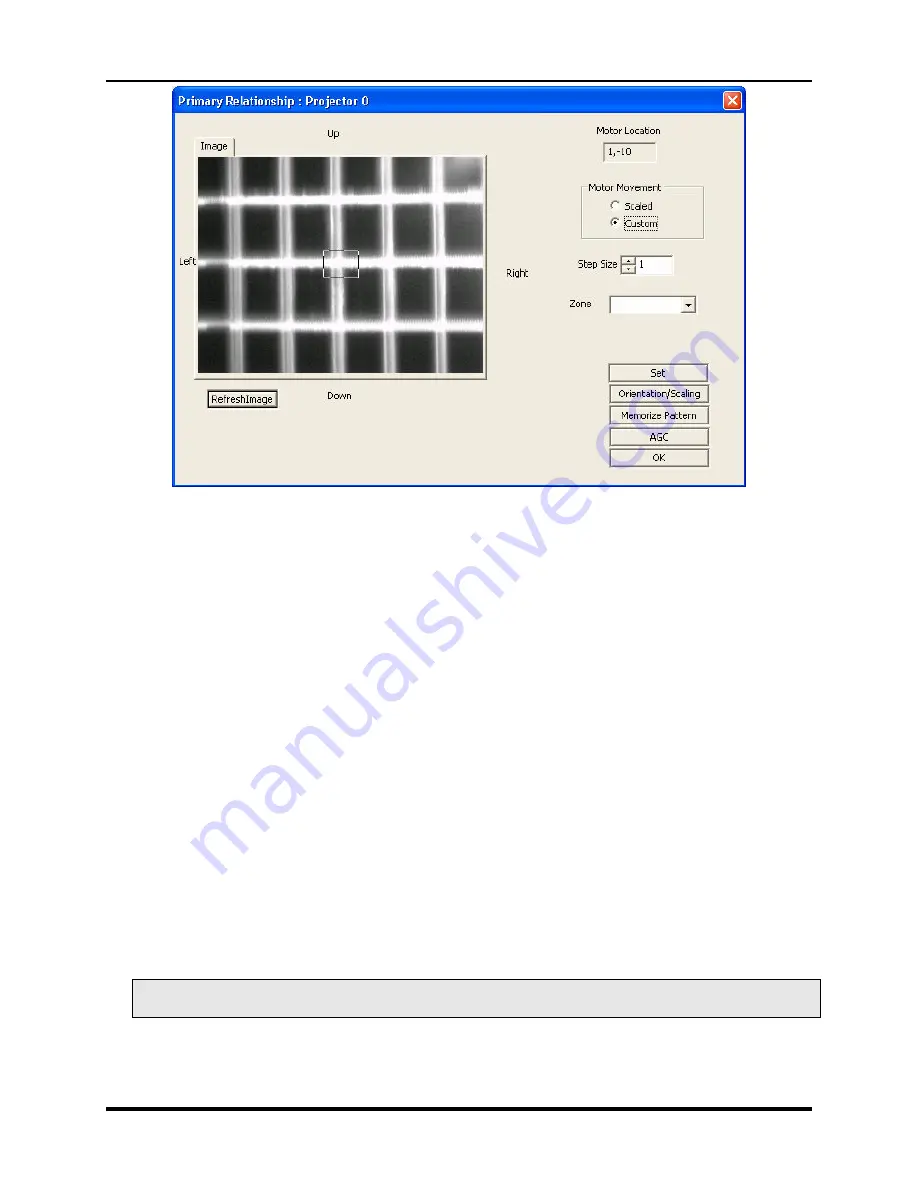
Marquee ACON Ultra Installation/Operation Guide
2-14
AU User Controls, Settings and Operation
Steps to follow:
1. Choose a zone (Center, North, or West) from the
Zone
list. The projector will display a
rectangular cursor in the corresponding zone.
2. Change the camera field of view to center the intersection closest to the displayed cursor. If
“Motor Movement”
is of type
“Scaled”
double click on the image window to move the field of
view; if of type
“Custom”
specify the motor movement step in the
Step Size
box and then double
click on the image window.
3. For each zone, move to the appropriate intersection and click on the
Set
button to save the
information. As each zone is set, text will appear in the lower left corner of the screen indicating
completion.
4. Once this is done for all three zones (Center, West, and North) click on the
Orientation/Scaling
button.
5. Click on the
Memorize Pattern
button for memorizing the test patterns. The user may be
prompted to display a dense pattern followed by a sparse pattern. If just one pattern is available,
use the same for both options.
6. Click on the
OK
button to save the results and exit the dialog.
If the need arises, use the
AGC
button to make sure that the pattern is visible in the camera field of view.
2.2.3.1.7
Initial TP Setup
The Initial TP setup routines calculate an estimated position of the test points for each of the test point
sets. After pressing the button, the
Operation Selection
Dialog appears prompting the selection of the
Test point Set on which to perform the operation. Any combination of the selections may be selected.
NOTE:
Depending on the selection, the displayed test pattern may need to be changed during the
completion of the routines.
After the operation is selected, the
Projector Selection
Dialog will appear prompting the selection of the
channels on which the setup process is to be performed. Multiple projectors may be selected.
Summary of Contents for 69871-01
Page 2: ...VDCDS Doc 79024 01 Revision 2 0 2 07 30 2007 MARQUEE ACON Ultra Operation Maintenance Manual ...
Page 3: ......
Page 4: ......
Page 5: ......
Page 19: ......
Page 31: ...Marquee ACON Ultra Installation Operation Guide 2 8 AU User Controls Settings and Operation ...
Page 67: ......
Page 75: ......






























