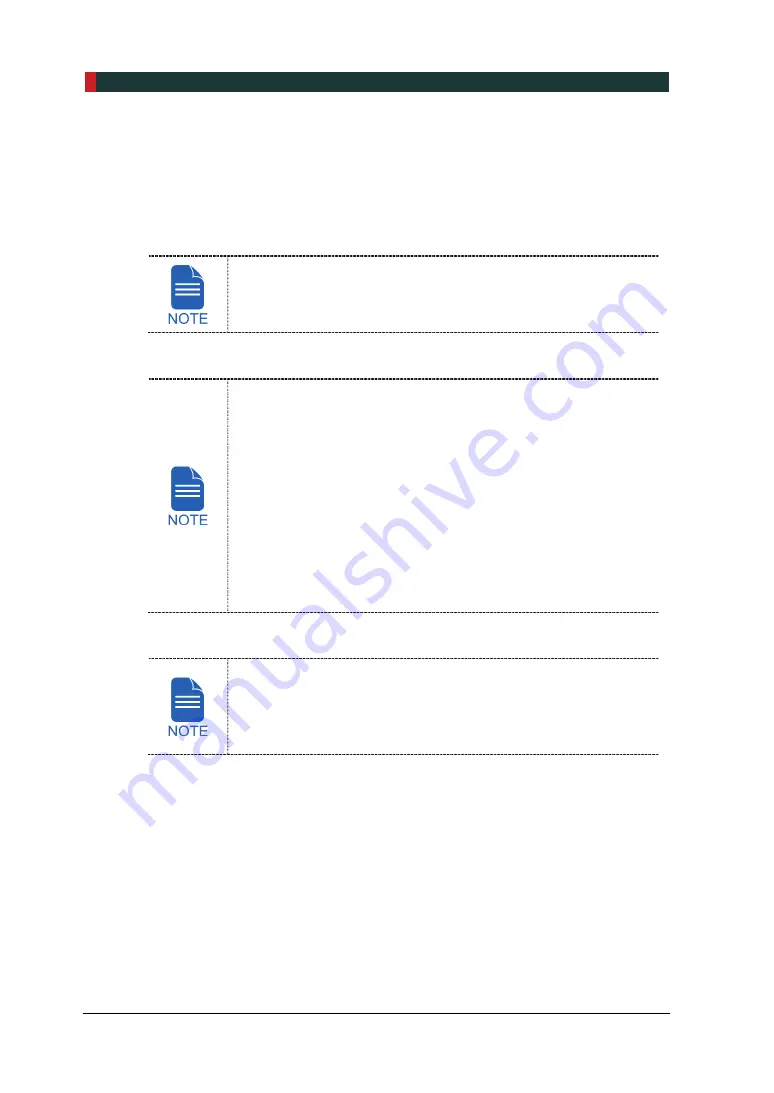
6. Getting Started
48
PaX-i3D Green Premium™ User Manual
6.2
Running the Image Viewer (EzDent-i)
The Imaging Program is interfaced with
EzDent-i
and the user can analyze the image
acquired from the Console Software easily and rapidly. On your desktop, double-click
EzDent-i
icon. The
EzDent-i
main window will be displayed.
For further details on this subject, refer to the
EzDent-i
User Manual
.
Security Capabilities
It is recommended to install and operate
EzDent-i
SW within a
secure operating environment that allows only authorized users
to access and a system network equipped with Windows built-in
firewall, Windows Defender antispyware tools and other
commonly used 3
rd
party security tools and application systems.
The latest updates for anti-virus software and a firewall are
recommended.
The software can be updated by the manufacturer only.
Unauthorized software update through a third party, not the
manufacturer, is strictly prohibited. For cyber security issues
related to the software and medical devices, please contact the
manufacturer.
For
PaX-i3D Green Premium™
computed tomography X-ray
system, both 3D Viewer (
Ez3D-i
) and Console Software are being
accessed through 2D Viewer (
EzDent-i
) SW. 3D Viewer and Console
Software do not have image storage capability of their own and both
programs will not be able to keep patient information.
Summary of Contents for Premium PAX-i3D
Page 1: ......
Page 2: ...PCT 90LH User Manual 3...
Page 27: ...4 Imaging System Overview PCT 90LH User Manual 21 ENGLISH 4 4 Imaging System Configuration...
Page 29: ...4 Imaging System Overview PCT 90LH User Manual 23 ENGLISH 4 5 Equipment Overview...
Page 44: ...4 Imaging System Overview 38 PaX i3D Green Premium User Manual Left blank intentionally...
Page 52: ...5 Imaging Software Overview 46 PaX i3D Green Premium User Manual Left blank intentionally...
Page 58: ...6 Getting Started 52 PaX i3D Green Premium User Manual Left blank intentionally...
Page 122: ...9 Acquiring Dental CT Images 116 PaX i3D Green Premium User Manual Left blank intentionally...
Page 146: ...11 Acquiring 3D PHOTOs Optional 140 PaX i3D Green Premium User Manual Left blank intentionally...
Page 148: ...12 Troubleshooting 142 PaX i3D Green Premium User Manual Left blank intentionally...
Page 152: ...13 Cleaning and Maintenance 146 PaX i3D Green Premium User Manual Left blank intentionally...
Page 154: ...14 Disposing of the Equipment 148 PaX i3D Green Premium User Manual Left blank intentionally...
Page 166: ...15 Technical Specifications 160 PaX i3D Green Premium User Manual Left blank intentionally...
Page 189: ...16 Appendices PCT 90LH User Manual 183 ENGLISH...
Page 204: ......
















































