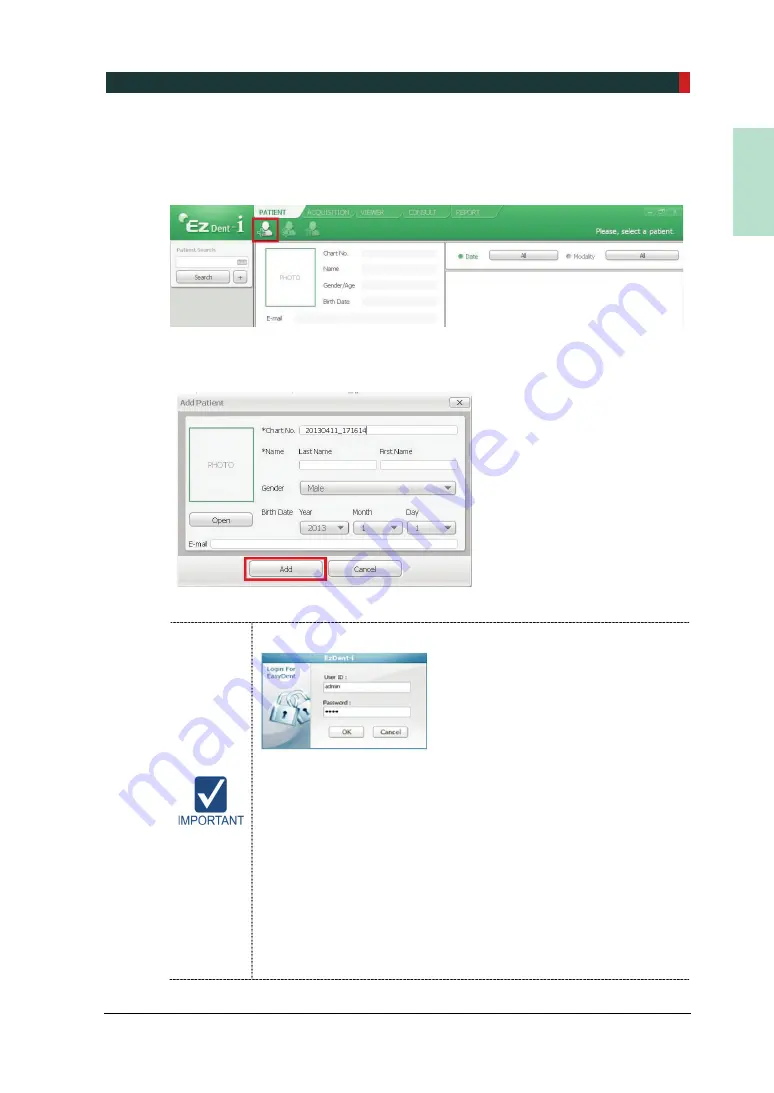
6. Getting Started
PCT-90LH User Manual
49
EN
G
LISH
6.2.1 Creating a New Patient Record
To create a new patient record, follow the procedure outline below:
1.
Click the
Add Patient
icon from the main GUI window.
2.
Enter the required patient information.
Chart Number
,
E-Mail address, First Name
,
and
Last Name
are required fields which must be filled in. (The Chart Number is filled
in automatically.)
3.
Click
Add
button to save the patient record.
Limit Access to Trusted Users Only
EzDent-i
software requires each operator to set up a unique user
ID and Password to prevent any unauthorized access to patients’
confidential information.
User ID and Password can be assigned to give permission to
register, add, delete and modify patient information and diagnostic
images. The application of User ID and Password authentication
assures the accountability that the prescribed access process is
being done by an authorized user.
According each operator’s privilege level, the login enables the
user to search, register, modify and delete the patient information
or diagnostic images. Different search criteria suggest availability
of the patient information being sought.
−
Search by ID: Search by ID is possible if the patient id is known.
Summary of Contents for Premium PAX-i3D
Page 1: ......
Page 2: ...PCT 90LH User Manual 3...
Page 27: ...4 Imaging System Overview PCT 90LH User Manual 21 ENGLISH 4 4 Imaging System Configuration...
Page 29: ...4 Imaging System Overview PCT 90LH User Manual 23 ENGLISH 4 5 Equipment Overview...
Page 44: ...4 Imaging System Overview 38 PaX i3D Green Premium User Manual Left blank intentionally...
Page 52: ...5 Imaging Software Overview 46 PaX i3D Green Premium User Manual Left blank intentionally...
Page 58: ...6 Getting Started 52 PaX i3D Green Premium User Manual Left blank intentionally...
Page 122: ...9 Acquiring Dental CT Images 116 PaX i3D Green Premium User Manual Left blank intentionally...
Page 146: ...11 Acquiring 3D PHOTOs Optional 140 PaX i3D Green Premium User Manual Left blank intentionally...
Page 148: ...12 Troubleshooting 142 PaX i3D Green Premium User Manual Left blank intentionally...
Page 152: ...13 Cleaning and Maintenance 146 PaX i3D Green Premium User Manual Left blank intentionally...
Page 154: ...14 Disposing of the Equipment 148 PaX i3D Green Premium User Manual Left blank intentionally...
Page 166: ...15 Technical Specifications 160 PaX i3D Green Premium User Manual Left blank intentionally...
Page 189: ...16 Appendices PCT 90LH User Manual 183 ENGLISH...
Page 204: ......






























