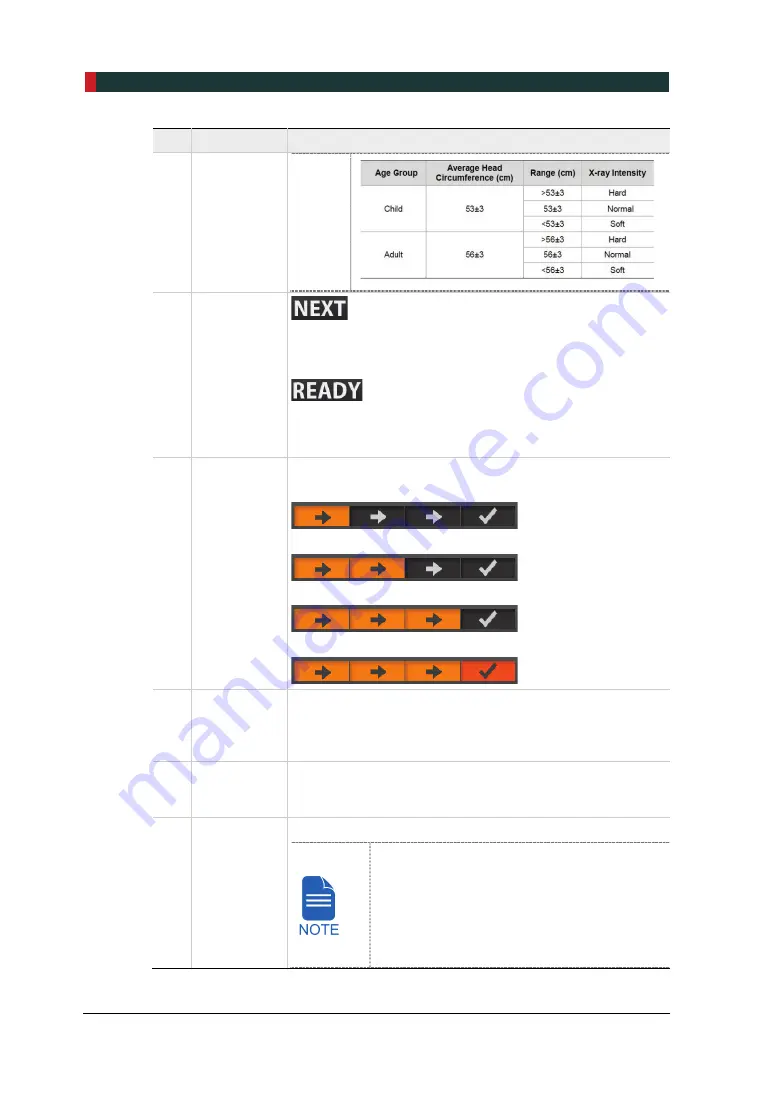
5. Imaging Software Overview
44
PaX-i3D Green Premium™ User Manual
No.
Item
Description
9
NEXT /
READY
button
Moves to the next step.
(Exposure parameter setting > Patient positioning > Ready for
exposure)
Activated when you click
NEXT
button after the patient
positioning is completed. Click the button when all aspects of
preparation are completed for image acquisition.
10
Progress
indicator
Shows the image acquisition progress.
<Before selecting an imaging mode (with 3D PHOTO)>
<Before selecting an imaging mode (without 3D PHOTO)>
< After selecting an imaging mode and exposure parameters>
< After completing patient positioning>
11
Imaging
parameters
configuration
panel
Selects the imaging parameters for each mode: PANO, i-
CEPH (Optional), Dental CT, ENT CT and 3D PHOTO
(Optional)
12
Modality
Selection
button
Returns to Modality Selection (PANO, i-CEPH (Optional),
Dental CT, ENT CT and 3D PHOTO (Optional)) screen.
13
Phantom
button
This function is used to acquire Phantom images.
Image acquisition using the Phantom Jig:
1. Click
Phantom
button.
2. Select the Modality and click
Capture
button.
3. Check the parameters displayed in the main
GUI window and align the Phantom Jig, and then
click
READY
button.
Summary of Contents for Premium PAX-i3D
Page 1: ......
Page 2: ...PCT 90LH User Manual 3...
Page 27: ...4 Imaging System Overview PCT 90LH User Manual 21 ENGLISH 4 4 Imaging System Configuration...
Page 29: ...4 Imaging System Overview PCT 90LH User Manual 23 ENGLISH 4 5 Equipment Overview...
Page 44: ...4 Imaging System Overview 38 PaX i3D Green Premium User Manual Left blank intentionally...
Page 52: ...5 Imaging Software Overview 46 PaX i3D Green Premium User Manual Left blank intentionally...
Page 58: ...6 Getting Started 52 PaX i3D Green Premium User Manual Left blank intentionally...
Page 122: ...9 Acquiring Dental CT Images 116 PaX i3D Green Premium User Manual Left blank intentionally...
Page 146: ...11 Acquiring 3D PHOTOs Optional 140 PaX i3D Green Premium User Manual Left blank intentionally...
Page 148: ...12 Troubleshooting 142 PaX i3D Green Premium User Manual Left blank intentionally...
Page 152: ...13 Cleaning and Maintenance 146 PaX i3D Green Premium User Manual Left blank intentionally...
Page 154: ...14 Disposing of the Equipment 148 PaX i3D Green Premium User Manual Left blank intentionally...
Page 166: ...15 Technical Specifications 160 PaX i3D Green Premium User Manual Left blank intentionally...
Page 189: ...16 Appendices PCT 90LH User Manual 183 ENGLISH...
Page 204: ......






























