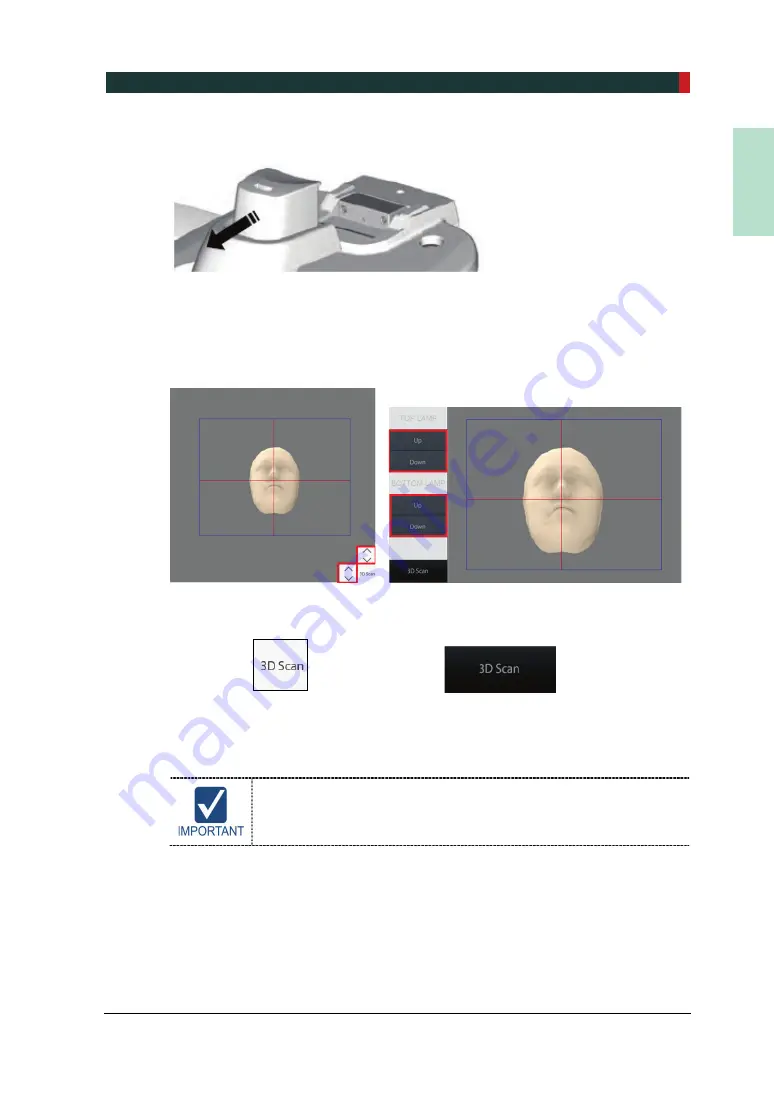
9. Acquiring Dental CT Images
PCT-90LH User Manual
111
EN
G
LISH
4.
Remove the Chinrest from the unit.
5.
You can see the patient through the Image Preview Window or Touch Screen.
Make sure that the horizontal lines displayed in the screen are parallel to the
patient’s nasal base
If necessary, click or press LED light
UP/DOWN
button to adjust LED light
brightness to have proper lighting for the photograph.
<Console Software> <Touch Screen>
6.
Click
3D Scan
button when ready.
<Console Software> <Touch Screen>
7.
Let the patient see the Eye mark #1.
8.
Let the patient see the Eye mark #2 when you hear the beep sound.
Make sure that the patient turns his/her head, not eyes when he/she
sees the eye mark.
Summary of Contents for Premium PAX-i3D
Page 1: ......
Page 2: ...PCT 90LH User Manual 3...
Page 27: ...4 Imaging System Overview PCT 90LH User Manual 21 ENGLISH 4 4 Imaging System Configuration...
Page 29: ...4 Imaging System Overview PCT 90LH User Manual 23 ENGLISH 4 5 Equipment Overview...
Page 44: ...4 Imaging System Overview 38 PaX i3D Green Premium User Manual Left blank intentionally...
Page 52: ...5 Imaging Software Overview 46 PaX i3D Green Premium User Manual Left blank intentionally...
Page 58: ...6 Getting Started 52 PaX i3D Green Premium User Manual Left blank intentionally...
Page 122: ...9 Acquiring Dental CT Images 116 PaX i3D Green Premium User Manual Left blank intentionally...
Page 146: ...11 Acquiring 3D PHOTOs Optional 140 PaX i3D Green Premium User Manual Left blank intentionally...
Page 148: ...12 Troubleshooting 142 PaX i3D Green Premium User Manual Left blank intentionally...
Page 152: ...13 Cleaning and Maintenance 146 PaX i3D Green Premium User Manual Left blank intentionally...
Page 154: ...14 Disposing of the Equipment 148 PaX i3D Green Premium User Manual Left blank intentionally...
Page 166: ...15 Technical Specifications 160 PaX i3D Green Premium User Manual Left blank intentionally...
Page 189: ...16 Appendices PCT 90LH User Manual 183 ENGLISH...
Page 204: ......






























