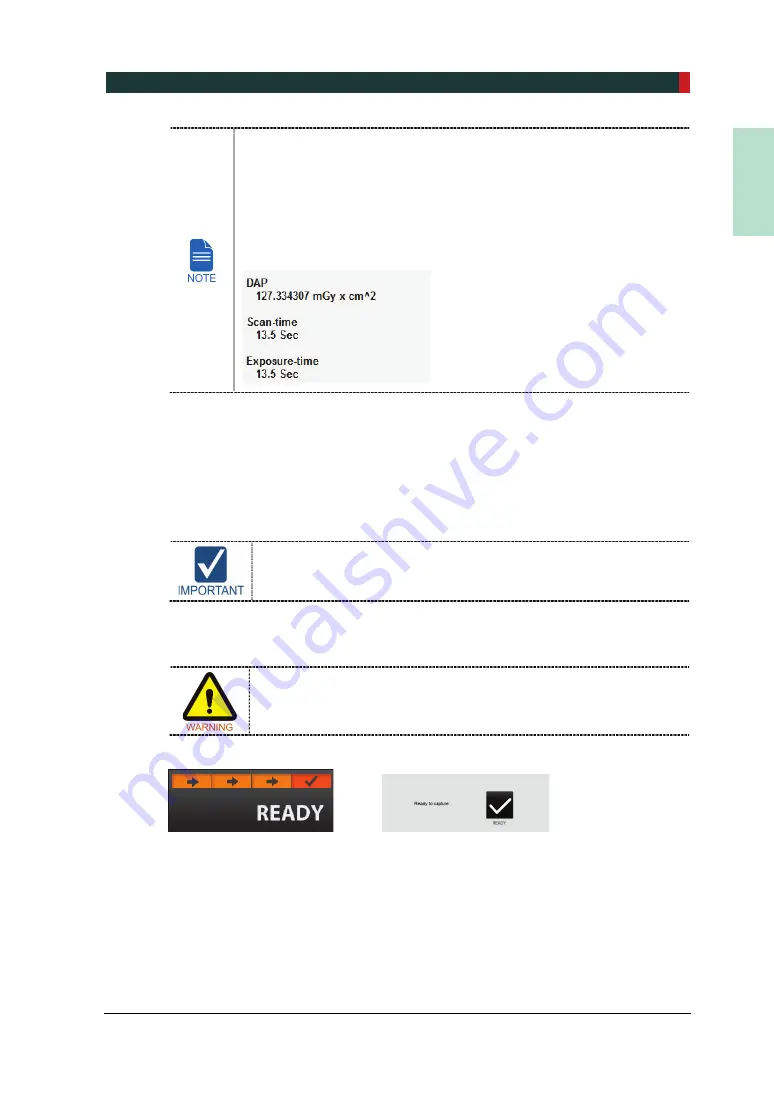
7. Acquiring PANO Images
PCT-90LH User Manual
73
EN
G
LISH
When you click
NEXT
(
OK
in Touch Screen) button,
The Rotating Unit will come down to the positioning location.
The vertical Laser Beam will be activated to make patient positioning
easier.
The DAP (Dose Area Product), Scan Time and Exposure Time will be
displayed below Patient Information window.
7.
You can see the patient through the Touch Screen.
Make sure that the patient’s Frankfurt line is tilted about 5
˚
from the horizontal lines of
the screen.
8.
Let the patient maintain the posture as follows:
After swallowing once, open your mouth as wide as possible.
Close the eyes.
Before conduct the next step, be sure to let the patient know that the
Rotating Unit will be lower to the exposure location and instruct him or
her to relax down.
9.
Click
NEXT
button when the patient positioning is completed. The Rotating Unit will
come down to the exposure location. Then,
READY
button will be activated on the
Touch Screen and the Console Software.
When the equipment is not operable while the Rotating Unit is in the
exposure location, detach the Chinrest from the equipment and open
the Handle Frame to bring out the patient immediately.
10.
Press
READY
button. No X-ray will be emitted at this point.
<Console Software> <Touch Screen>
11.
Go to
7.5 X-ray Exposure
to start the exposure.
Summary of Contents for Premium PAX-i3D
Page 1: ......
Page 2: ...PCT 90LH User Manual 3...
Page 27: ...4 Imaging System Overview PCT 90LH User Manual 21 ENGLISH 4 4 Imaging System Configuration...
Page 29: ...4 Imaging System Overview PCT 90LH User Manual 23 ENGLISH 4 5 Equipment Overview...
Page 44: ...4 Imaging System Overview 38 PaX i3D Green Premium User Manual Left blank intentionally...
Page 52: ...5 Imaging Software Overview 46 PaX i3D Green Premium User Manual Left blank intentionally...
Page 58: ...6 Getting Started 52 PaX i3D Green Premium User Manual Left blank intentionally...
Page 122: ...9 Acquiring Dental CT Images 116 PaX i3D Green Premium User Manual Left blank intentionally...
Page 146: ...11 Acquiring 3D PHOTOs Optional 140 PaX i3D Green Premium User Manual Left blank intentionally...
Page 148: ...12 Troubleshooting 142 PaX i3D Green Premium User Manual Left blank intentionally...
Page 152: ...13 Cleaning and Maintenance 146 PaX i3D Green Premium User Manual Left blank intentionally...
Page 154: ...14 Disposing of the Equipment 148 PaX i3D Green Premium User Manual Left blank intentionally...
Page 166: ...15 Technical Specifications 160 PaX i3D Green Premium User Manual Left blank intentionally...
Page 189: ...16 Appendices PCT 90LH User Manual 183 ENGLISH...
Page 204: ......






























