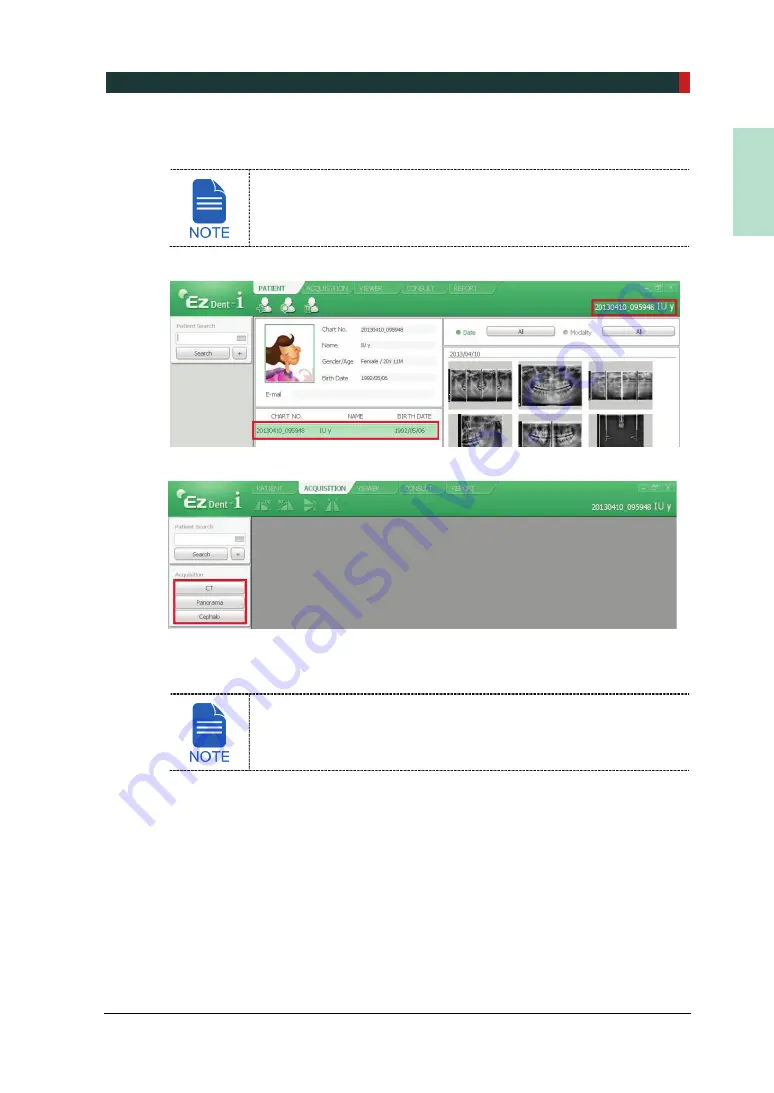
6. Getting Started
PCT-90LH User Manual
51
EN
G
LISH
6.3
Initiating the Console Software
For a new patient, the patient information needs to be registered first.
1.
Search and select the patient to be captured.
2.
Click
ACQUISITION
tab and select the imaging mode (CT, Panorama, or Cephalo).
3.
The Main Screen for the selected mode appears. (Refer to
4.3 Console Software)
From the Main Screen, you can configure the imaging parameter settings prior to
acquiring an image.
Refer to the following
chapters (6 ~ 10)
for the more information on
the image acquisition.
Summary of Contents for Premium PAX-i3D
Page 1: ......
Page 2: ...PCT 90LH User Manual 3...
Page 27: ...4 Imaging System Overview PCT 90LH User Manual 21 ENGLISH 4 4 Imaging System Configuration...
Page 29: ...4 Imaging System Overview PCT 90LH User Manual 23 ENGLISH 4 5 Equipment Overview...
Page 44: ...4 Imaging System Overview 38 PaX i3D Green Premium User Manual Left blank intentionally...
Page 52: ...5 Imaging Software Overview 46 PaX i3D Green Premium User Manual Left blank intentionally...
Page 58: ...6 Getting Started 52 PaX i3D Green Premium User Manual Left blank intentionally...
Page 122: ...9 Acquiring Dental CT Images 116 PaX i3D Green Premium User Manual Left blank intentionally...
Page 146: ...11 Acquiring 3D PHOTOs Optional 140 PaX i3D Green Premium User Manual Left blank intentionally...
Page 148: ...12 Troubleshooting 142 PaX i3D Green Premium User Manual Left blank intentionally...
Page 152: ...13 Cleaning and Maintenance 146 PaX i3D Green Premium User Manual Left blank intentionally...
Page 154: ...14 Disposing of the Equipment 148 PaX i3D Green Premium User Manual Left blank intentionally...
Page 166: ...15 Technical Specifications 160 PaX i3D Green Premium User Manual Left blank intentionally...
Page 189: ...16 Appendices PCT 90LH User Manual 183 ENGLISH...
Page 204: ......






























