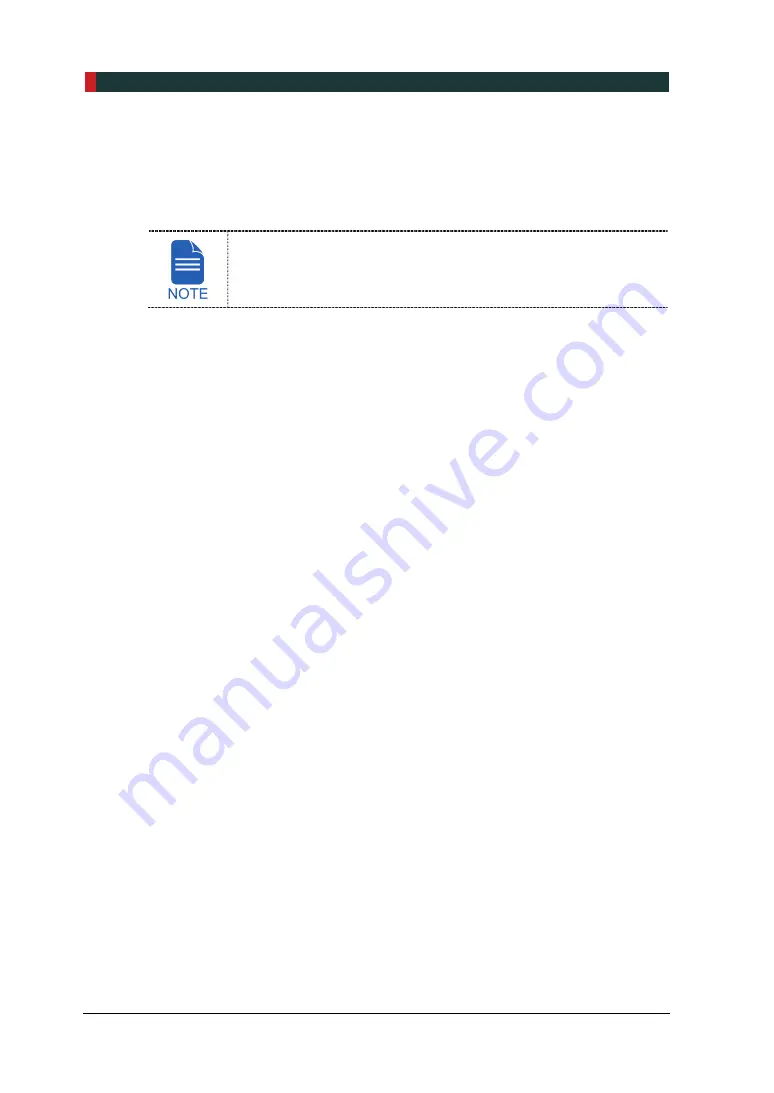
7. Acquiring PANO Images
80
PaX-i3D Green Premium™ User Manual
7.6
Checking the captured image
Acquired images can be reconstructed and converted to DICOM format.
The exported images can be confirmed in
EzDent-i
.
Refer to the
EzDent-i User Manual
for more information.
1.
The images are transferred to
EzDent-i
automatically.
2.
The images are automatically saved if automatic save option is configured as default. If
it is not configured as default, click
Save
button to save the images.
3.
To check the image, double-click the one on the Patient list.
Summary of Contents for Premium PAX-i3D
Page 1: ......
Page 2: ...PCT 90LH User Manual 3...
Page 27: ...4 Imaging System Overview PCT 90LH User Manual 21 ENGLISH 4 4 Imaging System Configuration...
Page 29: ...4 Imaging System Overview PCT 90LH User Manual 23 ENGLISH 4 5 Equipment Overview...
Page 44: ...4 Imaging System Overview 38 PaX i3D Green Premium User Manual Left blank intentionally...
Page 52: ...5 Imaging Software Overview 46 PaX i3D Green Premium User Manual Left blank intentionally...
Page 58: ...6 Getting Started 52 PaX i3D Green Premium User Manual Left blank intentionally...
Page 122: ...9 Acquiring Dental CT Images 116 PaX i3D Green Premium User Manual Left blank intentionally...
Page 146: ...11 Acquiring 3D PHOTOs Optional 140 PaX i3D Green Premium User Manual Left blank intentionally...
Page 148: ...12 Troubleshooting 142 PaX i3D Green Premium User Manual Left blank intentionally...
Page 152: ...13 Cleaning and Maintenance 146 PaX i3D Green Premium User Manual Left blank intentionally...
Page 154: ...14 Disposing of the Equipment 148 PaX i3D Green Premium User Manual Left blank intentionally...
Page 166: ...15 Technical Specifications 160 PaX i3D Green Premium User Manual Left blank intentionally...
Page 189: ...16 Appendices PCT 90LH User Manual 183 ENGLISH...
Page 204: ......
















































