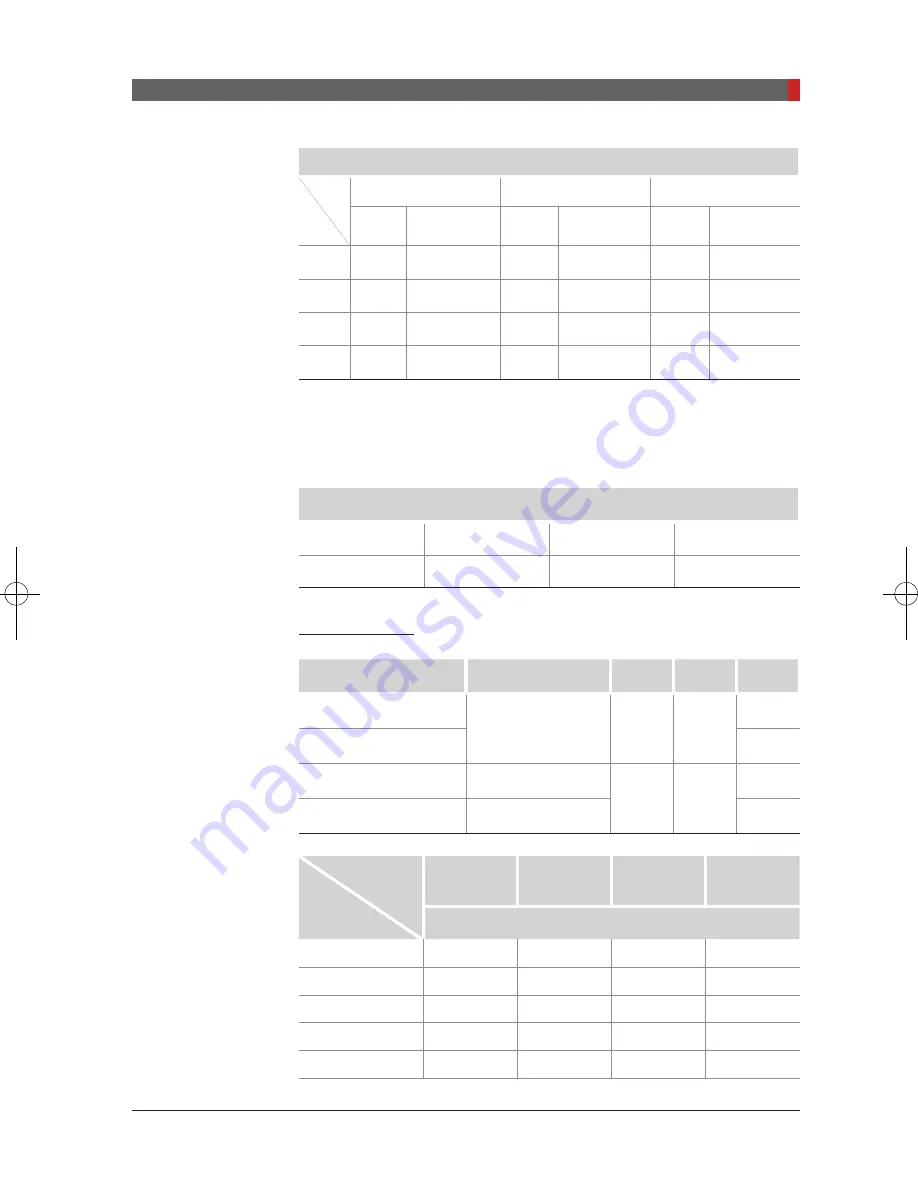
PaX-i (PCH-2500) User Manual
123
Appendices
Mode Tested: CEPH PA, 12.94 s
mA
4
5
8
[mGy]
[mGy
ㆍ
cm2]
[mGy]
[mGy
ㆍ
cm2]
[mGy]
[mGy
ㆍ
cm2]
60
0.39
4.66
0.57
6.84
0.73
8.85
70
0.51
6.14
0.75
9.05
0.98
11.80
80
0.65
7.88
0.96
11.57
1.25
15.11
90
0.80
9.68
1.18
14.30
1.55
18.78
2.2
X-ray Leakage Dose
Test Equipment Information
Instrument
Manufacturer
Model
S / N
Dose Meter
Victoreen
660
101114/101377
Test Condition
Test mode
Detector
kVP
mA
sec
PANO (HD, Adult)
Xmaru 1501CF
90
10
13.5
PANO (HD, Child)
11.5
CEPH (Scan type)
Xmaru 2301CF
90
10
12.9
CEPH (One-shot type)
1210SGA
0.9
Mode
Direction [°]
PANO
(HD, Adult)
PANO
(HD, Child)
CEPH
(Scan type)
CEPH
(One-shot type)
[mR/hr]
0
15.2
15.9
15.1
16.7
45
20.1
17.6
18.5
21.2
90
40.5
33.2
37.3
34.3
100
67.8
66.8
68.9
71.2
110
61.1
19.3
34.5
39.5
kVp
Pi_u272_en_20180514.indd 123
2018-05-14 오전 11:03:32
Summary of Contents for PAX-I
Page 1: ...User Manual Full version Model PCH 2500 Version 2 72 English...
Page 2: ......
Page 38: ...This page is left intentionally blank...
Page 101: ...Troubleshooting 8...
Page 103: ...Cleaning and Maintenance 9 9 1 Cleaning 104 9 2 Maintenance 105...
Page 107: ...Disposing of the Unit 10...
Page 136: ......
Page 137: ...Postal code 18449 13 Samsung 1 ro 1 gil Hwaseong si Gyeonggi do Korea www vatech co kr...















































