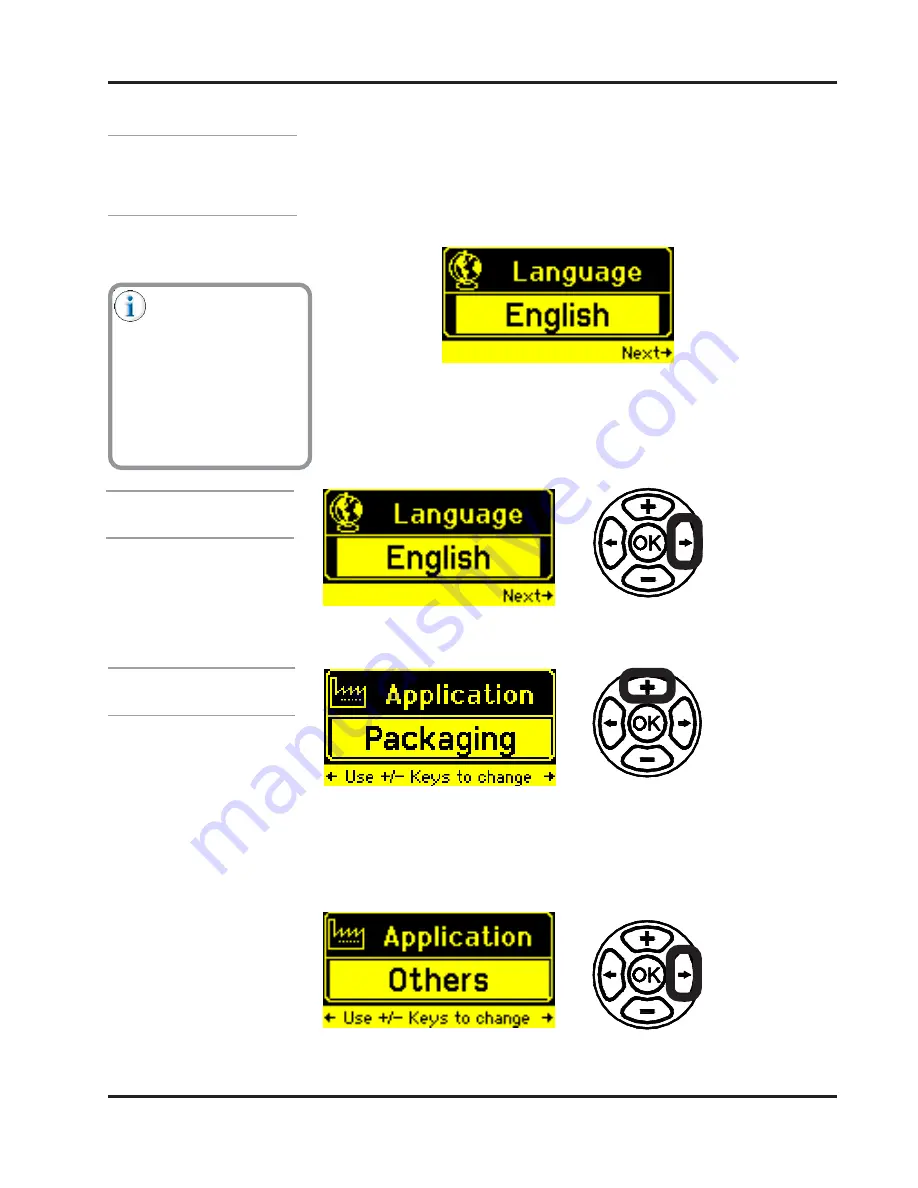
4-7
Valco Cincinnati, Inc.
Section 4 - Programming
MC090 - MCP-6 Control Unit
First Use
Setup (Wizard)
The first time the MCP-6 Control Unit is switched on, it will guide you through
a series of menus in order to setup your control for your unique production
needs. If these needs change later, the settings can be changed in the setup.
The first time the MCP-6 Control Unit is switched on, the following screen will
appear:
Use the Plus/Minus Buttons to scroll though choices. If asked to enter a
Use the Plus/Minus Buttons to scroll though choices. If asked to enter a
Use the Plus/Minus Buttons to scroll though choices. If asked to enter a
Use the Plus/Minus Buttons to scroll though choices. If asked to enter a
Use the Plus/Minus Buttons to scroll though choices. If asked to enter a
numerical value, press the OK Button for the Thumbwheel Mode or use the
numerical value, press the OK Button for the Thumbwheel Mode or use the
numerical value, press the OK Button for the Thumbwheel Mode or use the
numerical value, press the OK Button for the Thumbwheel Mode or use the
numerical value, press the OK Button for the Thumbwheel Mode or use the
Plus/Minus Buttons for single digit editing. Press the Right Arrow Button to
Plus/Minus Buttons for single digit editing. Press the Right Arrow Button to
Plus/Minus Buttons for single digit editing. Press the Right Arrow Button to
Plus/Minus Buttons for single digit editing. Press the Right Arrow Button to
Plus/Minus Buttons for single digit editing. Press the Right Arrow Button to
move to the next setup choice.
move to the next setup choice.
move to the next setup choice.
move to the next setup choice.
move to the next setup choice. Continue this until all selections are made.
For example:
The following is an
example for the “other”
application. Scroll
through all choices to
see which fits your
needs the best.
Applications that have
the screen are listed
after the screen name.
Language
Application
Language
Language
Language
Language
Language - Language is a global setting. This means that all screens will
appear in the chosen language.
Application
Application
Application
Application
Application - Many applications are available. Each application type has
“built in, behind-the-scenes” default settings to assist you in programming the
unit for the application type. If your application type is not listed, simply
choose “other.” (Use the Plus/Minus Buttons as needed to scroll through the
choices.)
x3
x3
x3
x3
x3
(All Applications)
(All Applications)
(Press three times)






























