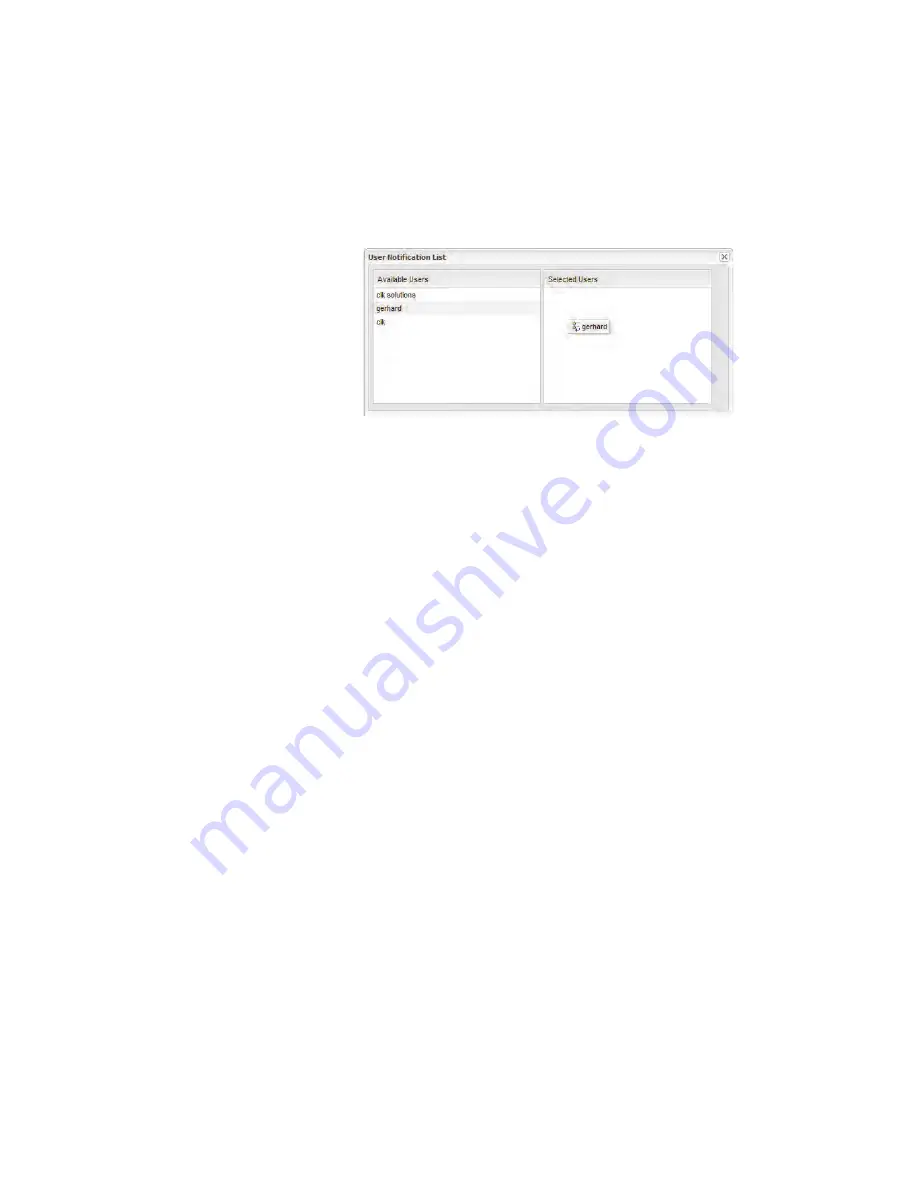
Creating Alarm Templates
viewLinc 4.0 Administrator Guide
83
email address specified in
Options | System Configura-
tion | Users
are visible (see “Editing Users and Pass-
words” on page 54). Drag users to notify to the
Selected Users column. Reorganize the list order if
necessary using the arrow buttons. Click
OK
.
f
In the
Repeat email notification
drop-down, choose an
appropriate interval for the frequency emails are re-
sent while the condition still exists. You may also want
to use the
Maximum Number of Repeats
field to specify
a maximum number of repeat emails that should be
sent (enter zero, 0, if you do not want to specify a limit.
This will allow infinite repetition).
g
To also have an email sent when an alarm is acknowl-
edged, or when the condition no longer exists, select
the appropriate check box.
h
If you want to issue alarm notifications to different re-
cipients for different alarm conditions, create multiple
email notifications with different delay periods. For ex-
ample, you could create a notification for the first recip-
ient with a short delay period, perhaps 1 minute.
Create another email notification for someone else
with a different delay period, for example 20 minutes.
If the first notification is not acknowledged within
20 minutes, the second notification is automatically
sent.
Note:
There is additional information that can be sent
in the alarm email. For more, see “Editing Alarm
Email Templates” on page 50.
Summary of Contents for Veriteq viewLinc 4.0
Page 1: ...ADMINISTRATOR GUIDE viewLinc 4 0 Vaisala Veriteq viewLinc Software M211441EN A...
Page 10: ...About this Manual viii 2012 Vaisala Canada Inc...
Page 30: ...Chapter 1 Getting Started 20 2012 Vaisala Canada Inc...
Page 70: ...Chapter 3 System Settings 60 2012 Vaisala Canada Inc...
Page 86: ...Chapter 4 Locations 76 2012 Vaisala Canada Inc...
Page 108: ...Chapter 5 Alarms 98 2012 Vaisala Canada Inc...
Page 118: ...Chapter 6 Permissions 108 2012 Vaisala Canada Inc...
Page 124: ...Chapter 7 Events 114 2012 Vaisala Canada Inc...
Page 140: ...Chapter 9 Transfers 130 2012 Vaisala Canada Inc...
Page 146: ...Chapter 10 Mobile UI 136 2012 Vaisala Canada Inc...
Page 160: ...Appendix FAQs Troubleshooting 150 2012 Vaisala Canada Inc...
Page 168: ...Index 158 2012 Vaisala Canada Inc...






























