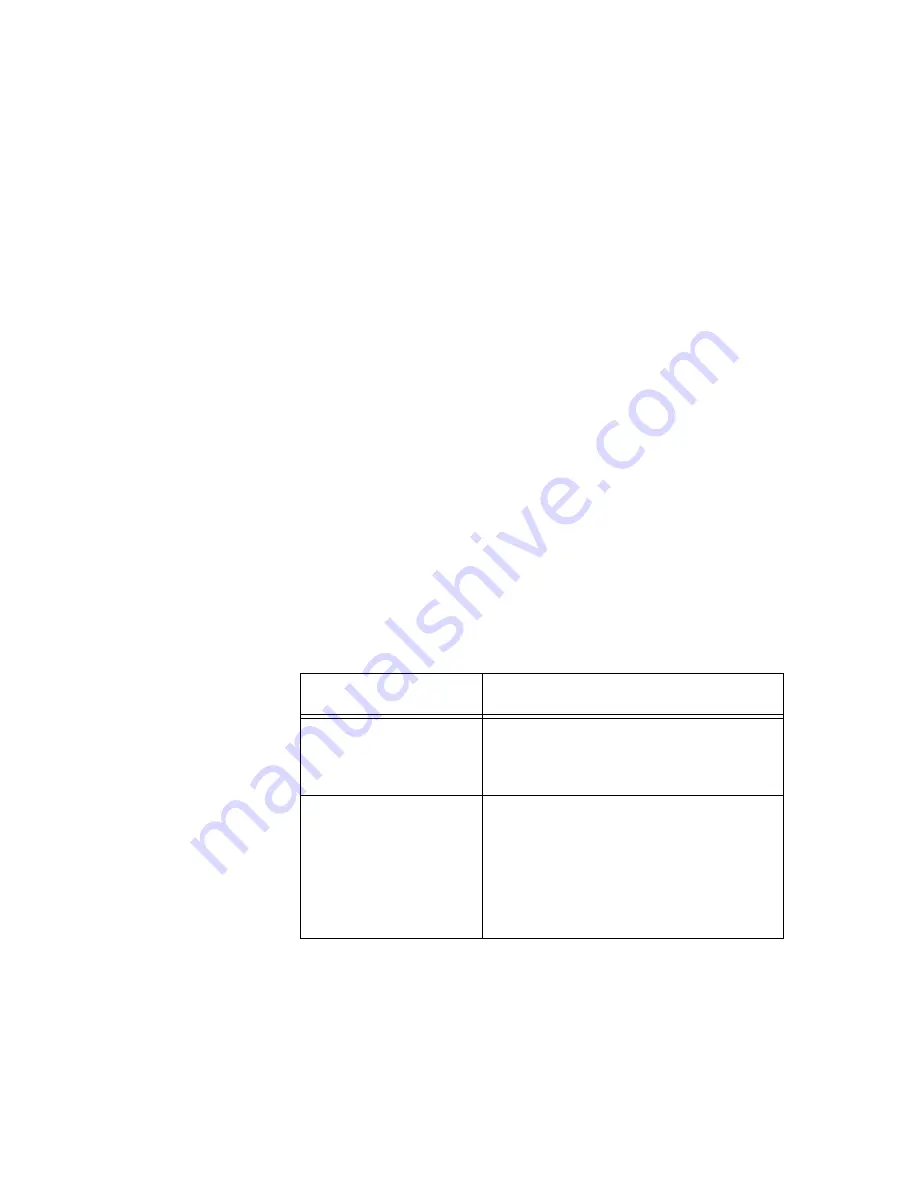
Real-Time Graphs
viewLinc 4.0 Administrator Guide
73
Real-Time Graphs
With viewLinc, you can view live data in graphical form at any
time using the Trend tab in Locations.
To view live data as a graph:
1
From
Options | Locations
, click the
Trend
tab.
2
Expand the Locations tree on the left to find a Location
you wish to graph. Drag locations as you wish from left to
right (with a limit of 16 channels). The comparative data
of all the Locations you selected will be displayed in the
Trend tab.
3
Right click on a location and click
Popup Trend
. This
opens the large trend view with both a graph and current
value (for a single location only).
In this screen you can view the most recent historical trends,
and hover over specific data points for more detailed
readings.
Reading Graphs in Popup Trend View
When you open a location, you can see both a numerical and
graphical representation of the device reading. Here is a
description of the key elements in the graphing area:
Item
Description
Title bar
Displays the name of the Zone and type of
location data reading (humidity, tempera-
ture, voltage or current).
Header bar
Indicates the date and time of latest read-
ing; the time zone is based on the time
zone setting of the PC running the
browser. The graph header bar also dis-
plays the number of data points being
measured.
Table 4: Large Popup Trend view elements
Summary of Contents for Veriteq viewLinc 4.0
Page 1: ...ADMINISTRATOR GUIDE viewLinc 4 0 Vaisala Veriteq viewLinc Software M211441EN A...
Page 10: ...About this Manual viii 2012 Vaisala Canada Inc...
Page 30: ...Chapter 1 Getting Started 20 2012 Vaisala Canada Inc...
Page 70: ...Chapter 3 System Settings 60 2012 Vaisala Canada Inc...
Page 86: ...Chapter 4 Locations 76 2012 Vaisala Canada Inc...
Page 108: ...Chapter 5 Alarms 98 2012 Vaisala Canada Inc...
Page 118: ...Chapter 6 Permissions 108 2012 Vaisala Canada Inc...
Page 124: ...Chapter 7 Events 114 2012 Vaisala Canada Inc...
Page 140: ...Chapter 9 Transfers 130 2012 Vaisala Canada Inc...
Page 146: ...Chapter 10 Mobile UI 136 2012 Vaisala Canada Inc...
Page 160: ...Appendix FAQs Troubleshooting 150 2012 Vaisala Canada Inc...
Page 168: ...Index 158 2012 Vaisala Canada Inc...
















































