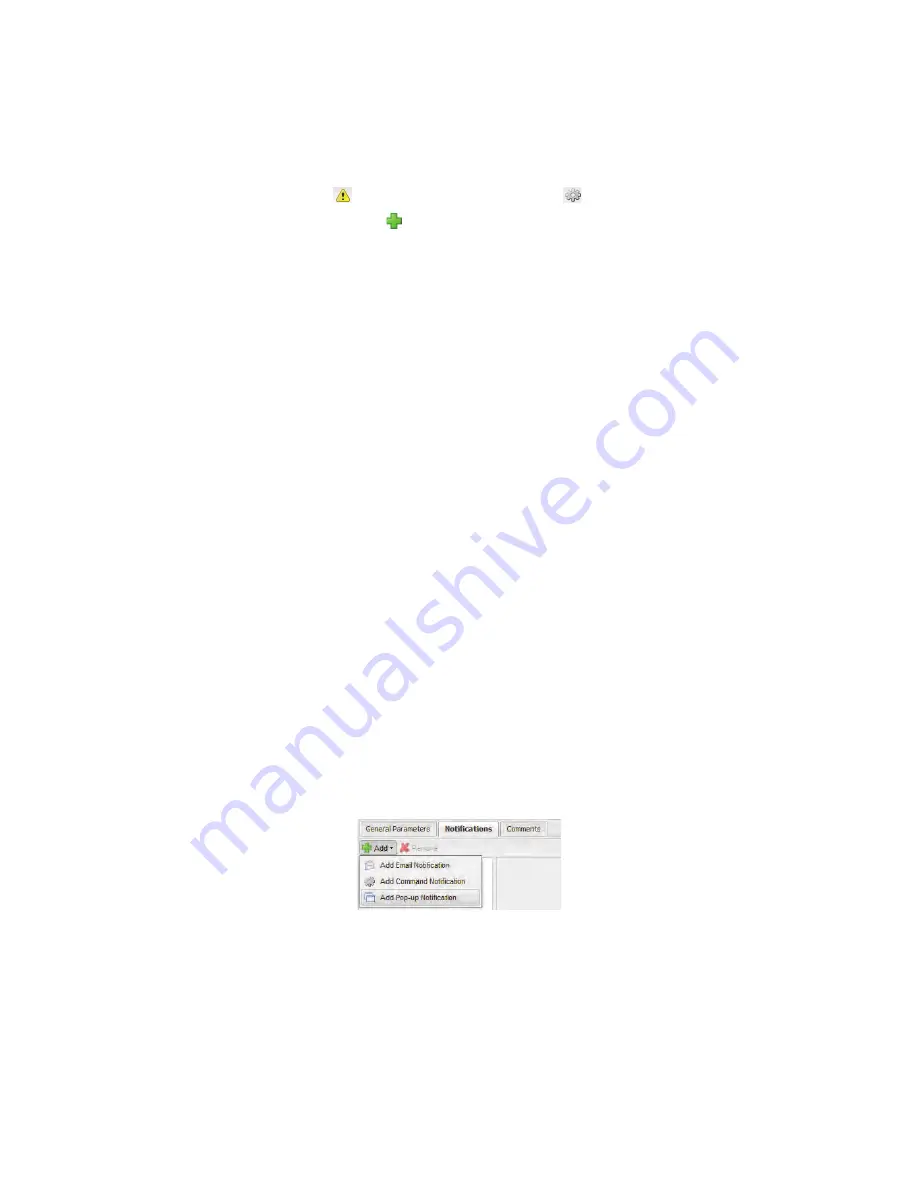
Creating Alarm Templates
viewLinc 4.0 Administrator Guide
81
To create an alarm template:
1
From
Options | System Configuration | Templates |
Alarm Templates
, click the
Options
dropdown, then
select
Add Alarm Template
.
2
By default, the alarm template name is New Alarm
Template. Click in the title to enter a more specific title.
3
On the General Parameters tab, define the following:
a
Color Code.
Choose the alarm color code - either blue,
yellow, orange, or red. This color is used as the color
indicator for alarms on the Alarms tab, and as the
background color for a row in locations, if activated. It
is also used as the color for a threshold line in a real-
time graph. Use the color codes to indicate severity,
starting with blue for less serious alarm conditions, es-
calating to red for the most serious alarm conditions.
b
Alarm Message.
If you want to set up an alarm email
notification (set up on the Notifications tab), enter the
message you want to appear in the alarm notification.
c
Delay Before Activating Alarm (HH:MM).
If desired,
specify a delay period, in hours and/or minutes, from
when a condition exists and you want the alarm trig-
gered.
d
Acknowledgement Required.
Select this option
if you
require an individual to acknowledge an alarm. If you
select this option, the alarm will remain on the Alarms
tab until it has been acknowledged.
4
If you want the alarm to open in a pop-up window:
a
Select the Notifications tab.
b
Click
Add
, and then select
Add Pop-up Notification.
c
In the
Delay before pop up
field, indicate a delay, in
hours and/or minutes (HH:MM), before you want the
pop-up to display. This delay starts after the delay on
the General tab finishes.
Summary of Contents for Veriteq viewLinc 4.0
Page 1: ...ADMINISTRATOR GUIDE viewLinc 4 0 Vaisala Veriteq viewLinc Software M211441EN A...
Page 10: ...About this Manual viii 2012 Vaisala Canada Inc...
Page 30: ...Chapter 1 Getting Started 20 2012 Vaisala Canada Inc...
Page 70: ...Chapter 3 System Settings 60 2012 Vaisala Canada Inc...
Page 86: ...Chapter 4 Locations 76 2012 Vaisala Canada Inc...
Page 108: ...Chapter 5 Alarms 98 2012 Vaisala Canada Inc...
Page 118: ...Chapter 6 Permissions 108 2012 Vaisala Canada Inc...
Page 124: ...Chapter 7 Events 114 2012 Vaisala Canada Inc...
Page 140: ...Chapter 9 Transfers 130 2012 Vaisala Canada Inc...
Page 146: ...Chapter 10 Mobile UI 136 2012 Vaisala Canada Inc...
Page 160: ...Appendix FAQs Troubleshooting 150 2012 Vaisala Canada Inc...
Page 168: ...Index 158 2012 Vaisala Canada Inc...
















































