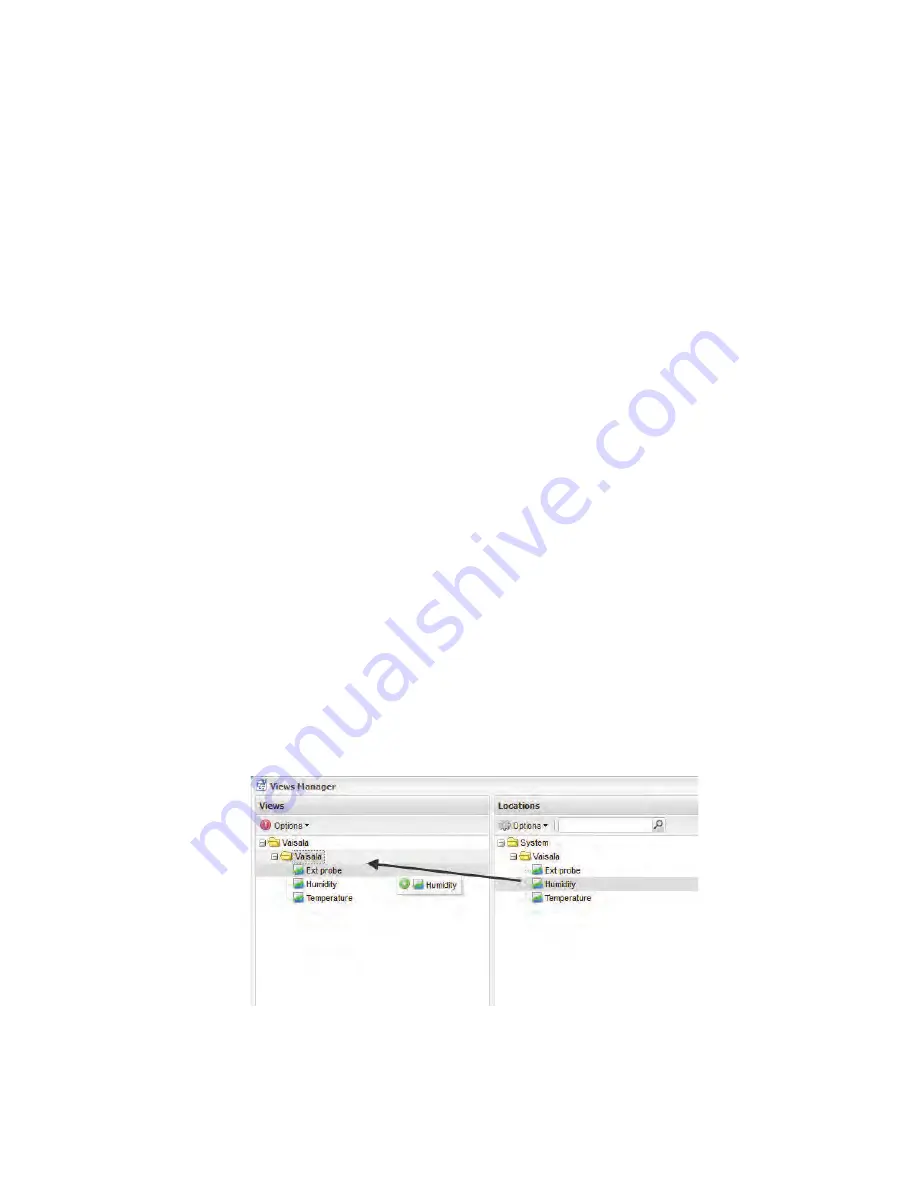
Chapter 2: Management
22
©
2012 Vaisala Canada Inc
About Views Manager
A View is a customized combination of locations selected
from all available zones by the user. It offers the flexibility of
navigating a tree view similar to the locations view with a
customized hierarchical zone organization. Views Manager
allows you to create and edit views for use throughout the
application.
Views are useful when you wish to group important locations
together. For example, a user could create a view of all
humidity readings or all temperature readings regardless of
zone. These Views remain saved and allow each user to
have the software set up in a way that suits their role or job
function. Once a View is saved it is possible for the
administrator to assign permissions to that view to a User or
Group with ‘View’ or ‘Full Control’ permissions.
Creating a New View in Views Manager
1
Select
Options | System Configuration | Views Manager
.
2
Navigate to a View in the Views Tree. When a view is
selected, its access control information will appear on the
right. To create a new view, click
Options | New
. The
Options Menu icon turns red to indicate that there are
unsaved changes.
3
Once the view has been created and named, you can
add a zone or location to it by navigating the Locations
tree in the center panel and dragging and dropping it to
the Views Tree. When you drag and drop a zone, all
locations beneath it are also added to the view. It is also
Summary of Contents for Veriteq viewLinc 4.0
Page 1: ...ADMINISTRATOR GUIDE viewLinc 4 0 Vaisala Veriteq viewLinc Software M211441EN A...
Page 10: ...About this Manual viii 2012 Vaisala Canada Inc...
Page 30: ...Chapter 1 Getting Started 20 2012 Vaisala Canada Inc...
Page 70: ...Chapter 3 System Settings 60 2012 Vaisala Canada Inc...
Page 86: ...Chapter 4 Locations 76 2012 Vaisala Canada Inc...
Page 108: ...Chapter 5 Alarms 98 2012 Vaisala Canada Inc...
Page 118: ...Chapter 6 Permissions 108 2012 Vaisala Canada Inc...
Page 124: ...Chapter 7 Events 114 2012 Vaisala Canada Inc...
Page 140: ...Chapter 9 Transfers 130 2012 Vaisala Canada Inc...
Page 146: ...Chapter 10 Mobile UI 136 2012 Vaisala Canada Inc...
Page 160: ...Appendix FAQs Troubleshooting 150 2012 Vaisala Canada Inc...
Page 168: ...Index 158 2012 Vaisala Canada Inc...






























