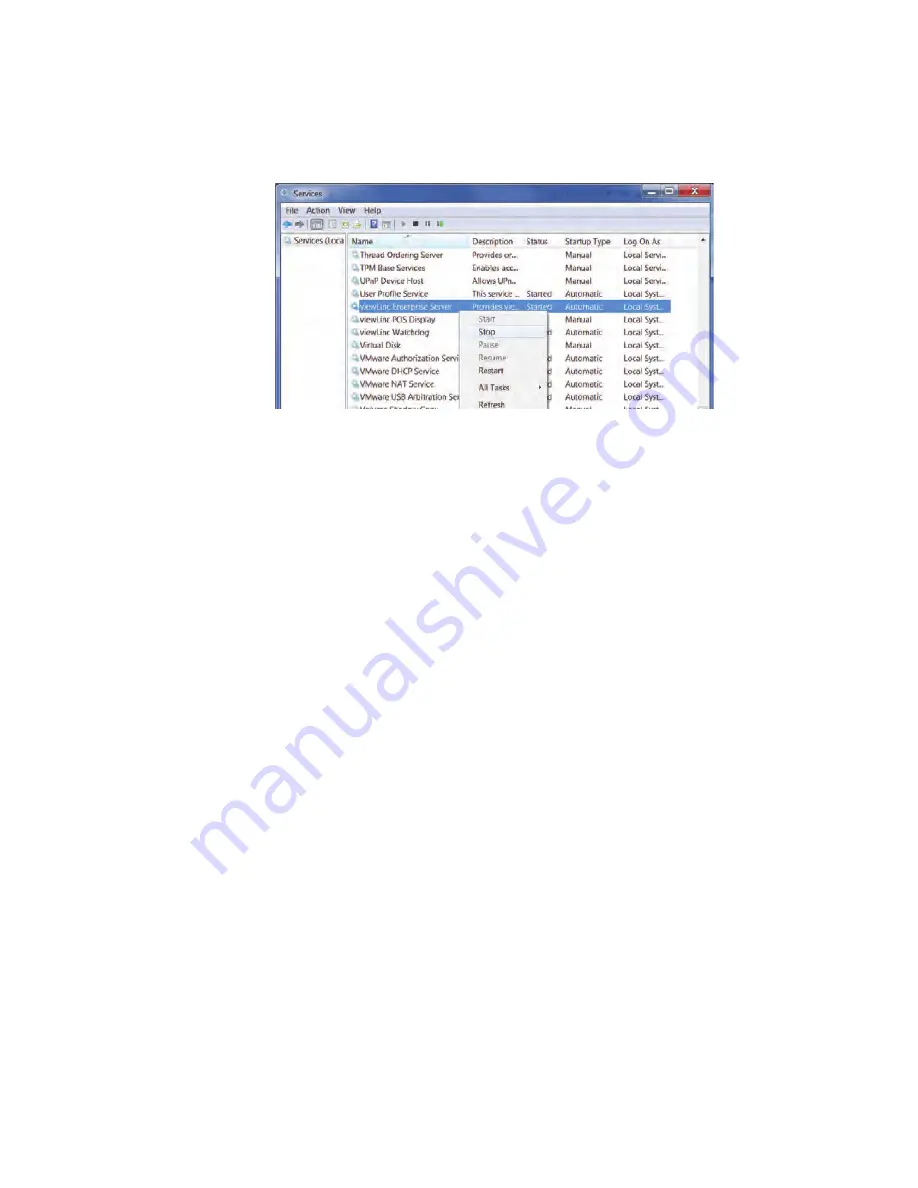
Appendix: FAQs & Troubleshooting
138
©
2012 Vaisala Canada Inc
viewLinc Device Host, viewLinc Watchdog, and viewLinc
POS Display), then from the pop-up menu, choose Stop.
Q: What files are installed with viewLinc?
A: Most of the files installed as part of viewLinc are installed
into one directory - by default, "viewLinc". During installation,
administrators can change default file location and name.
The default path to the files installed as part of viewLinc is
C:\Program Files\Veriteq Instruments\viewLinc. You can also
move database files to another location on your network.
The viewLinc installer also creates a program group, Veriteq
Instruments, in the Start menu: C:\Documents and
Settings\All Users\Start Menu\Programs\Veriteq Instruments.
During installation, the viewLinc installer puts shortcuts to
both the viewLinc login page and default viewLinc Help home
page in the Veriteq Instruments program group.
During installation, the viewLinc installer also puts shortcuts
to both the viewLinc login page and default viewLinc Help
home page for the administrator who installed viewLinc:
C:\Documents and Settings\<administrator_profile>\Start
Menu\Programs\Veriteq Instruments.
While running viewLinc, you can transfer device data (in an
.spl file) from the device to a user-specified location. These
.spl files are saved to a location specified by the user. A
typical .spl file for a two-channel device is about 85KB.
viewLinc creates Event Logs which can be viewed from
within the application. This data is stored in the installation
directory.
Summary of Contents for Veriteq viewLinc 4.0
Page 1: ...ADMINISTRATOR GUIDE viewLinc 4 0 Vaisala Veriteq viewLinc Software M211441EN A...
Page 10: ...About this Manual viii 2012 Vaisala Canada Inc...
Page 30: ...Chapter 1 Getting Started 20 2012 Vaisala Canada Inc...
Page 70: ...Chapter 3 System Settings 60 2012 Vaisala Canada Inc...
Page 86: ...Chapter 4 Locations 76 2012 Vaisala Canada Inc...
Page 108: ...Chapter 5 Alarms 98 2012 Vaisala Canada Inc...
Page 118: ...Chapter 6 Permissions 108 2012 Vaisala Canada Inc...
Page 124: ...Chapter 7 Events 114 2012 Vaisala Canada Inc...
Page 140: ...Chapter 9 Transfers 130 2012 Vaisala Canada Inc...
Page 146: ...Chapter 10 Mobile UI 136 2012 Vaisala Canada Inc...
Page 160: ...Appendix FAQs Troubleshooting 150 2012 Vaisala Canada Inc...
Page 168: ...Index 158 2012 Vaisala Canada Inc...
















































