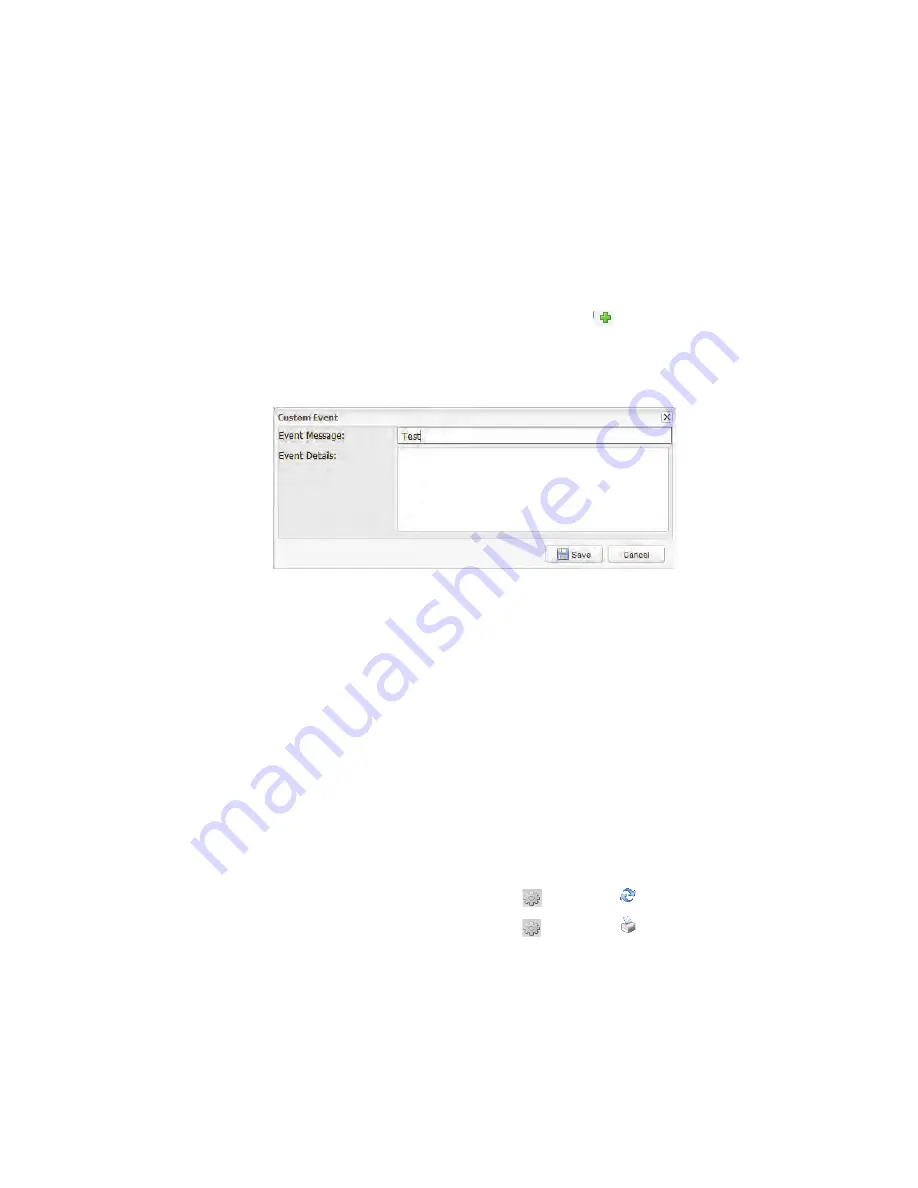
Chapter 7: Events
112
©
2012 Vaisala Canada Inc
Adding Custom Events
You may want to add comments to the Event Log, perhaps to
outline why an event occurred or what was done in response
to an event or problem.
To add a custom event:
1
From viewLinc, select
Options | Events
.
2
From the events window, select
Options |
Add Custom
Event.
3
Fill in the custom event message and details, then press
Save.
Printing Event Logs
To print the event log:
1
From viewLinc, select
Options | Events
.
2
Choose the date and time range you are interested in
printing. In the date/time box, enter a date and/or time in
24-hour notation, or click the calendar icons to make
your selection.
3
Using the buttons to the right of the date and time
selector, choose to either include or not include Alarm
Events, Admin Events, Transfer Events and/or System
Events.
4
From the events window, select
Options |
Refresh
.
5
From the events window, select
Options
|
.
Summary of Contents for Veriteq viewLinc 4.0
Page 1: ...ADMINISTRATOR GUIDE viewLinc 4 0 Vaisala Veriteq viewLinc Software M211441EN A...
Page 10: ...About this Manual viii 2012 Vaisala Canada Inc...
Page 30: ...Chapter 1 Getting Started 20 2012 Vaisala Canada Inc...
Page 70: ...Chapter 3 System Settings 60 2012 Vaisala Canada Inc...
Page 86: ...Chapter 4 Locations 76 2012 Vaisala Canada Inc...
Page 108: ...Chapter 5 Alarms 98 2012 Vaisala Canada Inc...
Page 118: ...Chapter 6 Permissions 108 2012 Vaisala Canada Inc...
Page 124: ...Chapter 7 Events 114 2012 Vaisala Canada Inc...
Page 140: ...Chapter 9 Transfers 130 2012 Vaisala Canada Inc...
Page 146: ...Chapter 10 Mobile UI 136 2012 Vaisala Canada Inc...
Page 160: ...Appendix FAQs Troubleshooting 150 2012 Vaisala Canada Inc...
Page 168: ...Index 158 2012 Vaisala Canada Inc...






























