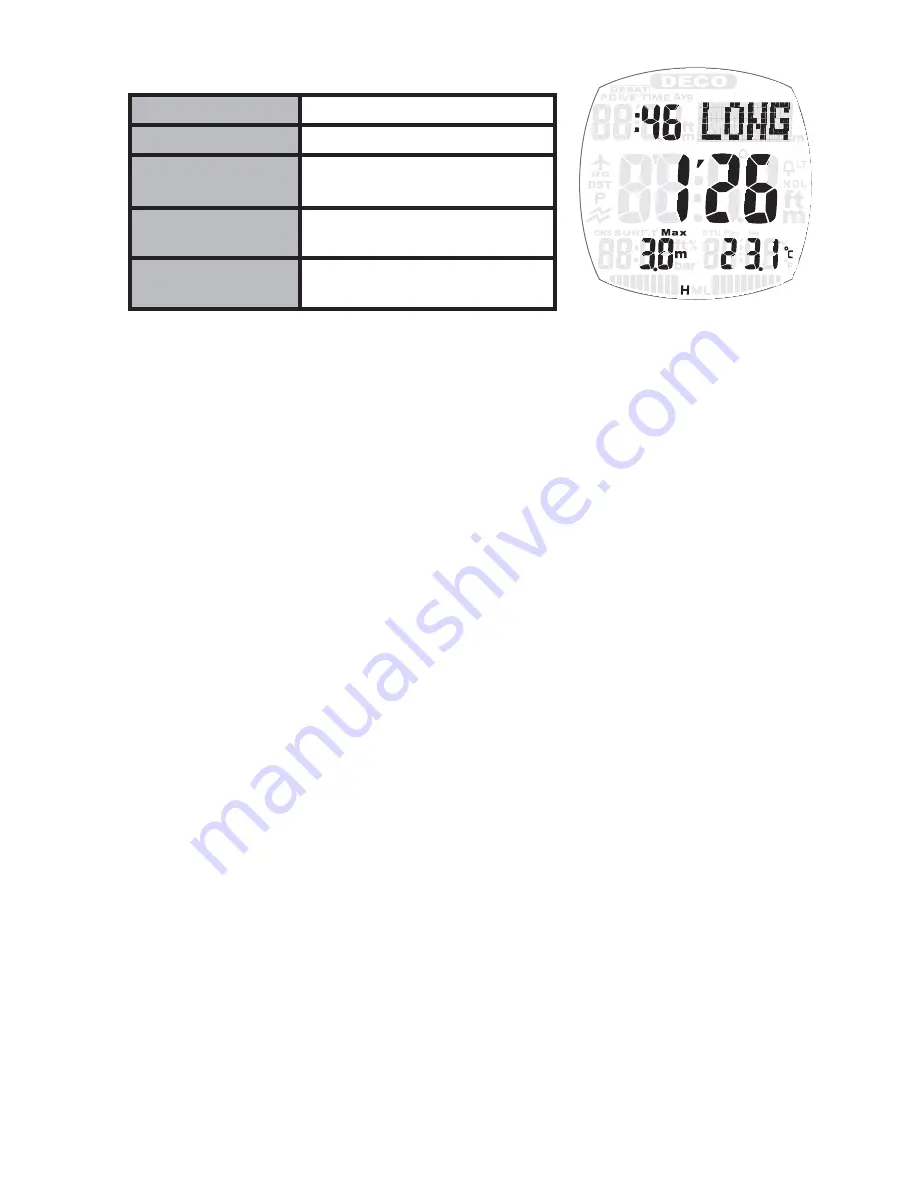
49
Total dive time
Total dive time in the session
LONG
Title
Longest dive time
The time from the start to the
end in the longest dive
Water depth in the
longest dive
Water depth in the longest
dive
Water temperature
in the longest dive
Water temperature in the
longest dive
Display Information on the L-2 Screen
L - 2
How to Check the Freedive Log
1. Go to Log Mode.
•
Press-and-hold the LED/LOG for about 2 seconds while in Watch
Mode or Surface Mode. [LOG] is displayed on the screen, and the Z1
switches to Log Mode after about 1 second.
•
When in Log Mode, the latest dive is displayed. (“FREE” means
you’re in the freedive log.)
2. Each time you press the PLAN button a new dive is called up. Each time
you press the LED/LOG button, an older dive is called up.
Press-and-hold the PLAN or LED/LOG button to fast-forward through
dives.
NOTE: The last dive log screen includes the dive history data. Just be-
fore that is the freedive history data.
Ref: Display of dive history • • • P.43
3. Go to the freedive session you want to check and press the ADJUST
button. [L-1] appears on the screen followed by L-1 information about
1 second later. If you press the ADJUST button again, [L-2] appears on
the screen followed by L-2 information displayed about 1 second later.
4. When you press the LED/LOG button or the PLAN button, a new or an
old freedive session is called up.
5. Press-and-hold the MODE button (for about 2 seconds) to return to
Watch Mode or Surface Mode.
Summary of Contents for Z1
Page 1: ...User Manual ...
Page 84: ...84 Please check the time zone of the destination from the map ...
Page 88: ......






























