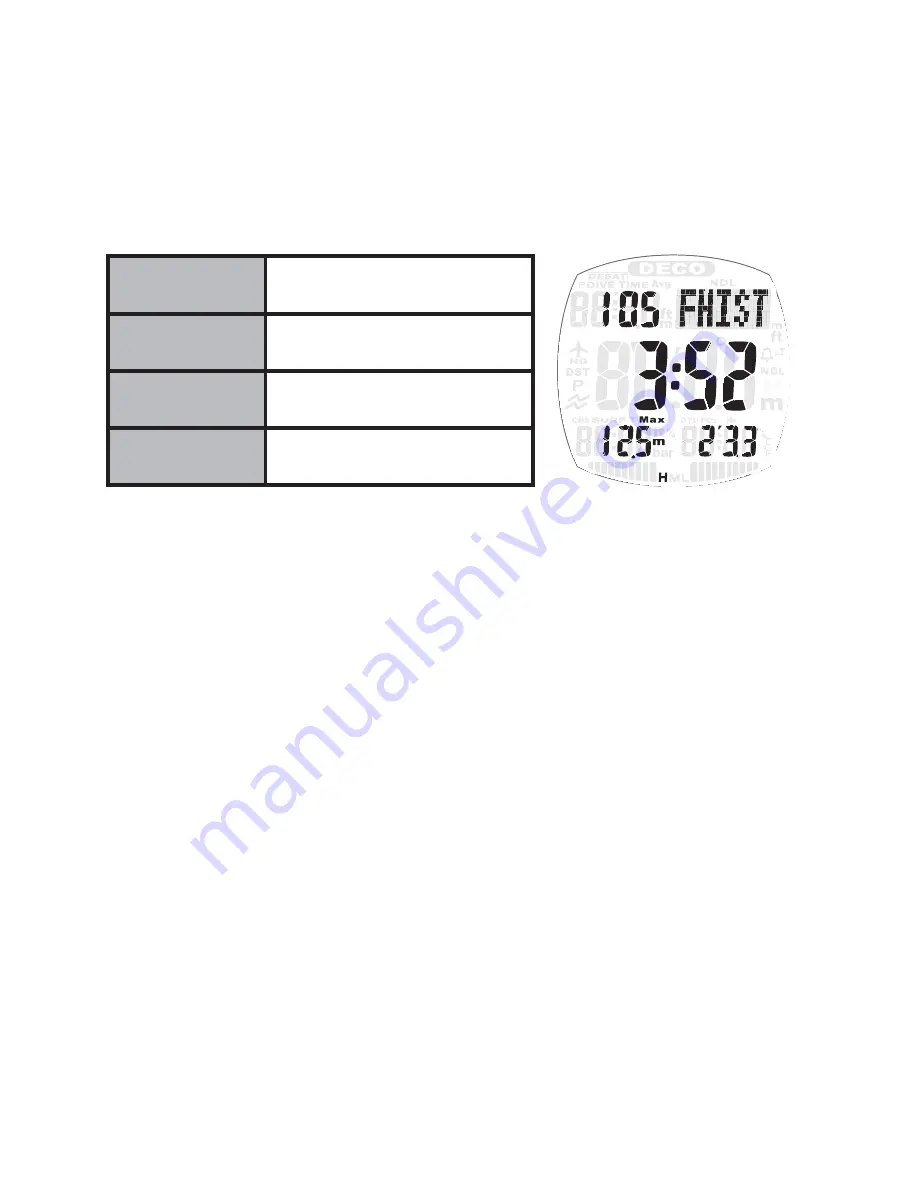
46
9-2. Editing Dive Numbers in Dive History
When viewing the dive history screen (DHIST), press the ADJUST and LED/
LOG buttons simultaneously and the total dive number fl ashes. Press the
LED/LOG or PLAN to increase or decrease the number of dives. Finally,
press ADJUST and the update is complete.
Press the LED/LOG button again and the freedive history (FHIST) displays.
Total number of
dives
The display of total number of
freedives up to now.
Total dive hours
The display of total time of
freediving up to now
Maximum water
depth
The maximum water depth
freedived to up to now
Longest dive time
The longest freedive time up to
now (min ’sec)
9-3. Checking the Dive Log
Each dive in the Log is represented by 3 screens: LOG, L-1, and L-2.
How to Check the Dive Log
1. Go to Log Mode.
•
Press-and-hold the LED/LOG button for about 2 seconds while in
Watch Mode or Surface Mode.
•
[LOG] appears on the screen and switches to Log Mode after about
1 second. Once you switch to Log Mode you’ll see the latest dive in
the log displayed.
2. Each time you press the PLAN button a new dive is called up. Each time
you press the LED/LOG button, an older dive is called up.
Press-and-hold the PLAN or LED/LOG button to fast-forward through
dives.
3. When
you
fi nd the dive you want to check, press the ADJUST button to
toggle through LOG, L-1 and L-2 screens for that dive.
4. Press the LED/LOG or PLAN button to move to the next logged dive and
repeat the process.
5. Press-and-hold the MODE button (for about 2 seconds) to return to
Watch Mode or Surface Mode.
Summary of Contents for Z1
Page 1: ...User Manual ...
Page 84: ...84 Please check the time zone of the destination from the map ...
Page 88: ......






























