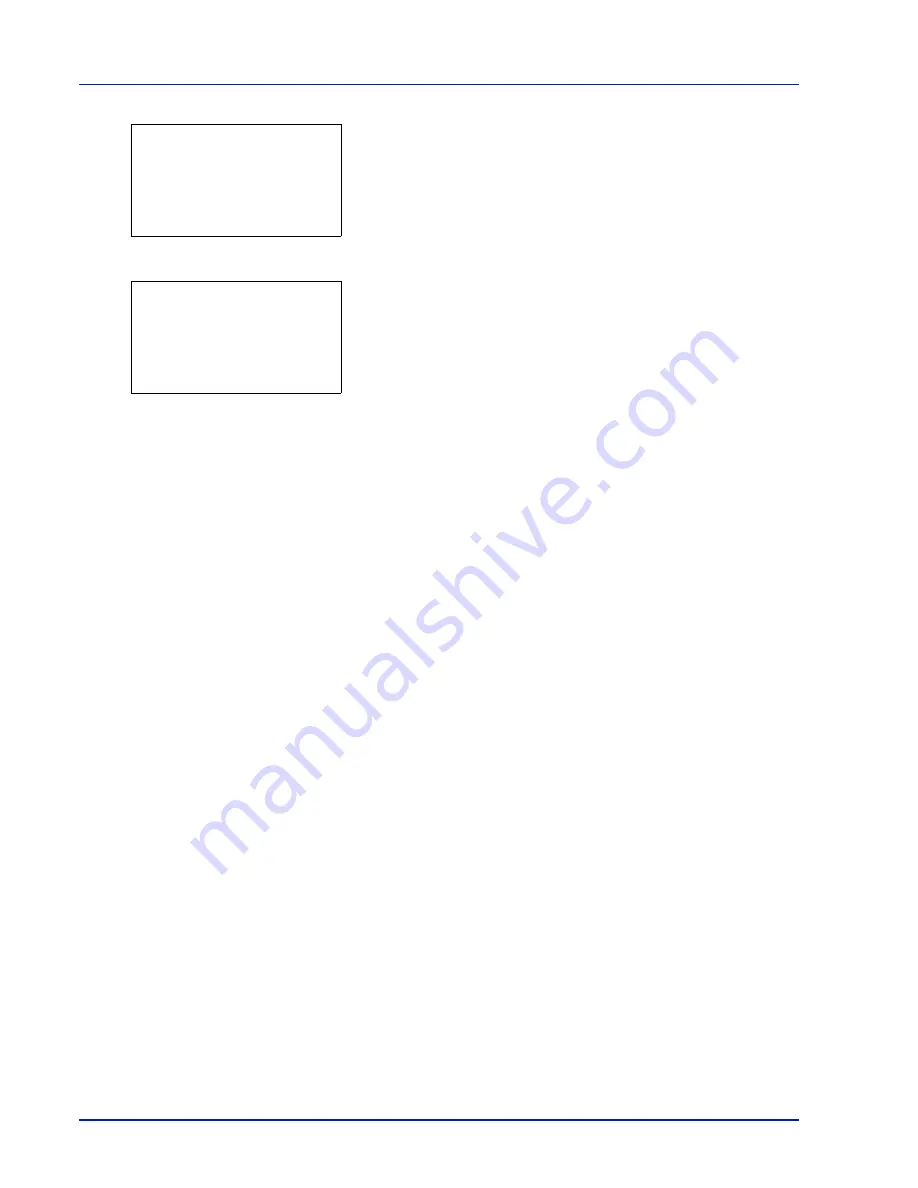
Operation Panel
6-124
4
Press
[OK]
. The
Color Regist.
Detail
menu screen appears.
Press
[Exit]
(
[Right Select]
) to return to the standby screen.
5
Press
or
to select
Print Chart
.
6
Press
[OK]
. A confirmation screen appears.
Press
[Yes]
(
[Left Select]
).
Completed
appears and printing
begins.
Pressing
[No]
(
[Right Select]
) returns you to the
Color Regist.
Detail
menu screen without printing the registration chart.
If Job Accounting is enabled, a confirmation screen appears after
department login.
If Job Accounting is enabled, also enter the account ID.
The printed chart is the color registration correction chart shown on the next page.
There are
H-1
to
H-7
(upper part) and
V-1
to
V-5
(lower part) registration charts for each color (cyan, magenta and yellow)
included on the color registration correction chart.
Normal:
a
b
********************-
2
Adjust Magenta
3
Adjust Cyan
[ Exit
]
1
Print Chart
Print.
Are you sure?
z
Registration chart
[
Yes
] [
No ]
Summary of Contents for P-C4580DN
Page 1: ...User manual P C4580DN P C5580DN Print A3 Colour Printer ...
Page 18: ...xiv ...
Page 24: ...Part Names 1 6 ...
Page 37: ...2 13 Preparation before Use 9 The selected printer is added This completes the print settings ...
Page 70: ...Preparation before Use 2 46 ...
Page 127: ...6 3 Operation Panel Menu Map Sample Menu Map Printer Firmware version ...
Page 258: ...Operation Panel 6 134 ...
Page 276: ...Maintenance 7 18 ...
Page 354: ...Appendix A 28 ...
Page 359: ......






























