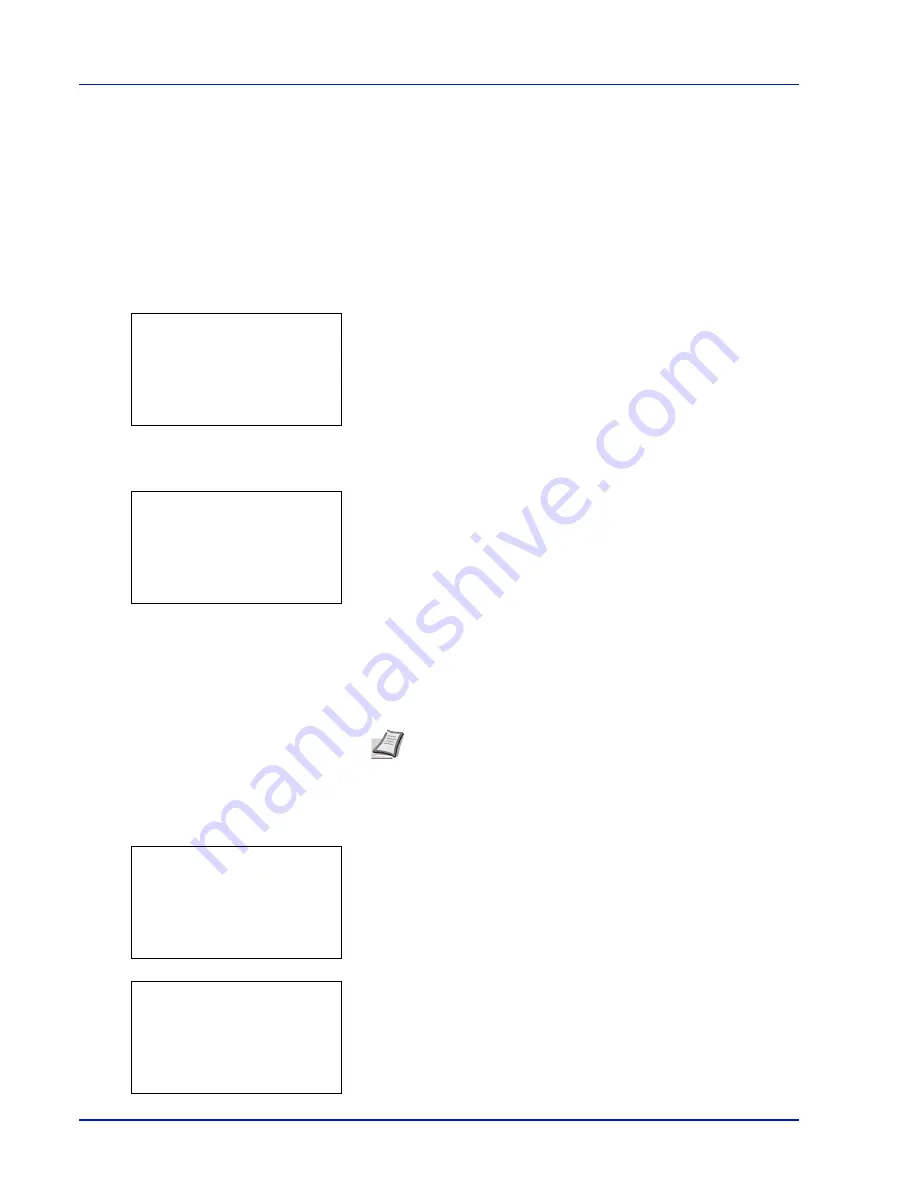
Document Box
4-26
The following operations are possible:
• Printing Additional Copies using Quick Copy...4-26
• Select/Deselect All Files...4-26
• Print a File...4-27
• Deleting a Quick Copy Job...4-27
• Delete a File...4-28
Printing Additional Copies using Quick Copy
1
In the Job Box menu, press
or
to select
Quick Copy
.
2
Press
[OK]
. The
Quick Copy
screen appears listing the user names
for stored jobs.
3
Press
or
to select the user name you entered in the printer
driver.
4
Press
[OK]
. The printer displays a list of the jobs stored under the
selected user name.
5
Press
or
to scroll to the desired job title.
When
[Select]
(
[Right Select]
) is pressed, the file is selected. A
checkmark will be placed on the right of the selected file.
Select the checkmarked file and press
[Select]
(
[Right Select]
)
again to cancel the selection.
Select/Deselect All Files
All files in the Job Box are selected.
1
In the file list screen, press
or
to select
All Files
.
2
Press
[Select]
(
[Right Select]
).
When all files in the Job Box are checked, all checkmarked files are
deselected.
Note
To select all files, follow the steps of
Select/Deselect All
Files on page 4-26
Quick Copy:
a
b
********************-
l
User02
l
User03
l
User01
l
User01:
a
b
********************-
Q
Data01.doc 120313
g
Q
Data02.doc 120313
g
[ Select
]
All Files
l
User01:
a
b
********************-
Q
Data01.doc 120313
g
Q
Data02.doc 120313
g
[
Menu
] [
Select ]
All Files
l
User01:
a
b
********************-
Q
Data01.doc 120313
T
Q
Data02.doc 120313
T
[
Menu
] [
Select ]
All Files
Summary of Contents for P-C4580DN
Page 1: ...User manual P C4580DN P C5580DN Print A3 Colour Printer ...
Page 18: ...xiv ...
Page 24: ...Part Names 1 6 ...
Page 37: ...2 13 Preparation before Use 9 The selected printer is added This completes the print settings ...
Page 70: ...Preparation before Use 2 46 ...
Page 127: ...6 3 Operation Panel Menu Map Sample Menu Map Printer Firmware version ...
Page 258: ...Operation Panel 6 134 ...
Page 276: ...Maintenance 7 18 ...
Page 354: ...Appendix A 28 ...
Page 359: ......






























