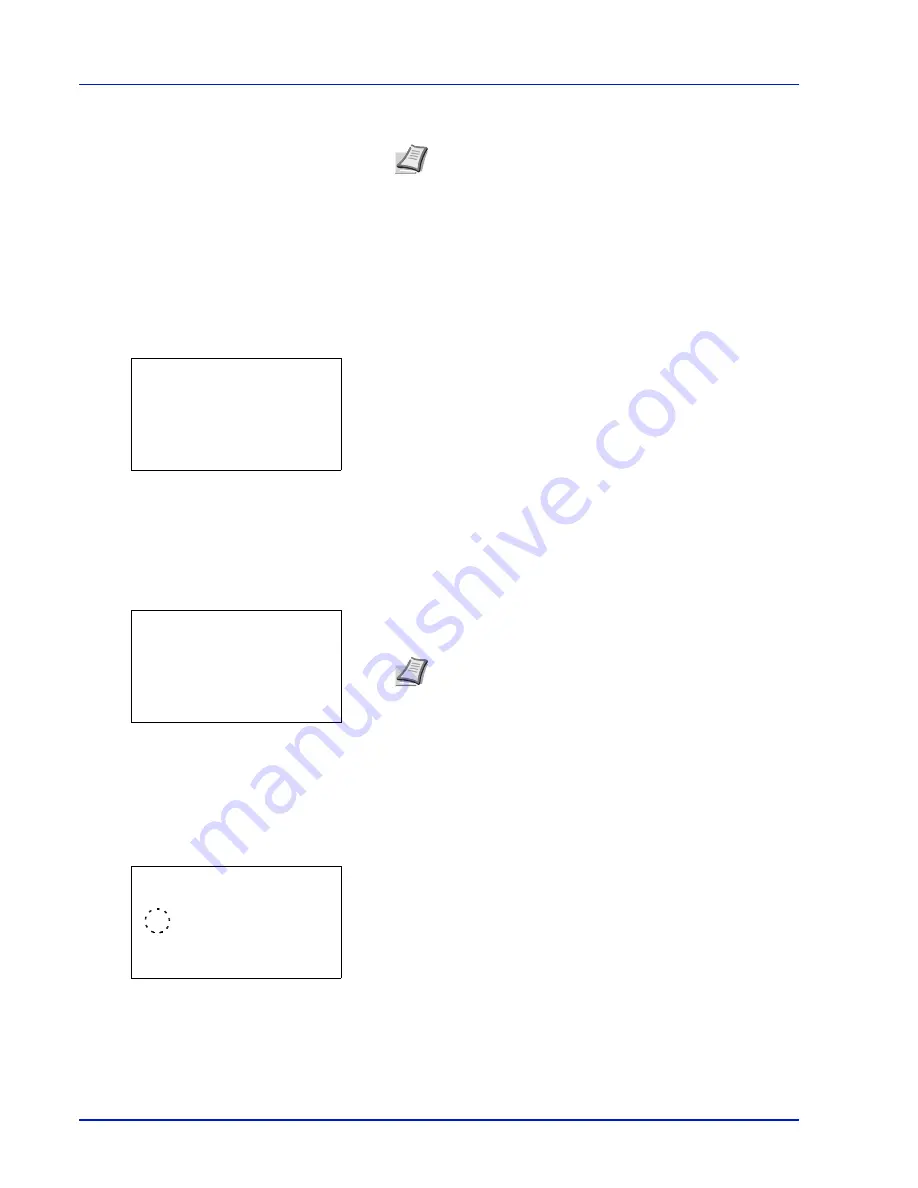
Operation Panel
6-52
3
Enter the PIN Code using the numeric keys.
4
Press
[OK]
. The message
Connecting...
appears and the
connection with the access point starts.
Custom Setup (Detailed settings for the wireless LAN)
It is possible to change the detailed settings of the wireless LAN.
1
In the Wireless network menu, press
or
to select
Custom
Setup
.
2
Press
[OK]
. The
Custom Setup
menu screen appears.
The following operations are possible:
• Netwk Name (SSID) (Registration of the access point's SSID)
• Connection mode (Switch between connection modes)
• Channel (Channel settings)
• Netwk Authentic. (Network Authentication setting)
• Encryption (Encryption settings)
Netwk Name (SSID) (Registration of the access point's SSID)
This sets the SSID (Service Set Identifier) for the wireless LAN access point the machine will be connected to.
1
In the
Custom Setup
menu, press
or
to select
Netwk
Name(SSID)
.
2
Press
[OK]
. The
Netwk Name(SSID)
entry screen appears.
3
The Netwk Name(SSID) entry screen appears.
4
Press
[OK]
. The Custom Setup menu reappears.
Connection mode (Switch between connection modes)
This selects the method for connecting to the wireless LAN. Set
Ad Hoc
when machines will be connected directly with
each other, without going through an access point.
1
In the
Custom Setup
menu, press
or
to select
Connection
Mode
.
2
Press
[OK]
. The
Connection Mode
screen appears.
The available Connection Mode are as follows:
Ad Hoc
(Connect without going through access points)
Infrastructure
(Connect via an access point)
3
Press
or
to select the connection mode.
4
Press
[OK]
. The Custom Setup menu reappears.
Note
Up to 8 characters can be entered. For details on
entering characters, refer to
Character Entry Method on page
A-6
.
Quick Setup:
a
b
********************-
2
Connection Mode
3
Channel
[ Exit
]
1
Netwk Name(SSID)
Note
Up to 32 characters can be entered. For details on
entering characters, refer to
Character Entry Method on page
A-6
.
Netwk Name(SSID):
a
b
AAA
ABC
[ Text
]
Connection Mode:
a
b
********************-
2
*Infrastructure
1
Ad Hoc
Summary of Contents for P-C4580DN
Page 1: ...User manual P C4580DN P C5580DN Print A3 Colour Printer ...
Page 18: ...xiv ...
Page 24: ...Part Names 1 6 ...
Page 37: ...2 13 Preparation before Use 9 The selected printer is added This completes the print settings ...
Page 70: ...Preparation before Use 2 46 ...
Page 127: ...6 3 Operation Panel Menu Map Sample Menu Map Printer Firmware version ...
Page 258: ...Operation Panel 6 134 ...
Page 276: ...Maintenance 7 18 ...
Page 354: ...Appendix A 28 ...
Page 359: ......






























