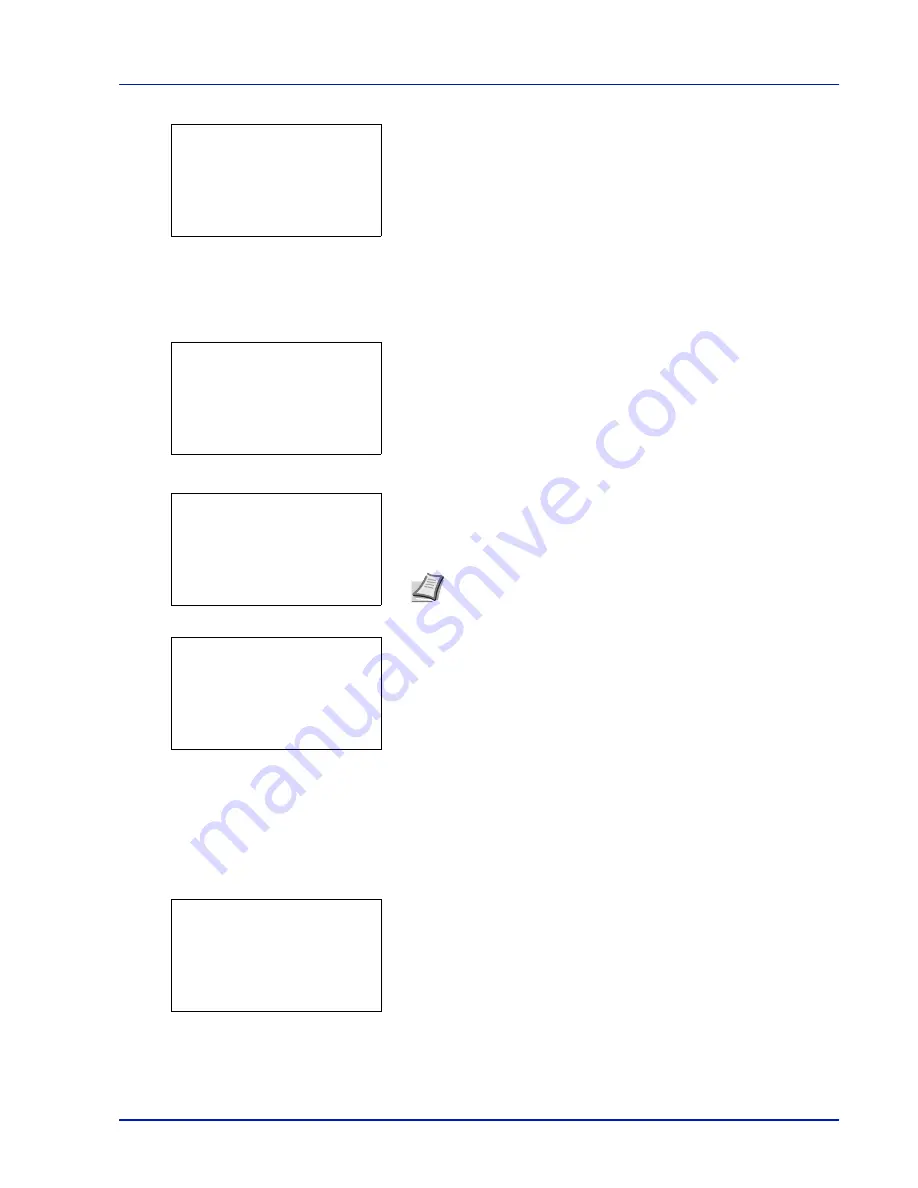
4-27
Document Box
When there is a file not checked in the Job Box, all files will be
checkmarked.
Print a File
Print the file(s) selected in the Job Box.
1
In the file list screen, select the item and press
[OK]
. The
/
Delete
menu screen appears.
2
Press
or
to select
and press
[OK]
.
The
Copies
menu
screen appears.
To print 2 or more copies, use the numeric keys to set the number of
copies to be printed.
3
Press
[OK]
. The message
Accepted.
appears and the printer prints
the selected job.
Deleting a Quick Copy Job
Jobs saved using Quick Copy are automatically deleted when you turn the printer off, but you can also use this procedure
to delete jobs individually.
1
In the Job Box menu, press
or
to select
Quick Copy
.
2
Press
[OK]
. The
Quick Copy
screen appears listing the user names
for stored jobs.
3
Press
or
to select the user name you entered in the printer
driver.
l
User01:
a
b
********************-
Q
Data01.doc 120313
g
Q
Data02.doc 120313
g
[
Menu
] [
Select ]
All Files
Note
--- is displayed first, and it means it according to the set
number of copies when the data of each file is preserved. In this
setting, each set number of copies is printed.
l
User01:
a
b
********************-
2
Delete
1
Copies:
a
b
(1 - 999,---)
*****
copies
---
Accepted.
Quick Copy:
a
b
********************-
l
User02
l
User03
l
User01
Summary of Contents for P-C4580DN
Page 1: ...User manual P C4580DN P C5580DN Print A3 Colour Printer ...
Page 18: ...xiv ...
Page 24: ...Part Names 1 6 ...
Page 37: ...2 13 Preparation before Use 9 The selected printer is added This completes the print settings ...
Page 70: ...Preparation before Use 2 46 ...
Page 127: ...6 3 Operation Panel Menu Map Sample Menu Map Printer Firmware version ...
Page 258: ...Operation Panel 6 134 ...
Page 276: ...Maintenance 7 18 ...
Page 354: ...Appendix A 28 ...
Page 359: ......






























