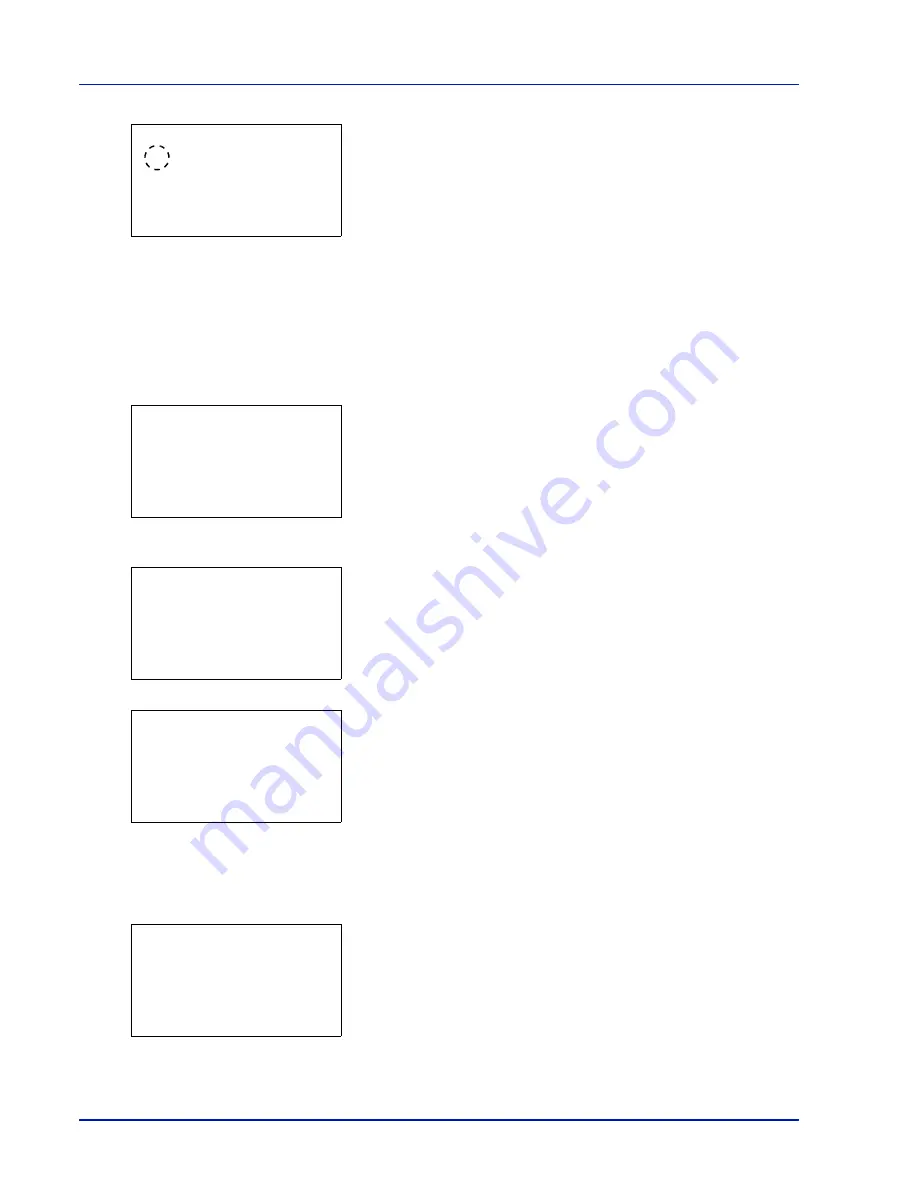
Document Box
4-22
3
Press
[OK]
. The
Del. after Print
screen appears.
4
Press
or
to select the Del. after Print setting.
5
Press
[OK]
. The Del. after Print setting is set and the
Function
menu reappears.
Delete a File
Delete the file(s) selected in the Custom Box.
1
In the file list screen, select the item and press
[OK]
. The
/
Delete
menu screen appears.
2
Press
or
to select
Delete
.
3
Press
[OK]
. A confirmation screen appears.
4
Press
[Yes]
(
[Left Select]
). The message
Completed.
appears
and the selected file(s) are deleted.
Pressing
[No]
(
[Right Select]
) returns you to the
/
Delete
menu screen without deleting the file.
Moving files
A file can be moved to a different Custom Box.
1
In the file list screen, select the item and press
[OK]
. The
/
Delete
menu screen appears.
Del. after Print:
a
b
********************-
2
On
1
*Off
m
0001 ABC box:
a
b
********************-
2
Print(ChangeSet)
3
Delete
1
Delete.
Are you sure?
z
j
AAAA
[
Yes
] [
No ]
Completed.
m
0001 ABC box:
a
b
********************-
2
Print(ChangeSet)
3
Delete
1
Summary of Contents for P-C4580DN
Page 1: ...User manual P C4580DN P C5580DN Print A3 Colour Printer ...
Page 18: ...xiv ...
Page 24: ...Part Names 1 6 ...
Page 37: ...2 13 Preparation before Use 9 The selected printer is added This completes the print settings ...
Page 70: ...Preparation before Use 2 46 ...
Page 127: ...6 3 Operation Panel Menu Map Sample Menu Map Printer Firmware version ...
Page 258: ...Operation Panel 6 134 ...
Page 276: ...Maintenance 7 18 ...
Page 354: ...Appendix A 28 ...
Page 359: ......






























