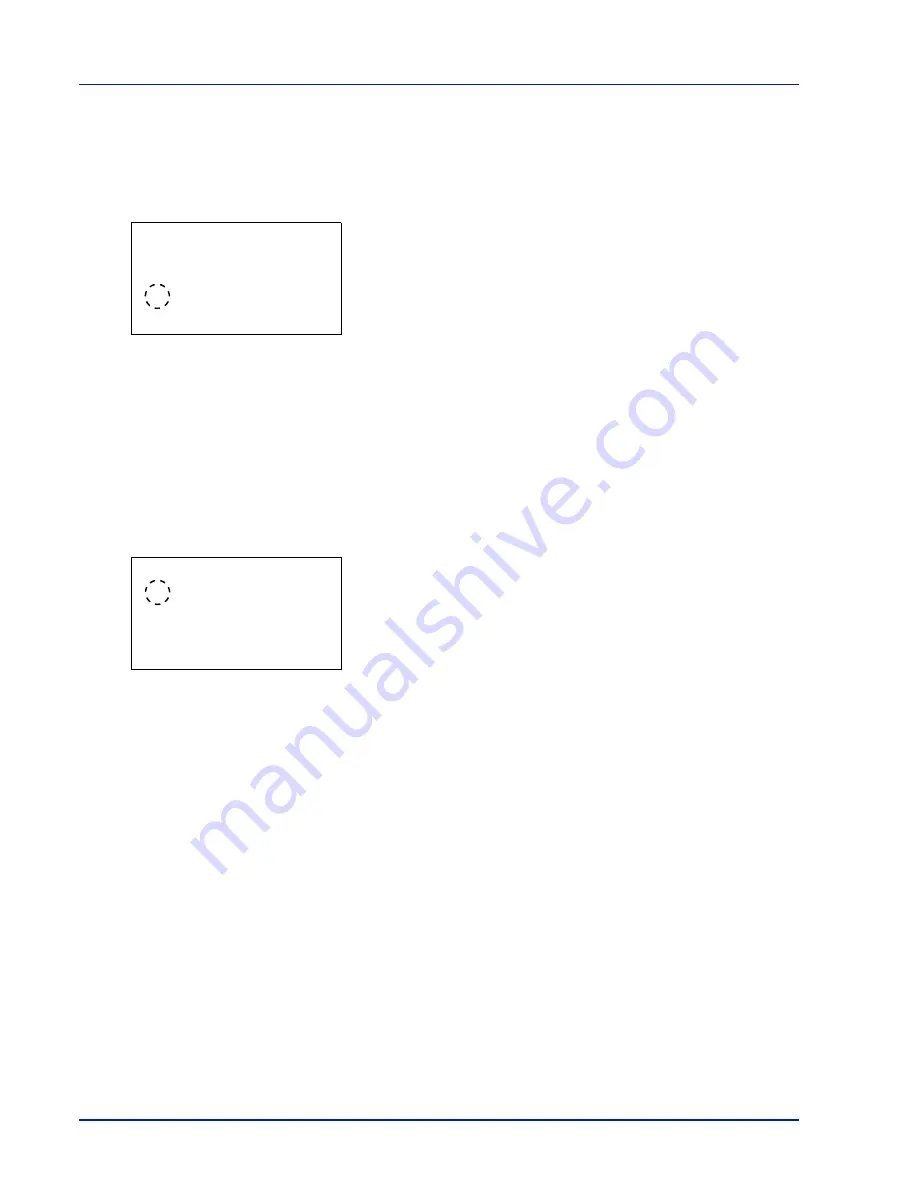
Operation Panel
6-66
Display Bright. (Display brightness setting)
Sets the brightness of the message display.
1
In the Device Common menu, press
or
to select
Display
Bright.
.
2
Press
[OK]
. The
Display Bright.
screen appears showing the
available brightness settings.
The list shows the following brightness settings:
Darker -2
Darker -1
Normal 0
L1
L2
3
Press
or
to select the desired brightness.
4
Press
[OK]
. The brightness is set and the Device Common menu
reappears.
Disp. Backlight (Display backlight setting)
Set the backlight for the message display.
1
In the Device Common menu, press
or
to select Disp. Backlight.
2
Press
[OK]
. The
Disp. Backlight
screen appears.
The list shows the following display backlight settings:
On (Standard)
Off (No backlight)
Touched (Backlight lights up during operation)
3
Press
or
to select the desired backlight setting.
4
Press
[OK]
. The backlight setting is set and the Device Common
menu reappears.
Error Handling (Error detection setting)
This specifies the settings for the detection methods used for duplex printing errors and for paper size and paper type errors
when the paper source is fixed.
The options available in Error Handling are as follows:
• DuplexPaperError (Duplex printing error detection setting)...6-67
• Finishing Error (Setting when a finishing error occurs)...6-67
• No Staple Error (Setting when the staples run out)...6-68
• Stapling Limit (Setting when the number of sheets exceeds the stapling limit)...6-68
• Punch Waste Full (Setting when the punch waste box is full)...6-69
• Paper Mismatch (Detection settings for paper size/type errors when the paper source is fixed)...6-69
• MP Tray Empty (Warning when the MP tray is empty)...6-70
• Jam before Staple (Operation when stapling paper jam occurs)...6-70
Display Bright.:
a
b
1
Darker -2
2
Darker -1
********************-
3
*Normal 0
Disp. Backlight:
a
b
********************-
2
Off
3
Touched
1
*On
Summary of Contents for P-C4580DN
Page 1: ...User manual P C4580DN P C5580DN Print A3 Colour Printer ...
Page 18: ...xiv ...
Page 24: ...Part Names 1 6 ...
Page 37: ...2 13 Preparation before Use 9 The selected printer is added This completes the print settings ...
Page 70: ...Preparation before Use 2 46 ...
Page 127: ...6 3 Operation Panel Menu Map Sample Menu Map Printer Firmware version ...
Page 258: ...Operation Panel 6 134 ...
Page 276: ...Maintenance 7 18 ...
Page 354: ...Appendix A 28 ...
Page 359: ......






























