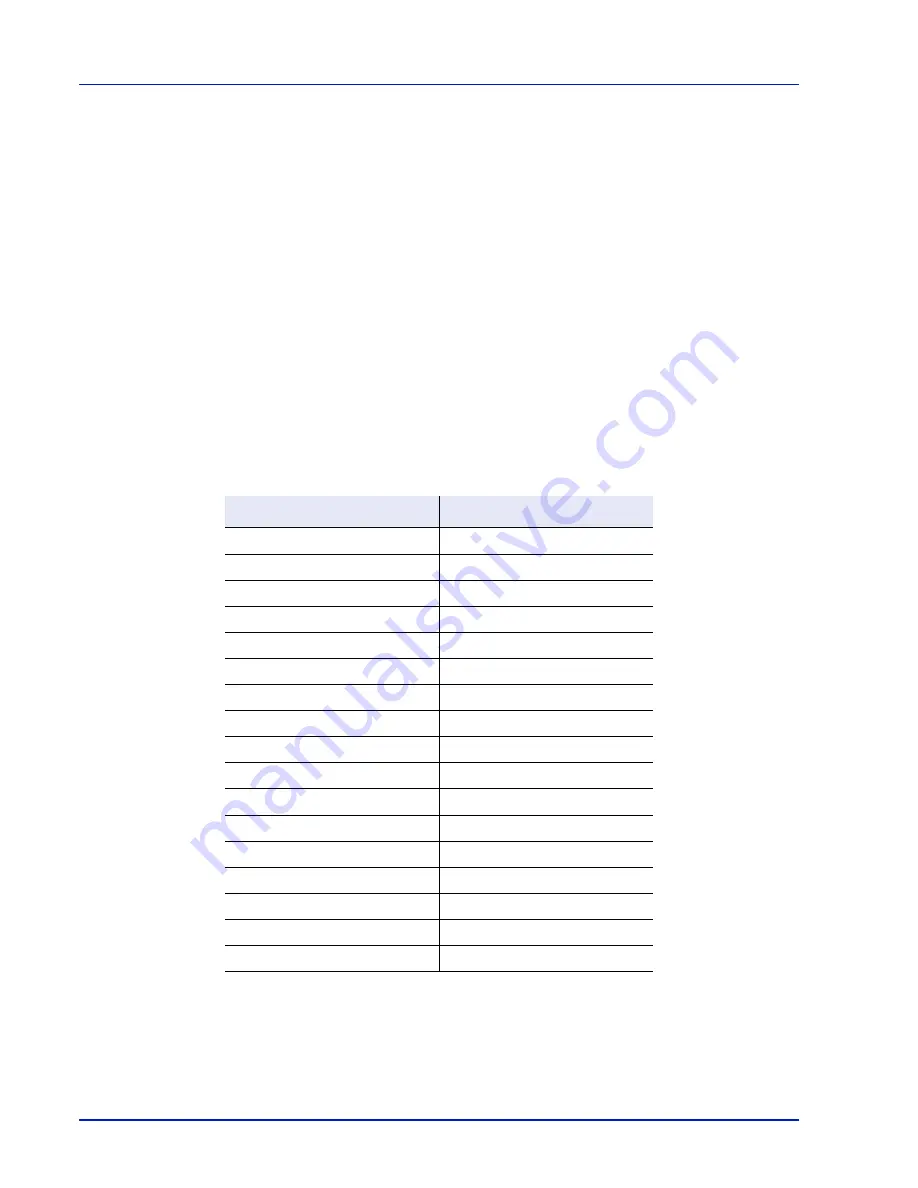
Operation Panel
6-24
Setting the Paper Thickness
You set the paper thickness by selecting a paper weight.
The available paper weights are as follows (grammages are provided as a guide)
Extra Heavy (OHP)
Heavy 5 (257 to 300 g/m²)
Heavy 4 (221 to 256 g/m²)
Heavy 3 (164 to 220 g/m²)
Heavy 2 (136 to 163 g/m²)
Heavy 1 (105 to 135 g/m²)
Normal 3 (91 to 105 g/m²)
Normal 2 (75 to 90 g/m²)
Normal 1 (60 to 74 g/m²)
Light (52 to 59 g/m²)
Change the weight of each media type so that the optimum print result is obtained. The default setting for each media type
is shown below.
Use the procedure below to set the paper weight.
(For the procedure for setting weights for custom paper (CUSTOM 1 to 8), refer to
Custom Paper Settings on page 6-25
.)
Media Type
Paper Weight
Plain
Normal 2
Transparency Extra
Heavy
Preprinted
Normal 2
Labels
Heavy 2
Bond Normal
3
Recycled
Normal 2
Vellum
Heavy 1
Rough
Normal 3
Letterhead
Normal 2
Color
Normal 3
Prepunched Normal
2
Envelope Heavy
2
Cardstock Heavy
4
Coated
Heavy 1
Thick Heavy
1
HighQuality Normal
2
CUSTOM1 to 8
Normal 2
Summary of Contents for P-C4580DN
Page 1: ...User manual P C4580DN P C5580DN Print A3 Colour Printer ...
Page 18: ...xiv ...
Page 24: ...Part Names 1 6 ...
Page 37: ...2 13 Preparation before Use 9 The selected printer is added This completes the print settings ...
Page 70: ...Preparation before Use 2 46 ...
Page 127: ...6 3 Operation Panel Menu Map Sample Menu Map Printer Firmware version ...
Page 258: ...Operation Panel 6 134 ...
Page 276: ...Maintenance 7 18 ...
Page 354: ...Appendix A 28 ...
Page 359: ......






























