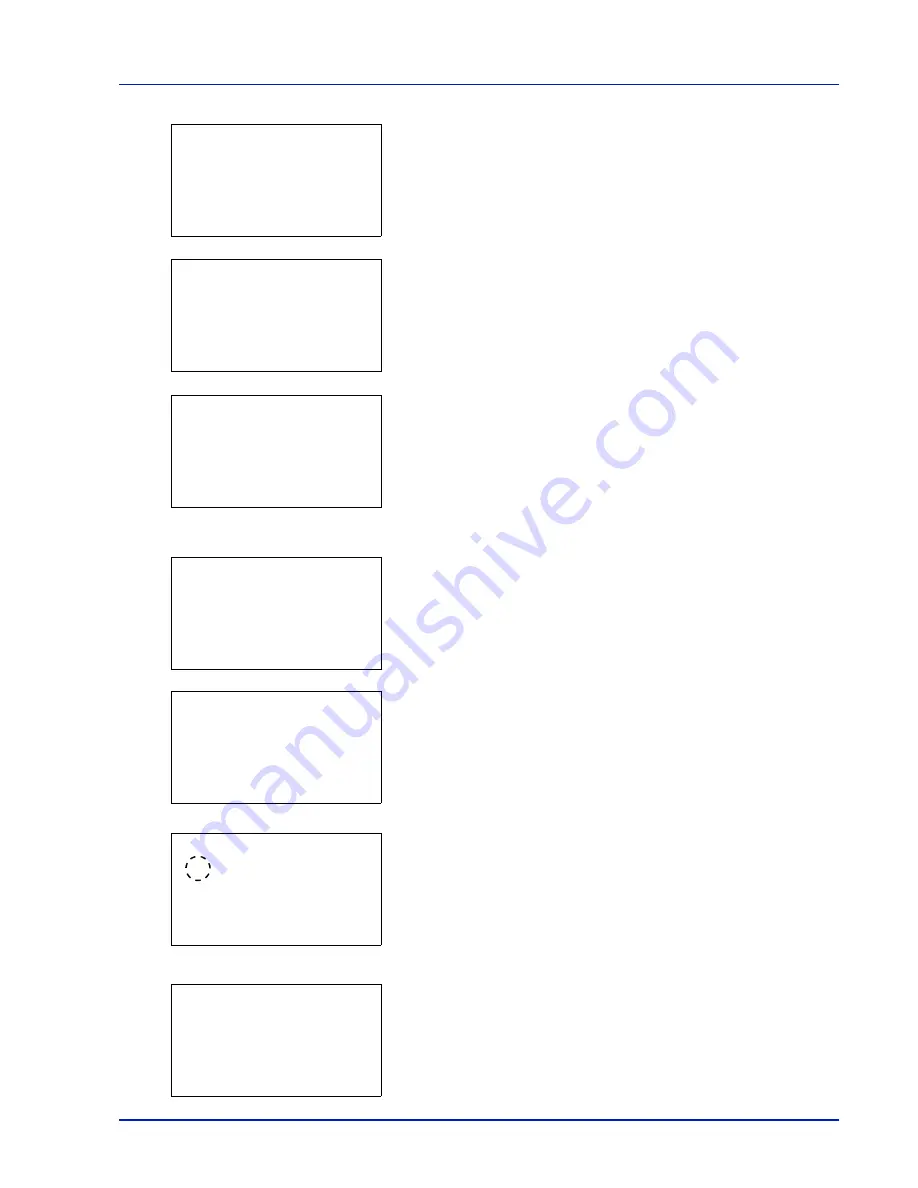
6-115
Operation Panel
3
Press
or
to select an account to check or edit and then press
[OK]
. A list of selection options appears.
4
Press
or
to select
Detail/Edit
and then press
[OK]
. The
Detail/Edit
menu screen appears.
5
To edit an account ID, press
or
to select
Account ID
and then
press
[OK]
. The
Account ID
menu screen appears.
6
Use the numeric keys to enter the new account ID.
7
Press
[OK]
. When account ID editing ends, you are returned to the
Detail/Edit
menu.
This message appears if the account ID has already been registered.
8
To place printing restrictions on this account, press
or
to select
Print Restrict.
and then press
[OK]
.
The
Print Restrict.
screen appears.
• Off
• Counter Limit
• Reject Usage
9
Press
or
to select a setting and then press
[OK]
. When the
setting has been completed, the
Detail/Edit
menu screen
appears.
k
1228:
a
b
********************-
2
Delete
3
Exit
1
Detail/Edit
Detail/Edit:
a
b
********************-
2
Print Restrict.
1
Account ID
Account ID:
P
b
/******************-
1228
S
Detail/Edit:
a
b
********************-
2
Restrict.(Total)
3
Limit(Total)
1
Account ID
This account ID is
already registered.
Restrict.(Total):
a
b
********************-
2
Counter Limit
3
Reject Usage
1
*Off
Detail/Edit:
a
b
********************-
2
Restrict.(Total)
3
Limit(Total)
1
Account ID
Summary of Contents for P-C4580DN
Page 1: ...User manual P C4580DN P C5580DN Print A3 Colour Printer ...
Page 18: ...xiv ...
Page 24: ...Part Names 1 6 ...
Page 37: ...2 13 Preparation before Use 9 The selected printer is added This completes the print settings ...
Page 70: ...Preparation before Use 2 46 ...
Page 127: ...6 3 Operation Panel Menu Map Sample Menu Map Printer Firmware version ...
Page 258: ...Operation Panel 6 134 ...
Page 276: ...Maintenance 7 18 ...
Page 354: ...Appendix A 28 ...
Page 359: ......






























