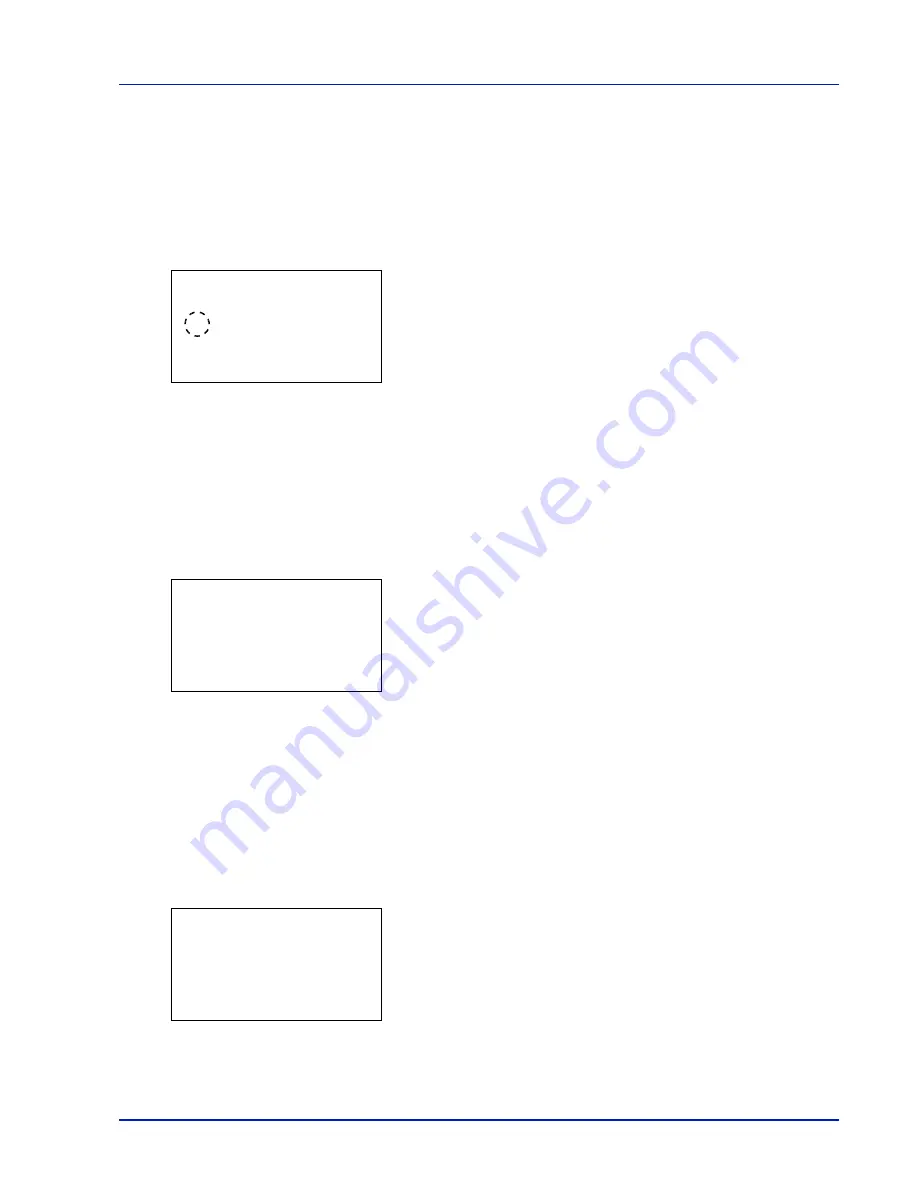
6-73
Operation Panel
Auto Panel Reset (Auto panel reset setting)
The Auto Panel Reset function automatically restores the default settings if the panel is not used for a set time. The default
setting is
On
.
For setting the time until the panel is automatically reset, refer to
PanelReset Timer (Setting the panel reset timer) on page
6-73
.
1
In the Timer Setting menu, press
or
to select
Auto Panel
Reset
.
2
Press
[OK]
. The
Auto Panel Reset
screen appears.
3
Press
or
to select whether Auto Panel Reset is enabled.
4
Press
[OK]
. The Auto Panel Reset setting is set and the Timer Setting
menu reappears.
PanelReset Timer (Setting the panel reset timer)
When
Auto Panel Reset
is set to
On
, this sets the time until the panel is automatically reset after the user stops using
the panel. The default setting is 90 seconds.
1
In the Timer Setting menu, press
or
to select
PanelReset
Timer
.
2
Press
[OK]
. The
PanelReset Timer
screen appears.
3
Use the numeric keys to set the panel reset time.
4
Press
[OK]
. The panel reset time setting is stored and the Timer
Setting menu reappears.
Low Power Timer (Low Power Mode timer timeout time)
You can adjust the length of time the printer waits before entering Low Power Mode in the absence of a print job. The printer
reverts to normal operation mode when the printer receives a print job or any button is pressed on the operation panel. The
default time is 3 minutes (for P-C4580DN) or 5 minutes (for P-C5580DN).
1
In the Timer Setting menu, press
or
to select
Low Power
Timer
.
2
Press
[OK]
. The
Low Power Timer
screen appears.
3
Use the numeric keys to set the low power time.
4
Press
[OK]
. The low power time setting is stored and the Timer
Setting menu reappears.
Auto Panel Reset:
a
b
1
Off
********************-
2
*On
PanelReset Timer:
a
b
(5 - 495)
/90-
sec.
Low Power Timer:
a
b
(1 - 240)
/*5-
min.
Summary of Contents for P-C4580DN
Page 1: ...User manual P C4580DN P C5580DN Print A3 Colour Printer ...
Page 18: ...xiv ...
Page 24: ...Part Names 1 6 ...
Page 37: ...2 13 Preparation before Use 9 The selected printer is added This completes the print settings ...
Page 70: ...Preparation before Use 2 46 ...
Page 127: ...6 3 Operation Panel Menu Map Sample Menu Map Printer Firmware version ...
Page 258: ...Operation Panel 6 134 ...
Page 276: ...Maintenance 7 18 ...
Page 354: ...Appendix A 28 ...
Page 359: ......






























