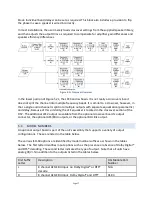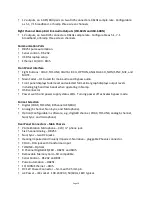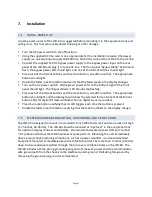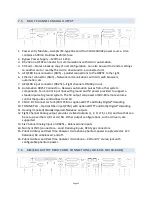Page 7
Inc. Product includes software. © DTS®, Inc. All Rights Reserved. The JSD-‐60 includes
technology used under license from Harman International Industries.
3.
Regulatory Compliance
EN 60950-‐1
The EN 60950-‐1 standard specifies the safety design requirements that reduce or eliminate the
risk of personal injury to both the product user and service personnel. This product is designed
and tested to meet the standards of the International Electrotechnical Commission (IEC)
European Norm EN 60950-‐1, IEC 60950-‐1 (the standard for information technology equipment
including electrical business equipment).
Le Résumé de la Sécurité general Européen
Examinez les précautions de la sécurité suivantes éviter la blessure et prévenir le dégât à ce
produit. Éviter le risque potentiel, utilisez ce produit seulement comme a spécifié et seulement
car le but a décrit dans le manuel d’instructions.
Éviter Feu et Blessure Personnelle
•
Utilisez le Câble du Pouvoir Correct. Utilisezseulement le câble du pouvoir fourni. Assurez
que lesAC font fonctionner le débouché est localisé près leproduit et est accessible
facilement.
•
Utilisez une Source du Pouvoir Correctement Fondée.
•
La terre du monde de la Provision du Pouvoir estétablie à travers le conducteur moulu dans
le câble du pouvoir. Éviter le potentiel de choc électrique, leconducteur moulu doit être
correct.
•
Observez des Estimations de la Source. Pour éviterrisque de feu ou choc électrique, la
source du pouvoirdoit être 220-‐240 VAC 50 Hz.
•
N’opérez pas ce Produit avec Toutes Clôtures Ouvertes ou Enlevez.
•
Évitez l’Ensemble de circuits Exposé. N’entreprenez pas ouvrir la Provision du Pouvoir parce
que sa certi-‐fication de la sécurité serait invalidée. La Provision du Pouvoir est un appareil
scellé non-‐réparable.
•
N’opérez pas avec les Échecs Suspects. Si vous suspectez il y a le dégât ou mal fonctionner
avec ce produit, appelez l’usine.
•
N’entreprenez pas Réparation. Seulement une personne du service de l’usine compétente
est autorisée pour réparer ce produit.
•
N’opérez pas ce Produit Sources de la ChaleurProches. Ce produit ne devrait pas être
localisé desources de la chaleur proches tel que radiateurs, registres de la chaleur, poêles,
ou amplificateurs.
•
Fournissez Ventilation Adéquate. La température dufonctionnement devrait être entre 0° C
et 40° C.
•
L’humidité devrait être 20% et 80%. La méthoderefroidissante est par convection et un
ventilateur interne.
•
Gardez les Surfaces du Produit Nettoient et Sec.