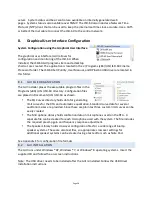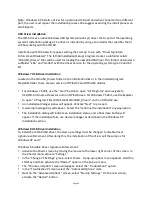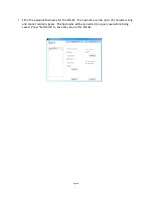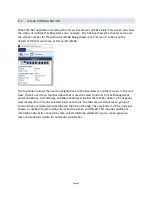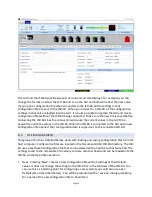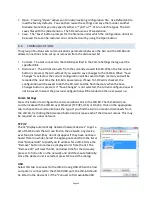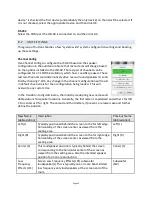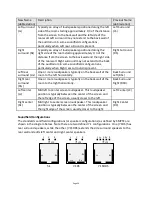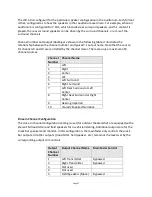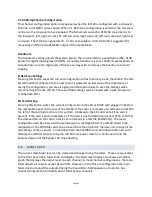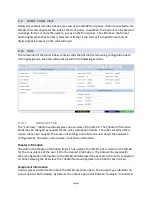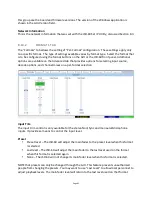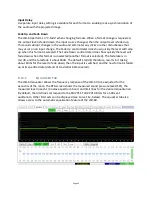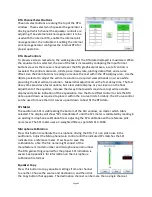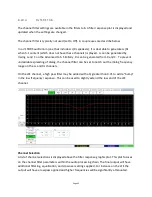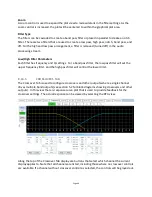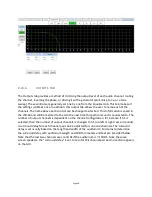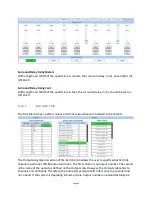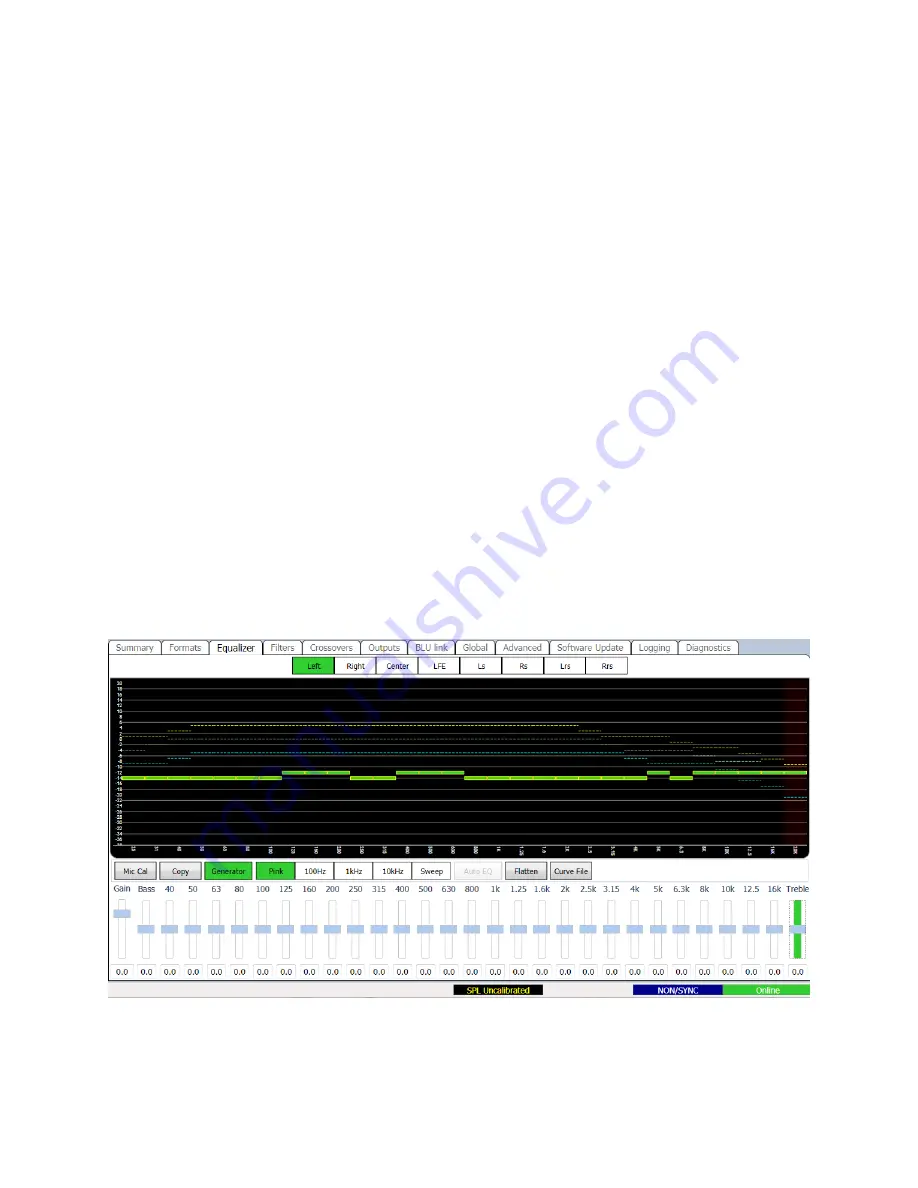
Page 42
Input Delay
A separate input delay setting is available for each format to enable precise synchronization of
the audio with the projected image.
Fade Up and Fade Down
The JSD-‐60 performs a “V-‐fade” when changing formats. When a format change is requested,
the output level is faded down, the input source changed, then the output level is faded up.
This avoids abrupt changes in the audio and eliminates any clicks or other disturbances that
may occur on an input change. The Fade Up control determines how quickly the level will ramp
up when this format is selected. The Fade Down control determines how quickly the level will
fade down when this format is unselected (another format is selected). The fade rate is in
ms/dB, and the total fade is about 60dB. The default 1ms/dB, therefore, results in it taking
about 60ms for the level to fade down, then the input is switched, and the new format is faded
up at its specified rate (default of 1ms/dB or 60ms overall).
8.10.3
EQUALIZER TAB
The JSD-‐60 equalizer allows the frequency response of the JSD-‐60 to be adjusted for the
acoustics of the room. The RTA screen shows the measured sound pressure level (SPL), the
measured level in each 1/3 octave spectrum band, and limit lines for the desired equalization.
By default, the limit lines correspond to the SMPTE ST 202:2010 limits for a 500 seat
auditorium. Other limit sets can be displayed (see Curve File, below). The equalizer tab also
allows access to the automatic equalization feature of the JSD-‐60.