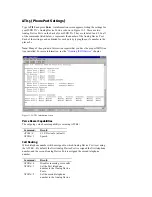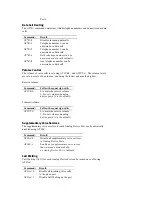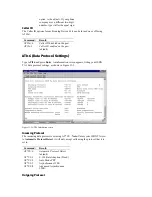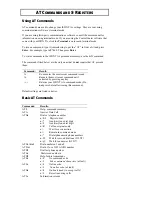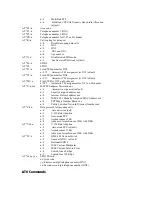Click the PPP Settings button. In the “PPP Mode” drop-down menu,
be sure that MultiLink PPP with Dynamic Bandwidth Allocation is
selected.
Then click the Dynamic Bandwidth button.
Your ISDN line’s two B-channels are represented on the “B-channel
Threshold Settings” screen. The settings that can be adjusted include:
Sample Time to Add B-channel – Use the slide bar to adjust
how often, in seconds, the other channel is checked to determine
if this channel needs to be turned on.
Sample Time to Drop B-channel – Use the slide bar to adjust
how often, in seconds, this channel is checked to determine if it
needs to be turned off.
Threshold to Add B-channel – Use the slide bar to adjust what
percentage of the other channel must be in use before this channel
is turned on.
Threshold to Drop B-channel – Use the slide bar to adjust what
percentage of this channel must be in use before it is turned off.
Note: The settings for the first B-channel can only be adjusted if
AO/DI is enabled.