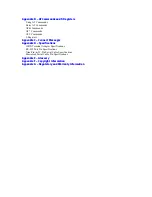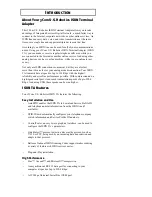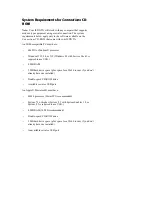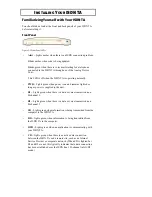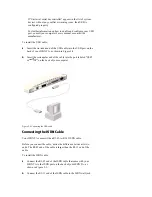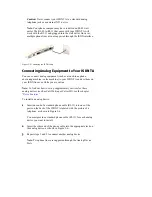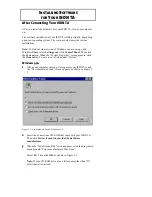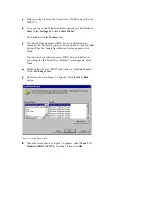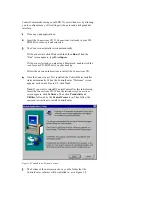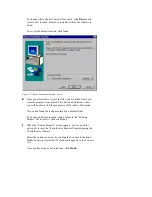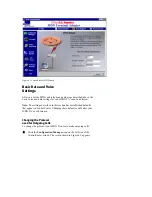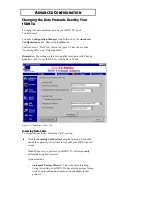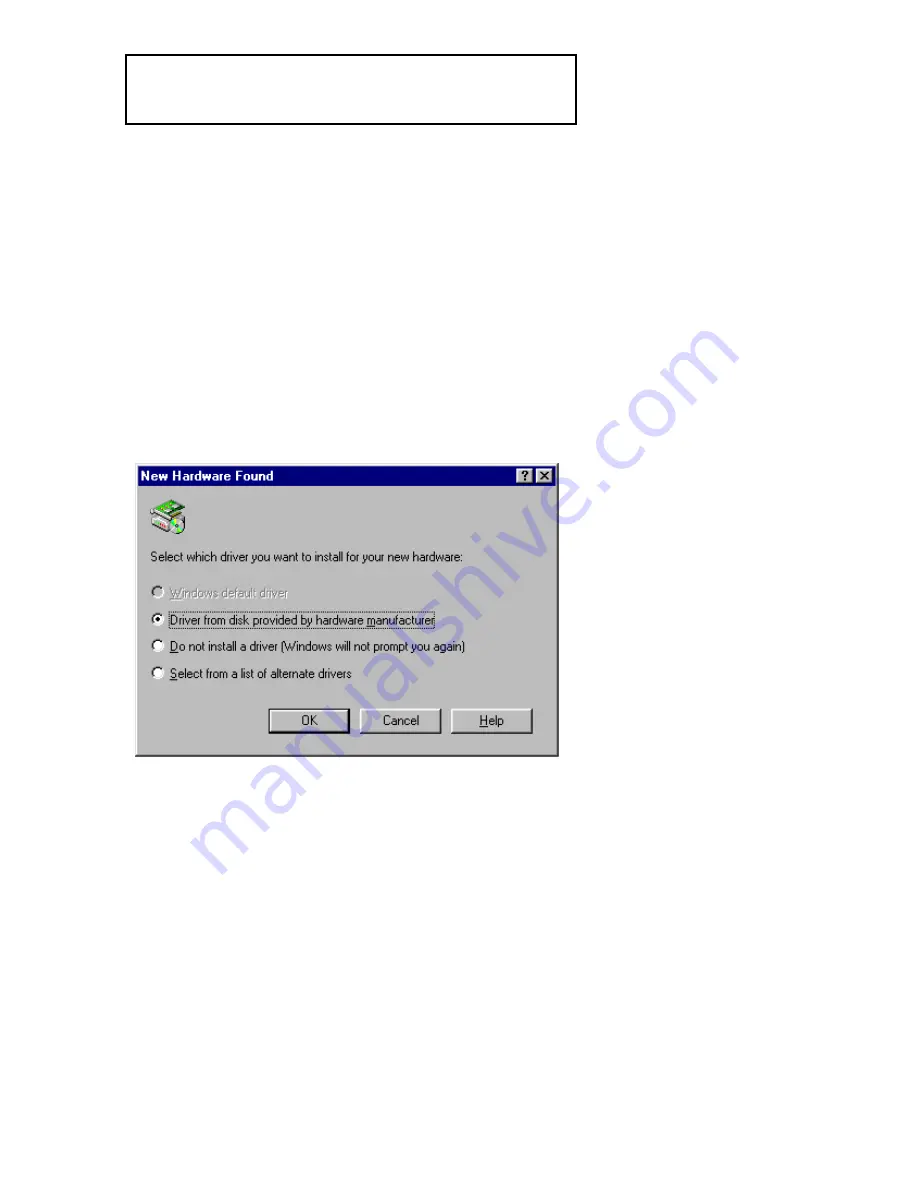
I
NSTALLING
S
OFTWARE
FOR
Y
OUR
ISDN TA
After Connecting Your ISDN TA
After you install the hardware for your ISDN TA, turn your computer
on.
The software installation of your ISDN TA differs slightly, depending
upon your operating system. The sections below describe various
installations.
Note: To find out what version of Windows you are using, click
Windows Start, select Settings, and click Control Panel. Then click
the System icon. When the “System Properties” screen appears, click
the General tab. Your version is listed under “System.”
Windows 95 A
1
When your computer starts up, it recognizes your ISDN TA, and
the “New Hardware Found” screen appears, as shown in Figure 3-
1.
Figure 3-1 “New Hardware Found” Windows 95 A
2
Insert the Connections CD-ROM that came with your ISDN TA.
Then click Driver from disk provided by hardware
manufacturer.
3
When the “Install From Disk” screen appears, click the drop-down
menu beneath “Copy manufacturer’s files from.”
Select D:\. Then click OK, as shown in Figure 3-2.
Note: If your CD-ROM drive uses a letter name other than “D,”
select that letter instead.