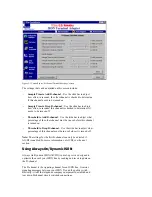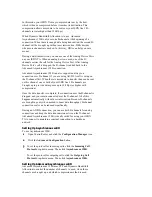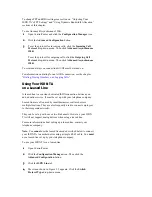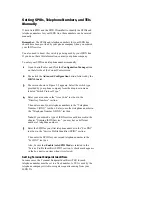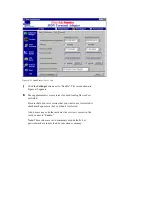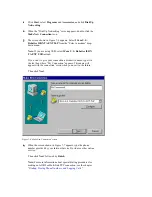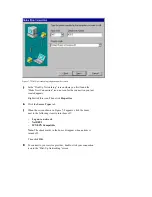To drop the person most recently added to the call, press the switch
hook or “Flash” button on your phone.
To transfer a call, simply hang up the phone while part of a three-way
conference call. The two other people will be able to continue the call.
The three-way call conferencing options also allow you to make a
consultation call. In a consultation call, you can put one person on
hold and call a second person. You can then end your call with the
second person and return to your call with the first.
To make a consultation call, dial the first person as you would
normally. Once the call is established, press the switch hook or the
“Flash” button on your telephone. Then dial the second person. When
you are finished with your call to the second person, hang up your
phone. The phone rings immediately after you hang it up. Pick up the
phone, and your call to the first person is reestablished.
Enabling Voice Features in ControlCenter
To use these supplementary voice services on an analog phone
connected to your ISDN TA, first remember that you must have the
proper ISDN service. These features are only supported on if you use
the National ISDN Ordering Codes to set up your ISDN service.
For more information on your ISDN service, see the chapter
“Ordering
ISDN Service.”
These features must also be enabled on your ISDN TA using its
ControlCenter software. To do so:
1
Open ControlCenter.
2
From the list of devices that appears on the left of the
ControlCenter screen, select your ISDN TA by clicking it.
3
Click the Configuration Manager icon. When the screen
changes, click the Advanced Configuration button.
4
Click the Voice tab.
5
The screen shown in Figure 6-1 appears. It lists a series of
parameters for each of your ISDN TA’s Analog Device Ports.
If Caller ID is available on your ISDN line and you want to use it,
click Enabled next to “Caller ID” in the proper Analog Device
Port column.
6
Choose the Analog Device Port that you want to set up
supplementary voice services on.
Make sure that Enable is select in the “Advanced Call Features”
section. A check mark appears in the box when it is selected.