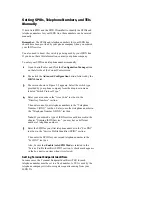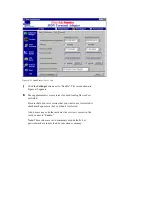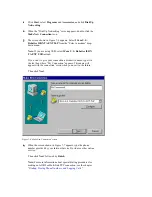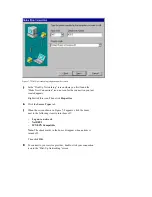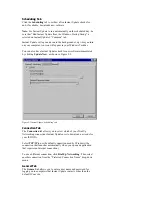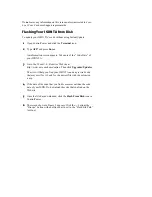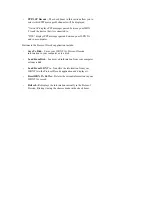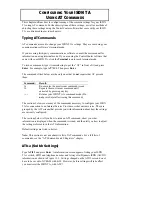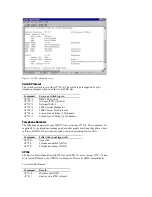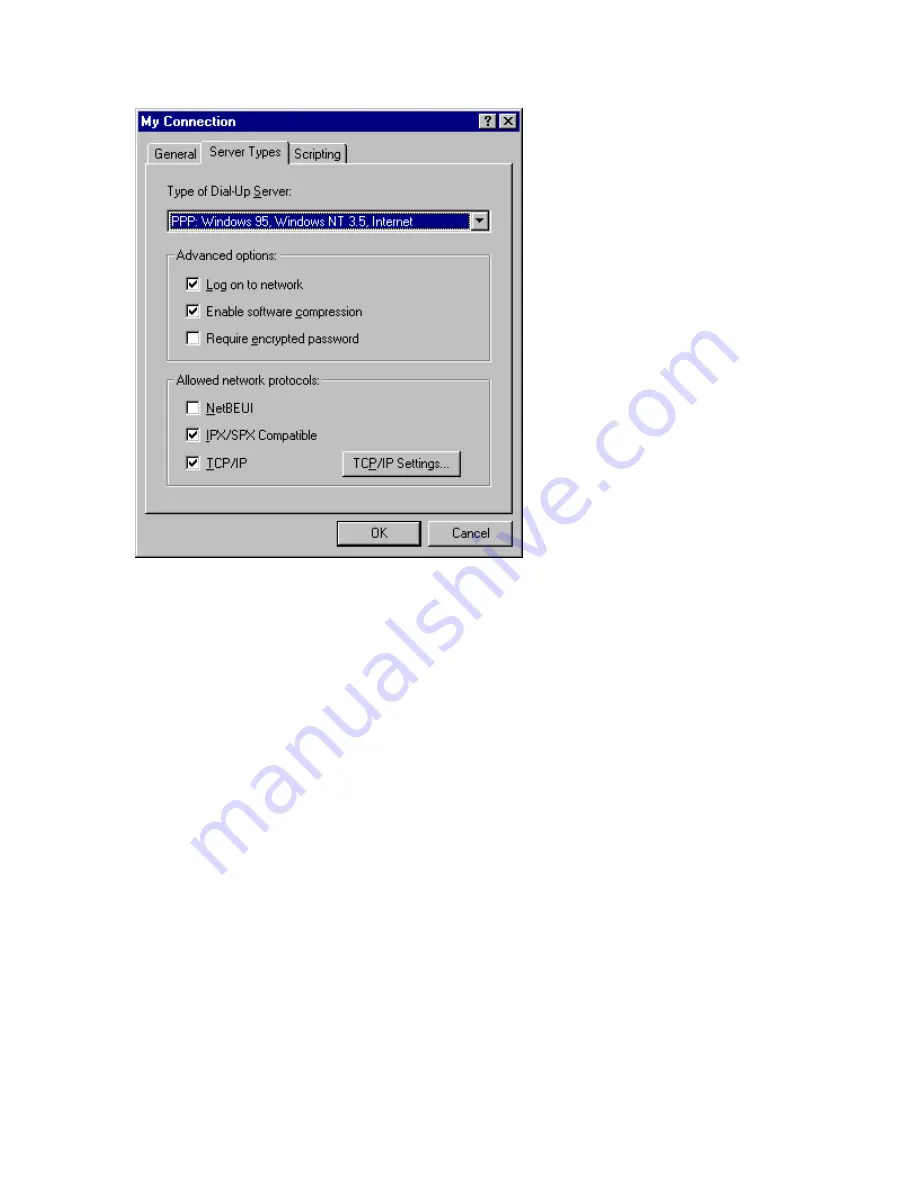
Figure 7-8 Connection properties screen
Customizing TCP/IP Settings
Your service provider may give you custom TCP/IP settings for your
ISDN TA. These settings may include an IP address or Domain Name
Server (DNS).
Note: If your service provider does not give you these numbers, do not
alter these settings. Simply double-click the icon you created on the
“Dial-Up Networking” screen to make your connection.
To change these settings:
1
Click Windows Start, select Programs and Accessories, and
click Dial-Up Networking.
2
Right-click the icon you created for your connection. Then click
Properties.
3
Click the Server Types tab.
4
Click the TCP/IP Settings button.
5
On the screen shown in Figure 7-9, set the IP address and the
names server address.
If your service provider gave you a specific IP address, click
Specify an IP address. Then type the address in the text box
labeled “IP address.”