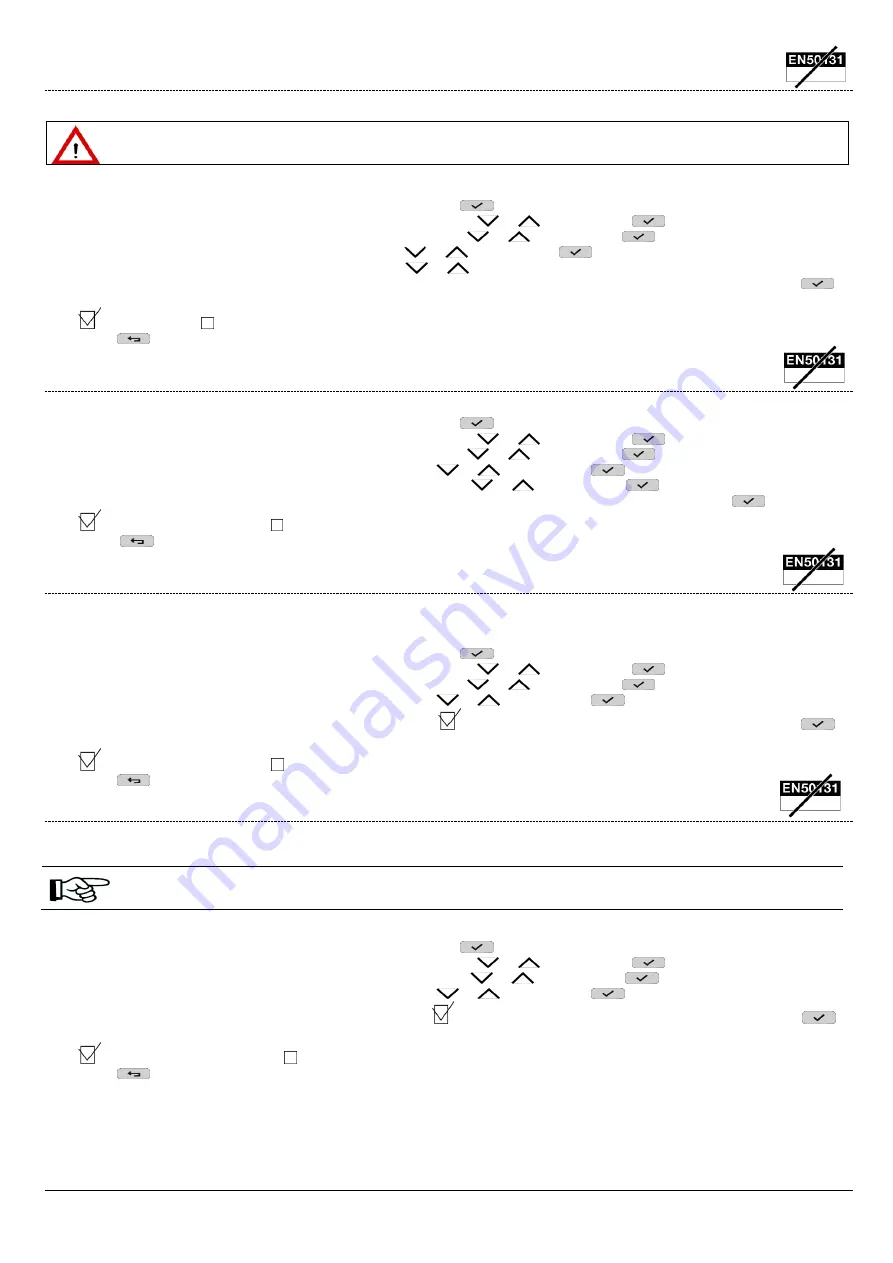
DS1068-020B
32
LBT20769
5.4.4
How to enable a key
Each key must have been previously enabled to work on the system.
IMPORTANT!
Each key must have been previously acquired to be enabled.
Proceed as follows to enable a key:
1.
Access the
MASTER
menu by entering the access code. Press
to confirm;
2.
Select "
System Settings
" by pressing the key associated with the
or
symbol. Press
to confirm;
3.
Select "
Authorisations
" by pressing the key associated with the
or
symbol. Press
to confirm;
4.
Select "
Keys
" by pressing the key associated with the
or
symbol. Press
to view the available authorisations;
5.
Select the key by pressing the key associated with the
or
symbol;
6.
Press the key associated with the "AUTHORISATIONS" message on the display to enable the selected key. Press
to
confirm;
= Key enabled; = Key NOT enabled
7.
Press
repeatedly to go back to the upper level menu.
5.4.5
How to enable the time scheduler
Proceed as follows to enable the time scheduler:
1.
Access the
MASTER
menu by entering the access code. Press
to confirm;
2.
Select "
System Settings
" by pressing the key associated with the
or
symbol. Press
to confirm;
3.
Select "
Authorisations
" by pressing the key associated with the
or
symbol. Press
to confirm;
4.
Select "
Advanced
" by pressing the key associated with the
or
symbol. Press
to confirm;
5.
Select "
Time scheduler
" by pressing the key associated with the
or
symbol. Press
to confirm;
6.
Press the key associated with the "ADVANCED" message on the display to enable the time scheduler. Press
to confirm;
= Time scheduler enabled; = Time scheduler NOT enabled
7.
Press
repeatedly to go back to the main menu.
5.4.6
How to enable remote access
Enabling the remote access allows access via the "Urmet secure and Urmet 1068set" Apps.
Proceed as follows to enable remote access to the system:
1.
Access the
MASTER
menu by entering the access code. Press
to confirm;
2.
Select "
System Settings
" by pressing the key associated with the
or
symbol. Press
to confirm;
3.
Select "
Authorisations
" by pressing the key associated with the
or
symbol. Press
to confirm;
4.
Select "
Advanced
" by pressing the key associated with the
or
symbol. Press
to confirm;
5.
Press the key associated with the "ADVANCED" message
on the display to enable the
“Remote access”
. Press
to
confirm;
= Remote access enabled; = Remote access NOT enabled.
6.
Press
repeatedly to go back to the upper level menu.
5.4.7
Enabling remote unsetting
Enabling remote unsettting means being able to unset the system either totally or partially, from a distance, e.g. to allow access to the
rooms even if you are not physically present.
Remote unsetting can be done through the "Urmet secure, Urmet 1068set” App, PSTN answering machine (available
only with 1068/005 control panel), GSM answering machine.
Proceed as follows to enable remote system unsetting:
1.
Access the
MASTER
menu by entering the access code. Press
to confirm;
2.
Select "
System Settings
" by pressing the key associated with the
or
symbol. Press
to confirm;
3.
Select "
Authorisations
" by pressing the key associated with the
or
symbol. Press
to confirm;
4.
Select "
Advanced
" by pressing the key associated with the
or
symbol. Press
to confirm;
5.
Press the key associated with the "ADVANCED" message
on the display to enable the
“Remote unsetting”
. Press
to
confirm;
= Remote unsetting enabled; = Remote unsetting NOT enabled
6.
Press
repeatedly to go back to the upper level menu.
















































