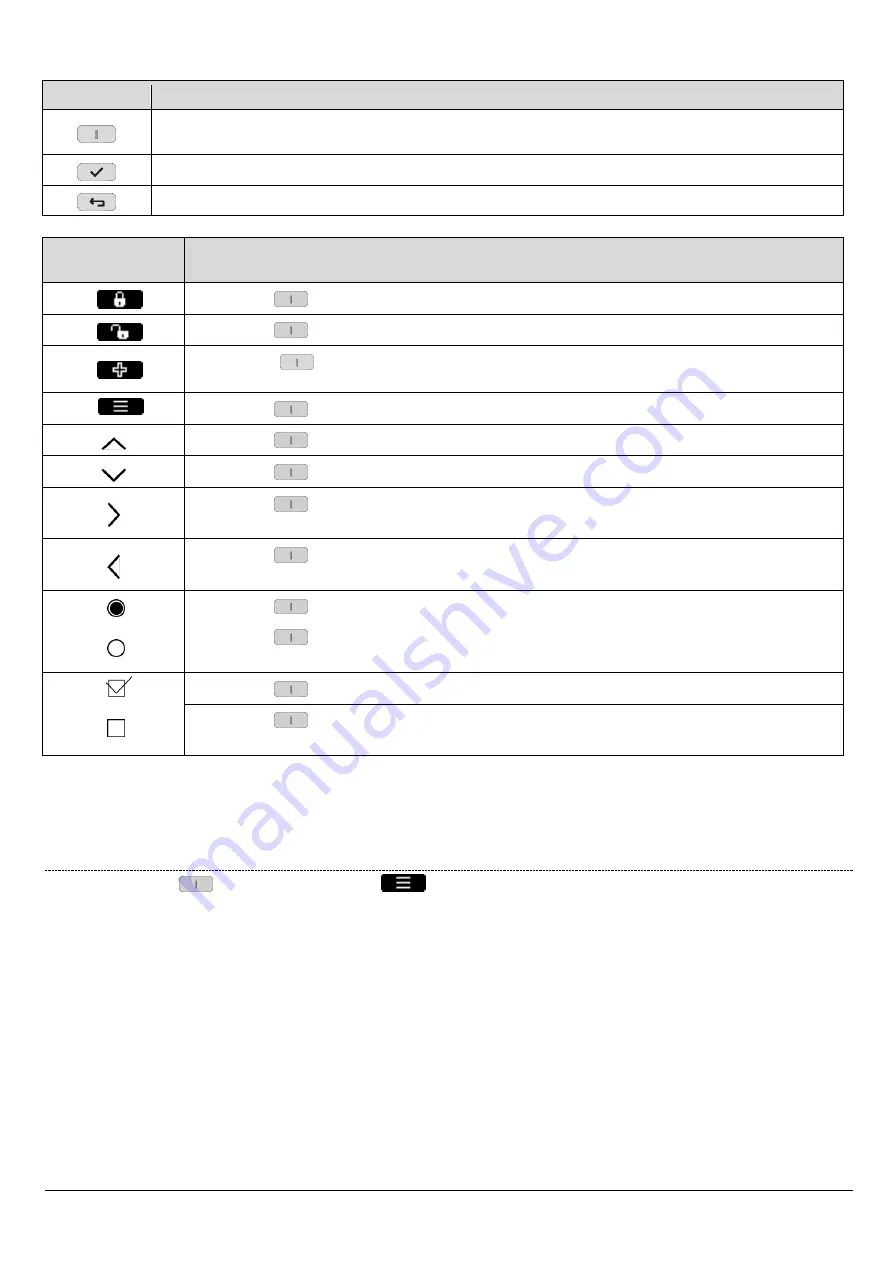
DS1068-020B
28
LBT20769
The various keys used to navigate the menus are shown in the following table.
Key
Description
It identifies a parameter and activates and deactivates a certain function associated with the relevant symbol
positioned above according to the scrolling menu.
It confirms the entered access code, accesses the displayed submenu or confirms the selection made.
It goes back to the previous page or menu level.
Symbol shown
on the display
Description
Press the key
associated with the symbol to activate the zones.
Press the key
associated with the symbol to deactivate the zones.
Press the key
associated with the symbol for 3 seconds to activate the auxiliary keypad functions
previously programmed (for example: "Emergency" signalling).
Press the key
associated with the symbol to enter the menu.
Press the key
associated with the symbol to scroll up the menu.
Press the key
associated with the symbol to scroll down the menu.
Press the key
associated with the symbol to scroll the menu to the right.
The symbol indicates that the menu or parameter includes a submenu with multiple choice.
Press the key
associated with the symbol to scroll the menu to the left.
The symbol indicates that the menu or parameter includes a submenu with multiple choice.
Press the key
associated with the symbol to enable the parameter.
Press the key
associated with the symbol the parameter is NOT enabled.
The symbol indicates that the parameter includes a single choice.
Press the key
associated with the symbol to enable the parameter.
Press the key
associated with the symbol the parameter is NOT enabled.
The symbol indicates that the parameter includes a single choice.
A brief
beep
will be heard each time a key is pressed.
A
beep
will be heard to confirm that the entered parameter is correct, i.e. when a correct access code is entered.
A long
beep
will be heard if an incorrect parameter is entered, i.e. if an incorrect user code is entered.
5.2.3
Free access menu
Directly press the key
associated with the symbol
, to access the following menu items:
CONTROL DEVICES
ICON DETAIL (visible only if there are icons to be displayed)
SYSTEM STATUS
KEYPAD SETTING
SYSTEM SETTING






























