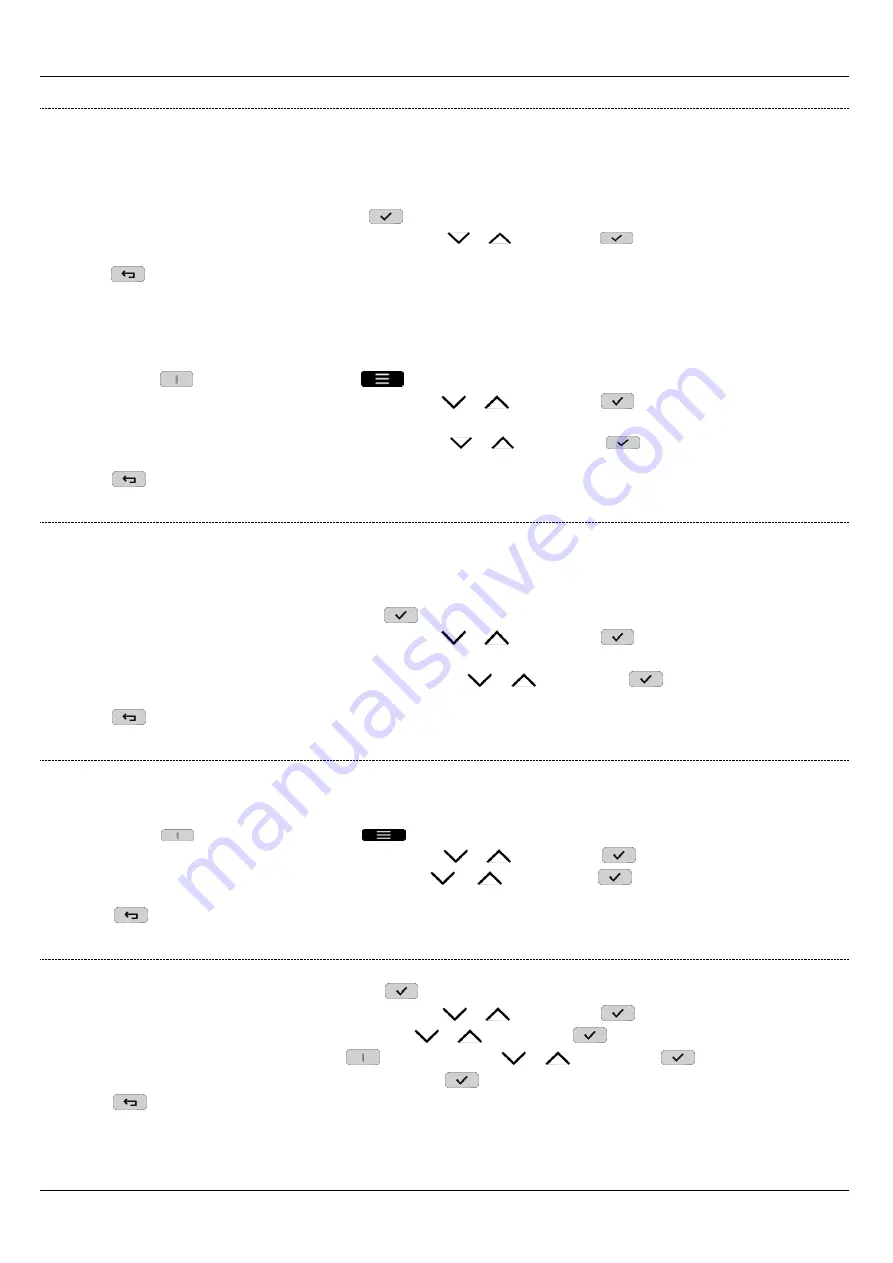
DS1068-020B
17
LBT20769
2.5
SYSTEM STATUS INFORMATION
2.5.1
How to view system status
The system status is displayed by the LED and summary synoptic provided on keypads and readers.
The number of activated and assigned zones is shown on the keypad display.
Each User can view the system status in detail for the part concerning to them (only the zones on which the user is authorised to
operate will appear).
To view the system status:
1.
Enter the menu by entering the access code. Press
to confirm;
2.
Select "
System status
" by pressing the key associated with the
or
symbol. Press
to confirm. The display will show the
status of the zone associated with the system;
3.
Press
repeatedly to go back to the upper level menu.
2.5.1.1
How to view open inputs
The presence of one or more open inputs is indicated by the specific LED and icon on the keypad and by the reader LED (see
chapter
To view input addresses:
1.
Press the key
associated with the symbol
to enter the menu.
2.
Select “
Icon details
” by pressing the key associated with the
or
symbol. Press
to confirm;
(A valid code entry is required only in EN50131 operating mode).
3.
Select "
Open inputs
" by pressing the key associated with the
or
symbol. Press
to confirm. The display shows the
open inputs in the system with their technical name;
4.
Press
repeatedly to go back to the upper level menu.
2.5.2
How to view isolated or inhibited inputs
The presence of one or more isolated or inhibited inputs is indicated by the dedicated icon.
An input can only be isolated if it has been programmed as such.
All users can isolate an input associated with their zone of competence.
To view addresses of isolated inputs:
1.
Enter the menu by entering the access code. Press
to confirm;
2.
Select “
Icon details
” by pressing the key associated with the
or
symbol. Press
to confirm.
(A valid code entry is required only in EN50131 operating mode).
3.
Select "
Isolated inputs
" by pressing the key associated with the
or
symbol. Press
to confirm. The display shows
the isolated or inhibited inputs with their technical name;
4.
Press
repeatedly to go back to the upper level menu.
2.5.3
How to examine the Alarms Memory
Alarm events are indicated by the specific LEDs (on keypad and readers) and stored by the control panel. Details on the events can
then be viewed on the keypad display.
Proceed as follows to view details:
1.
Press the key
associated with the symbol
to enter the menu;
2.
Select “
Icon details
” by pressing the key associated with the
or
symbol. Press
to confirm;
3.
Select "
Alarms
" by pressing the key associated with the
or
symbol. Press
to confirm. The display shows the
stored alarms;
4.
Press
repeatedly to go back to the upper level menu.
2.5.4
How to delete the Alarms Memory
Proceed as follows to delete the Alarms Memory:
1.
Enter the menu by entering the access code. Press
to confirm;
2.
Select “
Icon details
” by pressing the key associated with the
or
symbol. Press
to confirm;
3.
Select "
Alarms
" by pressing the key associated with the
or
symbol. Press
to confirm;
4.
Select "
Delete memory
" by pressing the key
associated with the
or
symbol. Press
to confirm;
5.
The message “
Are you sure?
” appears on the display. Press
to confirm;
6.
Press
repeatedly to go back to the upper level menu.
















































