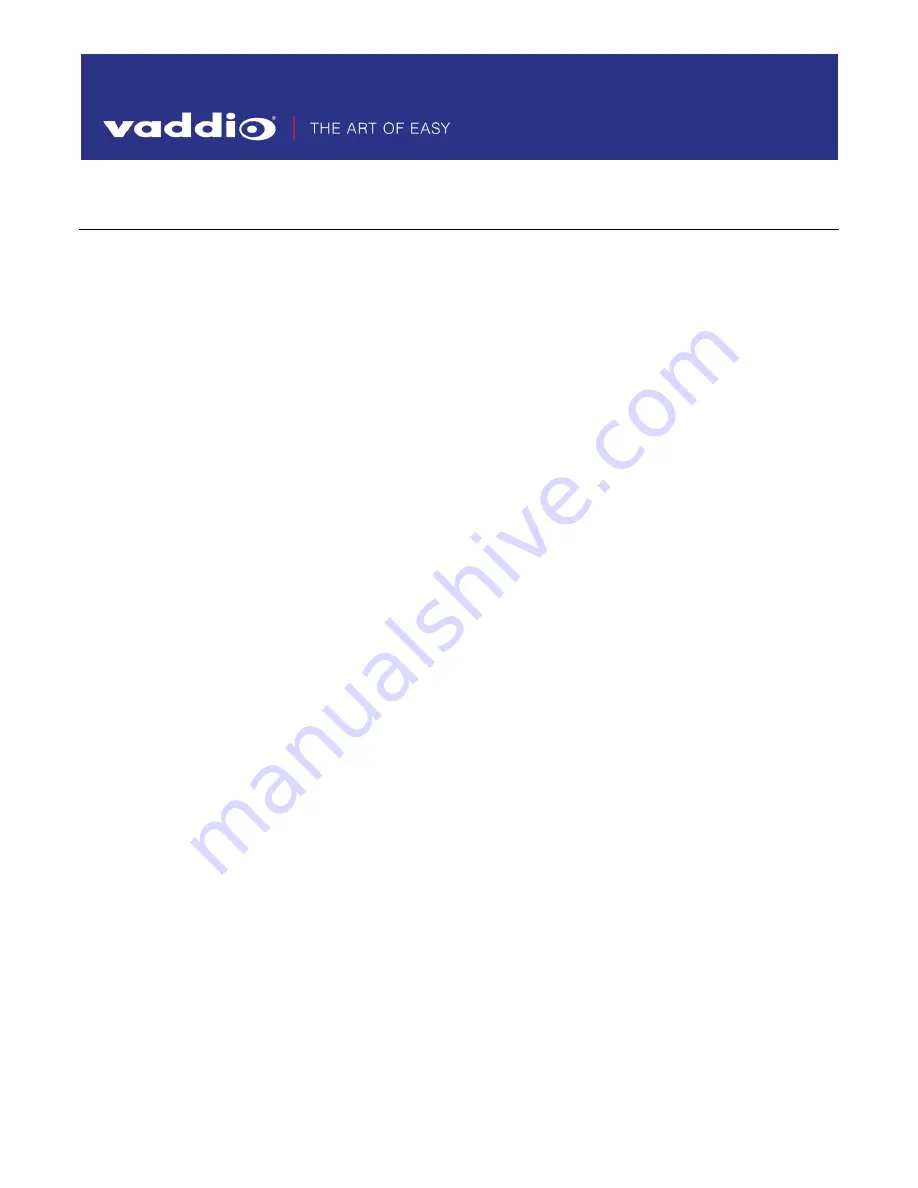
Page 1 of 7
RELEASE NOTES
& UPDATE INSTRUCTIONS
EasyUSB Mixer/Amp
Current Release
EasyUSB Mixer/Amp V01.22.00
September 13, 2019
New Features
•
Added commands to enable and disable buttons on a connected TableMIC microphone.
Call button:
6135 xx
(01 = enable, 00 = disable)
OneTouch button:
6136 xx
(01 = enable, 00 = disable)
Mute button:
6137 xx
(01 = enable, 00 = disable)
Volume Up/Down buttons:
6138 xx
(01 = enable, 00 = disable)
Volume meter:
6140 xx
(01 = enable, 00 = disable)
Improvements
•
Serial API Kit has been reorganized and clarified.
•
Previously a preset button press from TableMIC or EasyMic Table MicPOD microphones sent the preset
command to a camera multiple times. This has been fixed.
Notes
•
When the DIP switches on the EasyUSB Mixer/Amp are configured for both VC Bridge Mode and Audio
Delay Mode, EasyMic audio will be incorrectly routed to the speaker outputs. To fix this, set the switches
to select either VC Bridge Mode or Audio Delay Mode, but not both.
Release History
EasyUSB Mixer/Amp V01.21.00
January 11, 2019
New Features
•
Added support for CeilingMIC microphones.
•
Added support for TableMIC microphones.
Improvements
•
Improved button feedback response time.
•
Fix for issues with AGC enable/disable behavior.
EasyUSB Mixer/Amp V01.20.03
May 3, 2017
Improvements
•
Fix for USB enumeration error at power-up for some units.

























