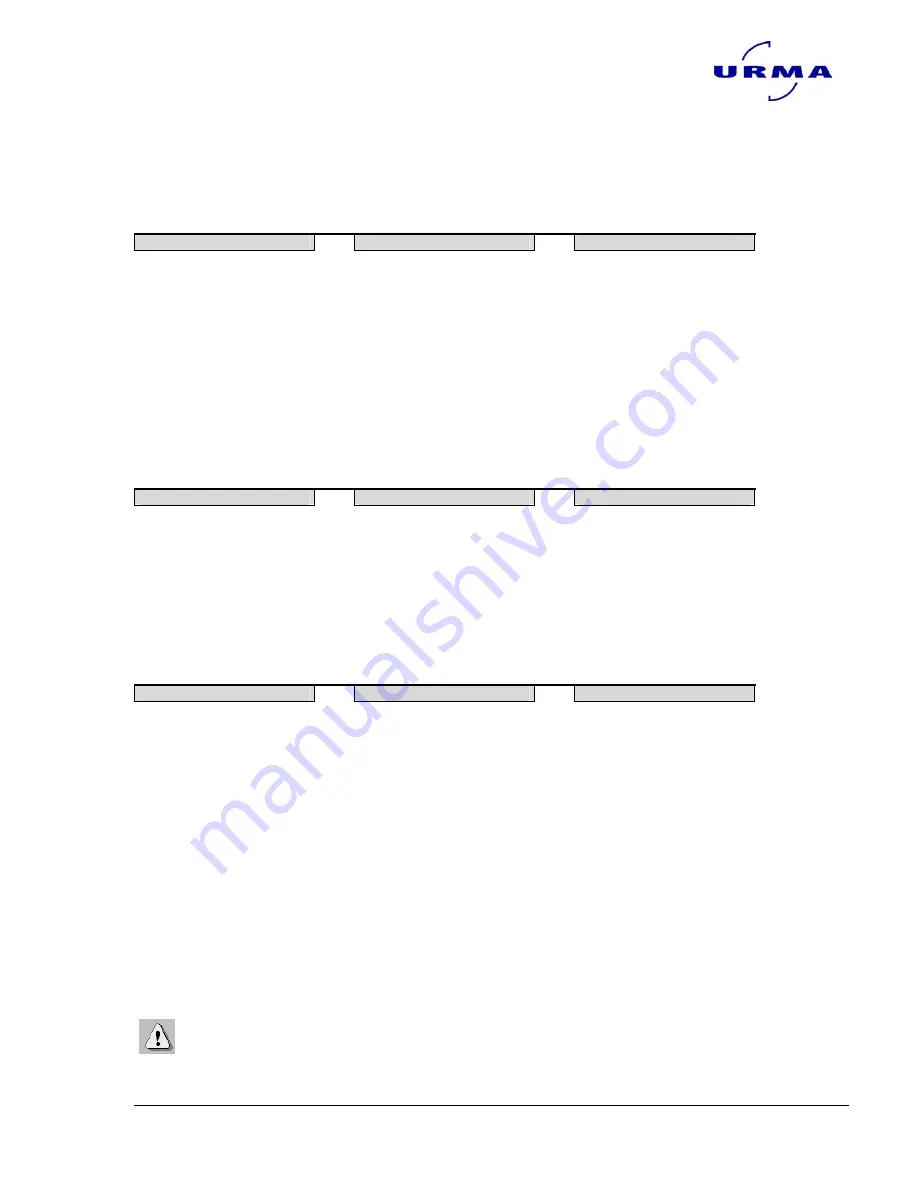
digiset
5
Urma AG, Switzerland www.urma.ch
page 31
6.6 Corrections
6.6.1 Linear correction (optional)
You access this operating mode using the following menu steps:
Main menu
Sub-menu 1
Sub-menu 2
Setup
Ö
Corrections
Ö
Linear correction
Correction values can be calculated in the "Linear correction" operating mode using
target and actual value comparisons and then automatically taken into consideration
in every measurement.
This correction value is calculated using end measurements (=nominal value).
Each axis can be given a correction value.
6.6.2 Parallel correction
You access this operating mode using the following menu steps:
Main menu
Sub-menu 1
Sub-menu 2
Setup
Ö
Corrections
Ö
Parallel correction
The axis of the calculated correction values is automatically allocated by the system
with parallel correction.
6.6.3 Absolute zero point (optional)
You access this operating mode using the following menu steps:
Main menu
Sub-menu 1
Sub-menu 2
Setup
Ö
Corrections
Ö
Absolute zero point
The absolute zero point is the reference point for all stored tool references.
For this reason, before saving tool references, it is necessary to store the absolute
zero point as follows.
Procedure:
Select the "Absolute zero point" operating mode.
1. Enter the known dimensions of the setting pin.
2. Move the two measuring points in X and Z in any order and confirm the rele-
vant positions by pressing the <Record > key.
3. After accepting the two measuring points the TCAM2 is in the "Measure cen-
tre" operating mode with 0 as the tool reference so that the measurement on
the calibration pin and thus the correct recording of the absolute zero point
can be checked.
The order of recording the measuring point doesn’t matter be-
cause Digiset 5 carries out the allocation by itself.
)
















































