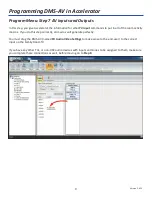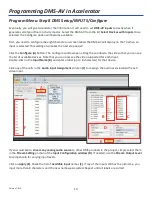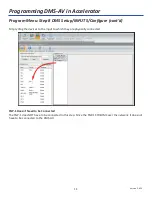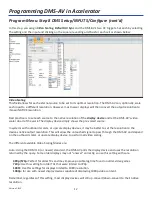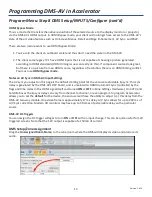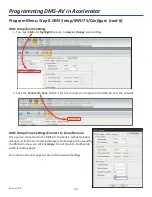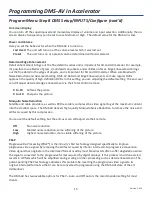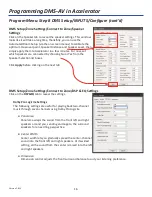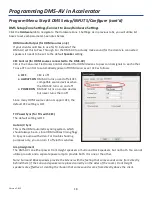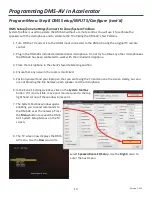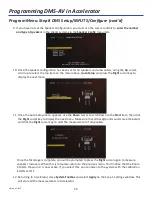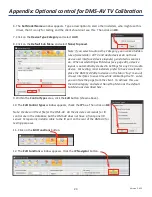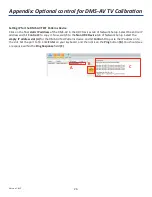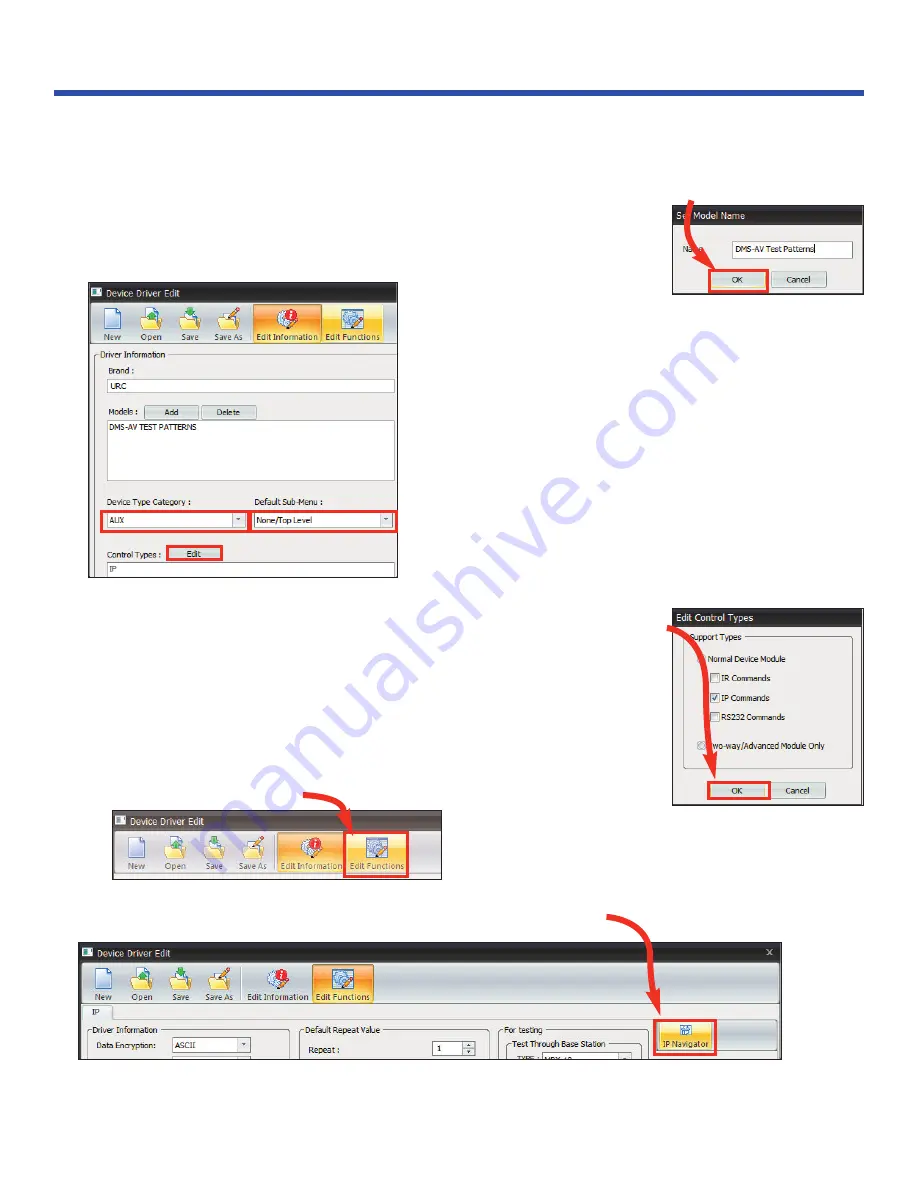
23
Version 1.612
6. The
Set Model Name
window appears. Type a description to alert other installers, who might use this
driver, that it is only for testing and the client should not see this. Then click on
OK
.
7. Click on the
Device Type Category
and select
AUX
.
8. Click on the
Default Sub Menu
and select
None/Top Level
.
Note: If you select Audio as the Category, you invoke a hidden
rule of Accelerator: All TV and Audio devices do not have
device user interfaces (device layouts) generated as sources
do. When accelerating with Menus (see page 28), a device
layout is automatically created in Settings for any TV or Audio
device. For testing, most installers prefer to have Accelerator
place the DMS Test Pattern device on the Main “top” menu of
all user interfaces to save time while calibrating the TV. Later,
you can hide the page from the client. To achieve this, use
the AUX category and select None/Top Menu as the default
Sub-Menu as described here.
9. Within the
Control Types
area, click the
Edit
button (shown above).
10. The
Edit Control Types
window appears, check the
IP
box. Then click on
OK
.
Note: Create an IR test file for the DMS-AV. All the discrete commands for IR
control are in the database, but the DMS-AV does not have a front panel IR
sensor. Temporarily install a cable to the IR port on the rear of the DMS-AV for
testing purposes.
11. Click on the
Edit Functions
button.
12. The
Edit Functions
window appears. Click the
IP Navigator
button.
7
8
9
Appendix: Optional control for DMS-AV TV Calibration