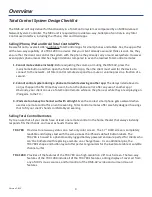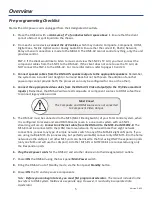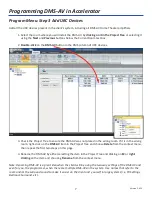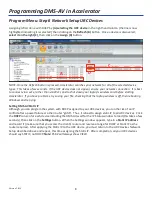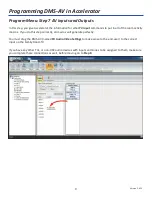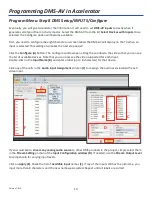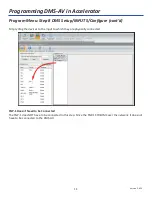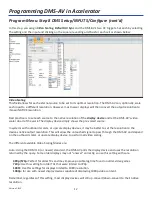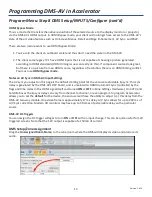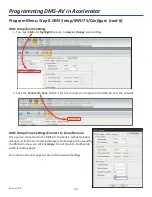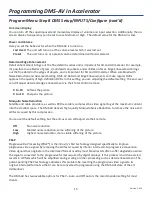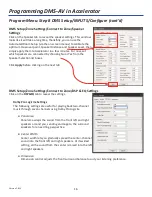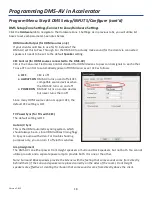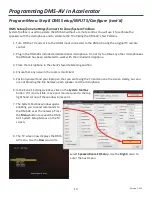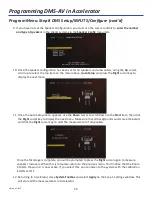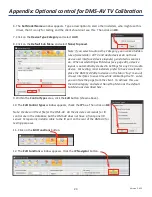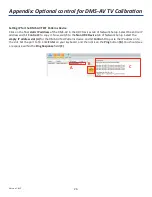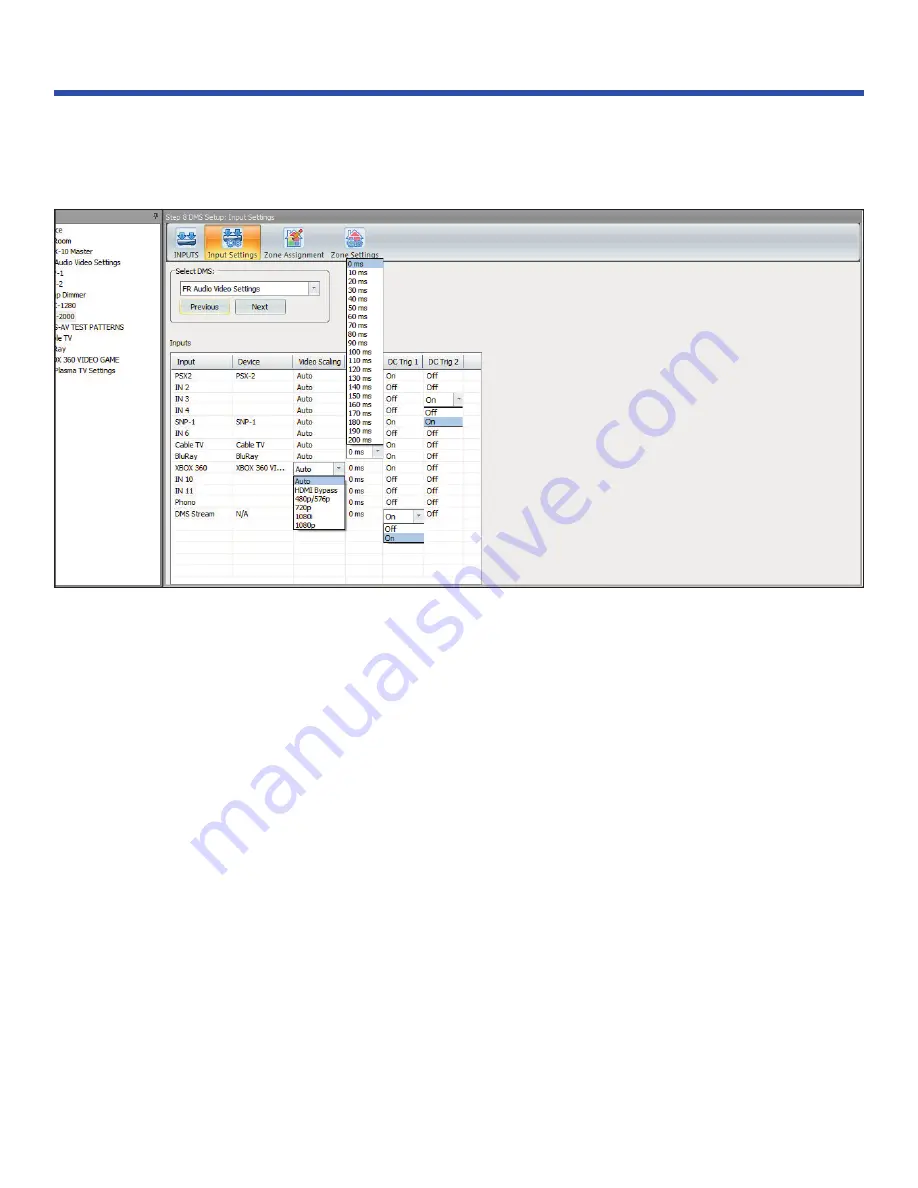
12
Version 1.612
In this step, you assign
Video Scaling, Default AV Sync
and the DMS-AV’s two DC triggers. Set each by selecting
the setting and the input and clicking on the square, revealing a list box for each cell as shown below:
Video Scaling
This field allows for each external source to be set to its optimal resolution. The DMS-AV can, optionally, scale
each input to a different resolution. However, most newer displays will then convert the output resolution to
its own NATIVE resolution.
Best practice is to set each source to the native resolution of the
display device
and let the DMS-AV's video
scaler do all of the work. The display device simply shows the pre-scaled source.
In systems with outboard scalers, or upscale display devices, it may be better to set the resolution to the
devices native output resolution. This will allow the untouched signal to pass through the DMS-AV and depend
on the outboard scaler, or upscale display device, to perform all video scaling.
The different available Video Scaling Modes are:
Auto: Using the HDMI 1.3 (or newer) standard, the DMS-AV polls the display device and uses the resolution
returned by the query. Some older displays may not "answer" correctly, so use this setting with care.
480p/576p:
Perfect for older TVs and may improve possible lag time found on older video games.
720p:
Use this setting for older TVs that were limited to 720p
1080i:
Use this settings for displays limited to 1080i resolution.
1080p:
for use with newer display devices capable of displaying 1080p video content.
Remember, regardless of this setting, most display devices will still up-convert/down-convert to their native
resolution..
Programming DMS-AV in Accelerator
Program Menu: Step 8 DMS Setup/INPUTS/Configure (cont’d)