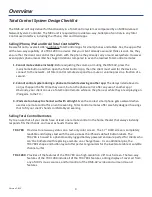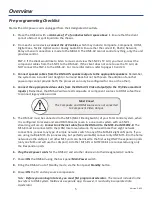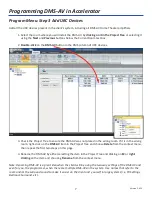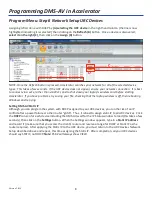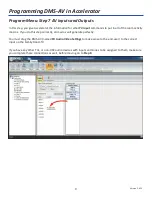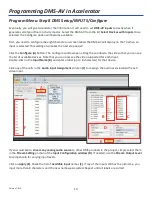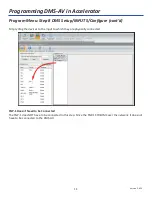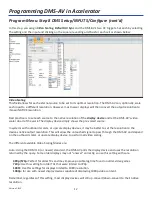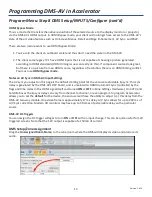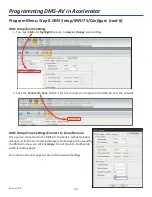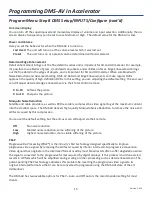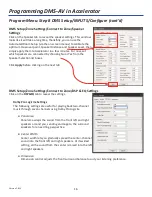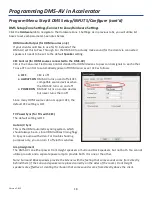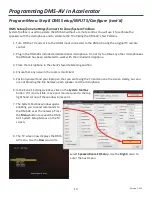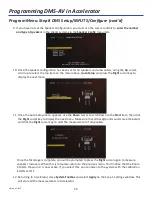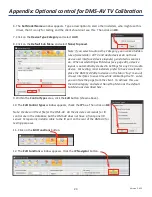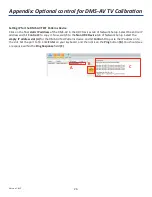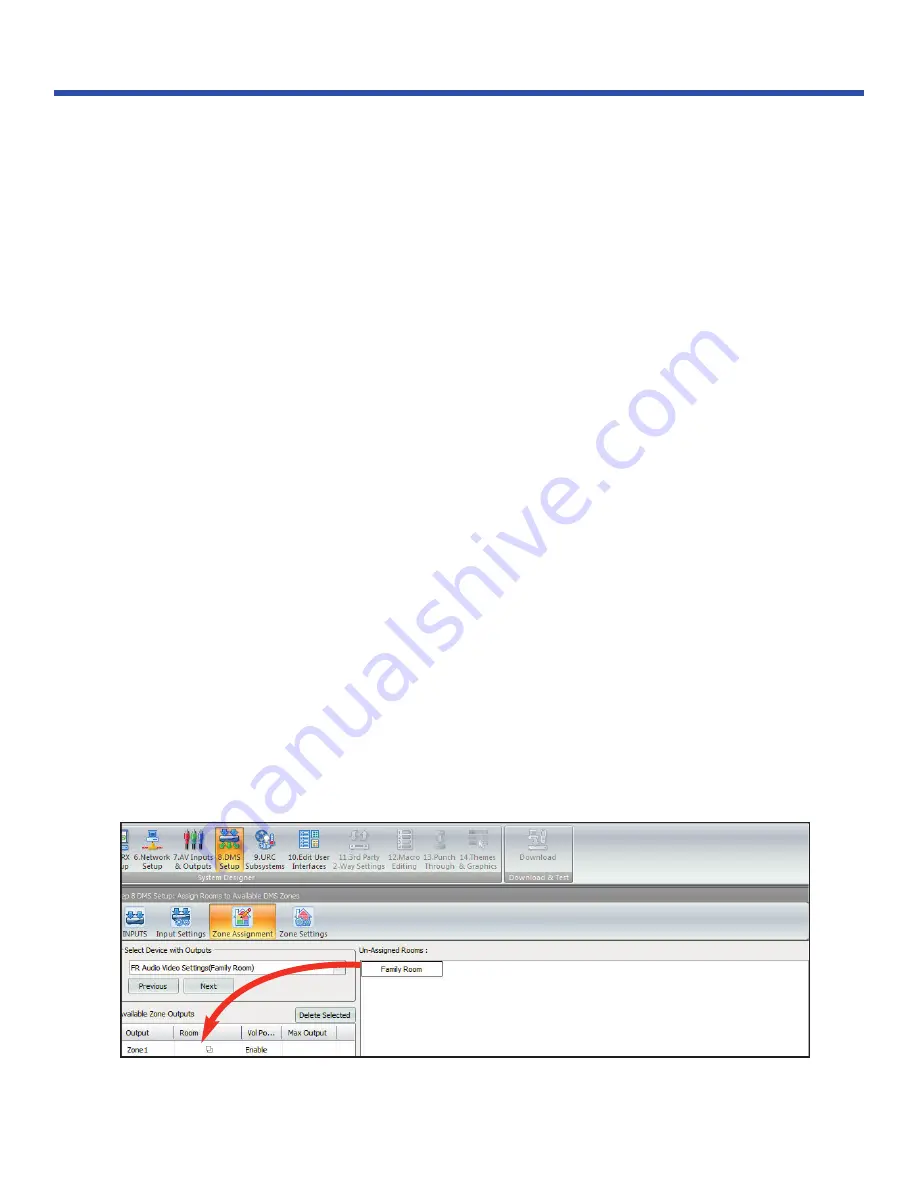
13
Version 1.612
HDMI Bypass Mode
This is a mode that transfers the native resolution of the selected source to the display monitor or projector,
via the DMS-AV’s HDMI output. In HDMI Bypass mode, your client will no longer have access to the DMS-AV’s
state of the art video features such as On-Screen Menus, Detail and Edge Enhancement, AV Sync, and PReP.
There are two main reasons to use HDMI Bypass Mode:
1. You’ve sold the client an outboard scaler and thus don’t need the scaler in the DMS-AV.
2. The client some legacy TV’s have HDMI inputs that is not capable of showing a picture generated
according to HDMI standards (HDMI timing issues can really do this). If component sources look great,
but there is no picture from an HDMI source, regardless of resolution, there is an HDMI timing conflict.
You must use
HDMI bypass mode
.
Notes on AV Sync in DMS-AV Input Settings
The AV sync you adjust on this page is the default starting point for the end-user adjustable lip sync. This sync
delay is generated by the DMS-AV’s DSP board, and is unrelated to HDMI Automatic Sync (controlled by the
flags and time codes in the HDMI signal itself and turned
ON
or
OFF
in Zone Settings Hardware.) On CATV and
Satellite boxes the lip sync delay can vary from channel to channel, or even program to program. Accelerator
allows you to set the
default
for the device, the end-user will have the ability to adjust (+/-) this delay from the
DMS-AV two-way module. One video frame is approximately 17 ms delay. A/V Sync allows for up to 200 ms of
A/V Sync correction. Modern HD monitors may have up to 5 frames of perceivable delay with a particular
source.
DMS-AV DC Triggers
You can assign the DC trigger voltages to turn
ON
or
OFF
with an input change. This can be quite useful for 12V
triggered screens. Note that the 12V output is capable of a 150mA of current.
DMS Setup/Zone Assignment
Drag the
Un-Assigned Room Name
, to the zone/room where the DMS will display its video and produce its
audio.
Programming DMS-AV in Accelerator
Program Menu: Step 8 DMS Setup/INPUTS/Configure (cont’d)